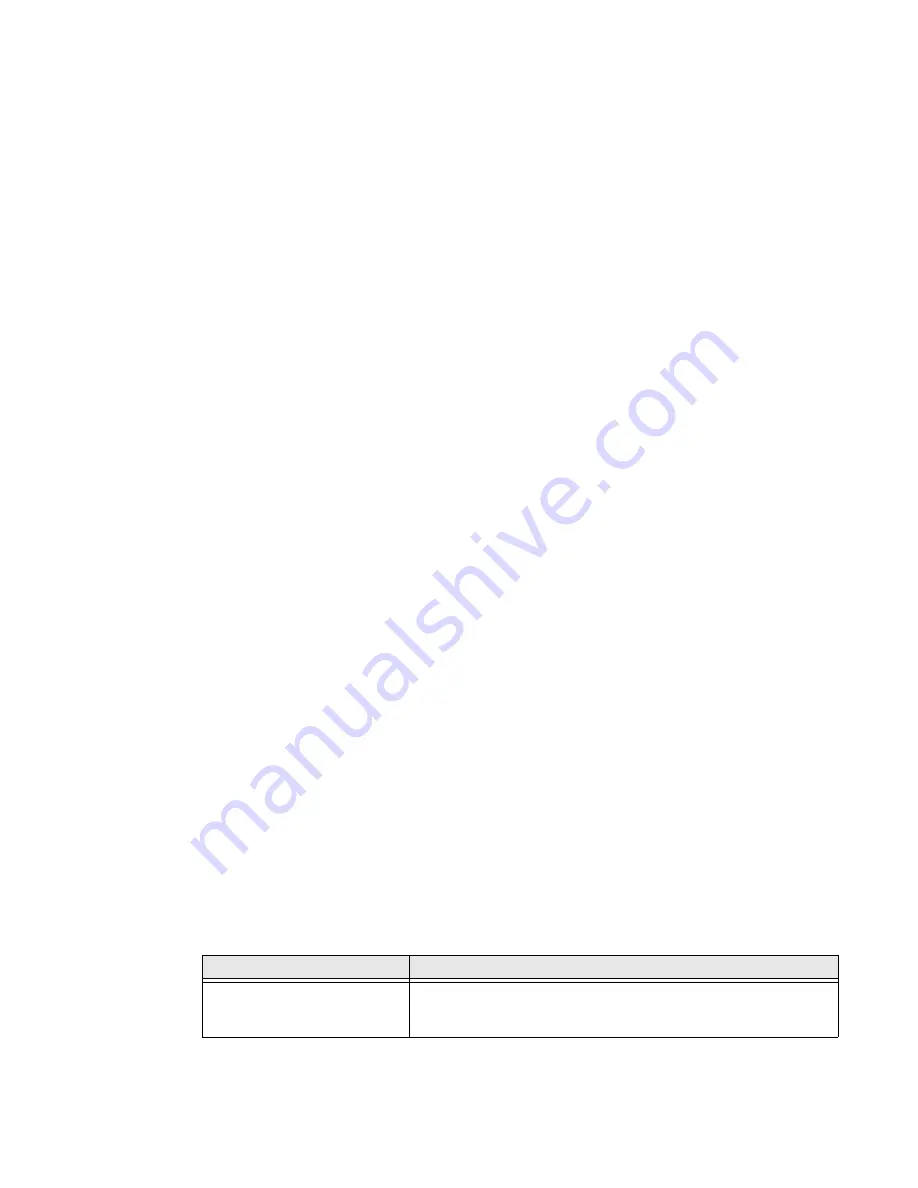
EDA51 User Guide
17
How to Transfer Files
To transfer files you can physically connect the EDA51 mobile computer to your
workstation (e.g., laptop or desktop computer) through a USB connection. When
the mobile computer is connected and USB is configured for file or photo transfer,
use a file browser (e.g., File Explorer or Windows Explorer) on your workstation to
transfer files between the two computers. If you are transferring files to and from a
Mac, use the Android File Transfer application (available from
https://
www.android.com/filetransfer/
).
Note:
File transfer through a USB connection is disabled by default. You need to configure
the USB connection for transferring files or photos.
You can use the cable provided with your unit to connect your mobile computer to
your workstation:
•
USB cable, micro USB to type A connection (CBL-500-120-S00-03).
Configure USB Connection and Transfer Files
Note:
The EDA51 supports Hi-Speed USB communications (USB2.0) with maximum data
transfer rate of 480 Mbps.
1. Connect the EDA51
to your workstation using a USB cable.
2. On the EDA51, swipe down from the top of the screen to see the notifications.
3. Tap the
Android System
charging notification twice to open the options menu.
4. Select either
File Transfer
or
PTP
to transfer photos.
5. Open the file browser on your workstation.
6. Browse to the EDA51. You can now copy, delete, or move files between the
EDA51 and your workstation.
Accessories for the Computer
The EDA51 ships with a partially discharged battery. All other accessories are
ordered and shipped separately.
For a complete list of compatible accessories for your mobile computer and their
part numbers see the
EDA50/EDA51 Series Accessory Guide
available for
download at
Contact your local sales representative for ordering information.
Accessory
Description
Single Charging Dock
(EDA50-HB)
Charging cradle for charging ScanPal EDA51 (Compatible with
EDA51's scan handle). Does not include charging cable; cable and
power adapter plugs must be ordered separately.
Summary of Contents for ScanPal EDA51
Page 1: ...ScanPal EDA51 Series Mobile Computer powered by Android User Guide ...
Page 8: ...viii EDA51 User Guide ...
Page 10: ...x EDA51 User Guide ...
Page 40: ...30 EDA51 User Guide ...
Page 52: ...42 EDA51 User Guide ...
Page 60: ...50 EDA51 User Guide ...
Page 89: ...EDA51 User Guide 79 ...
Page 90: ...80 EDA51 User Guide ...
Page 98: ...88 EDA51 User Guide ...
Page 99: ......
Page 100: ... Honeywell 855 S Mint Street Charlotte NC 28202 sps honeywell com EDA51 A EN UG 01 Rev D 1 22 ...






























