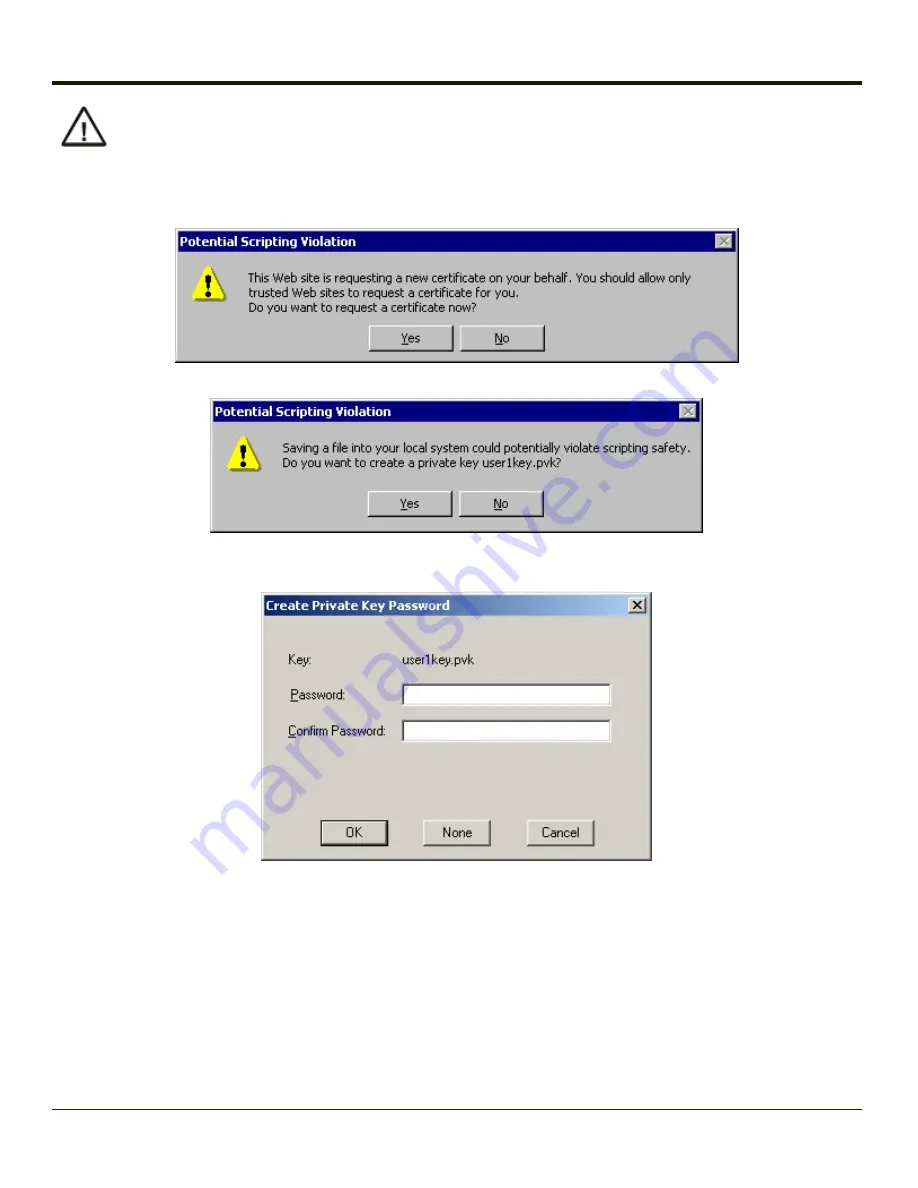
Be sure to note the name used for the private key file, for example LXEUSER.PVK. The certificate file created later
in this process must be given the same name, for example, LXEUSER.CER.
DO NOT check to use strong private key protection.
Make any other desired changes and click the
Submit
button.
If any script notifications occur, click the “
Yes
button to continue the certificate request.
When prompted for the private key password:
l
Click
None
if you do not wish to use a password, or
l
Enter and confirm your desired password then click
OK
.
6-48
Summary of Contents for MX3PLUS
Page 1: ...MX3Plus Hand Held Computer Microsoft Windows CE 5 Operating System Reference Guide ...
Page 14: ...xii ...
Page 42: ...3 6 ...
Page 127: ...4 85 ...
Page 148: ...Enter user name password and domain to be used when logging into network resources 4 106 ...
Page 157: ...4 115 ...
Page 183: ...Hat Encoding Hat Encoded Characters Hex 00 through AD 4 141 ...
Page 184: ...Hat Encoded Characters Hex AE through FF 4 142 ...
Page 230: ...5 28 ...
Page 275: ...Click the Request a certificate link Click on the advanced certificate request link 6 45 ...
Page 276: ...Click on the Create and submit a request to this CA link 6 46 ...
Page 298: ...7 16 ...
Page 302: ...8 4 ...
Page 305: ...9 3 ...






























