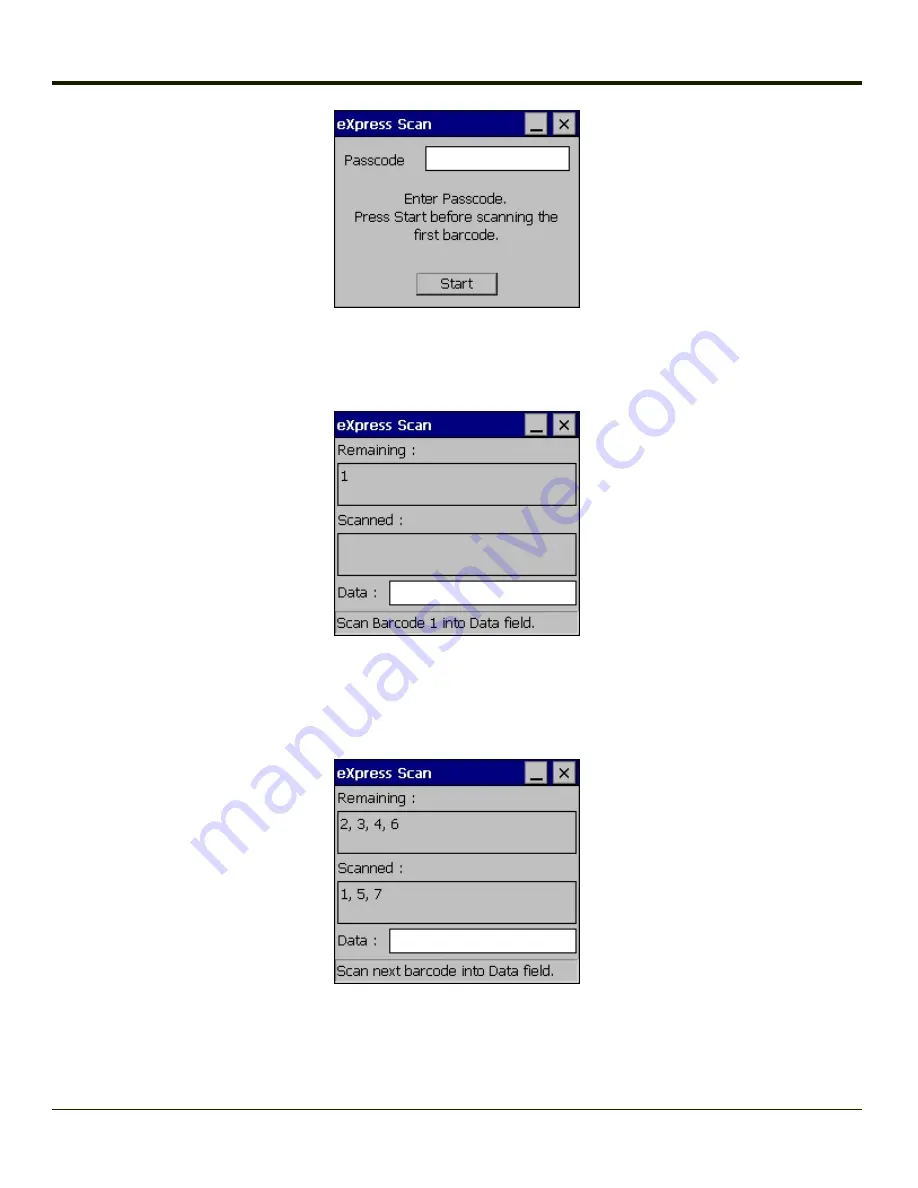
Click Start.
Bar code 1 must be scanned first. The scanned data is displayed in the “Data” text box. The password, if any, entered above is
compared to the password entered when the bar codes were created.
If the passwords match, the bar code data is processed and the screen is updated to reflect the number of bar codes included
in the set.
If the passwords do not match, an error message is displayed. The current screen can be closed using the X box in the upper
right corner. The password can be re-entered and Bar code 1 scanned again.
The remaining bar codes may be scanned in any order. After a bar code is scanned, that bar code is removed from the
“Remaining:” list and placed in the “Scanned:” list.
5-26
Summary of Contents for MX3PLUS
Page 1: ...MX3Plus Hand Held Computer Microsoft Windows CE 5 Operating System Reference Guide ...
Page 14: ...xii ...
Page 42: ...3 6 ...
Page 127: ...4 85 ...
Page 148: ...Enter user name password and domain to be used when logging into network resources 4 106 ...
Page 157: ...4 115 ...
Page 183: ...Hat Encoding Hat Encoded Characters Hex 00 through AD 4 141 ...
Page 184: ...Hat Encoded Characters Hex AE through FF 4 142 ...
Page 230: ...5 28 ...
Page 275: ...Click the Request a certificate link Click on the advanced certificate request link 6 45 ...
Page 276: ...Click on the Create and submit a request to this CA link 6 46 ...
Page 298: ...7 16 ...
Page 302: ...8 4 ...
Page 305: ...9 3 ...






























