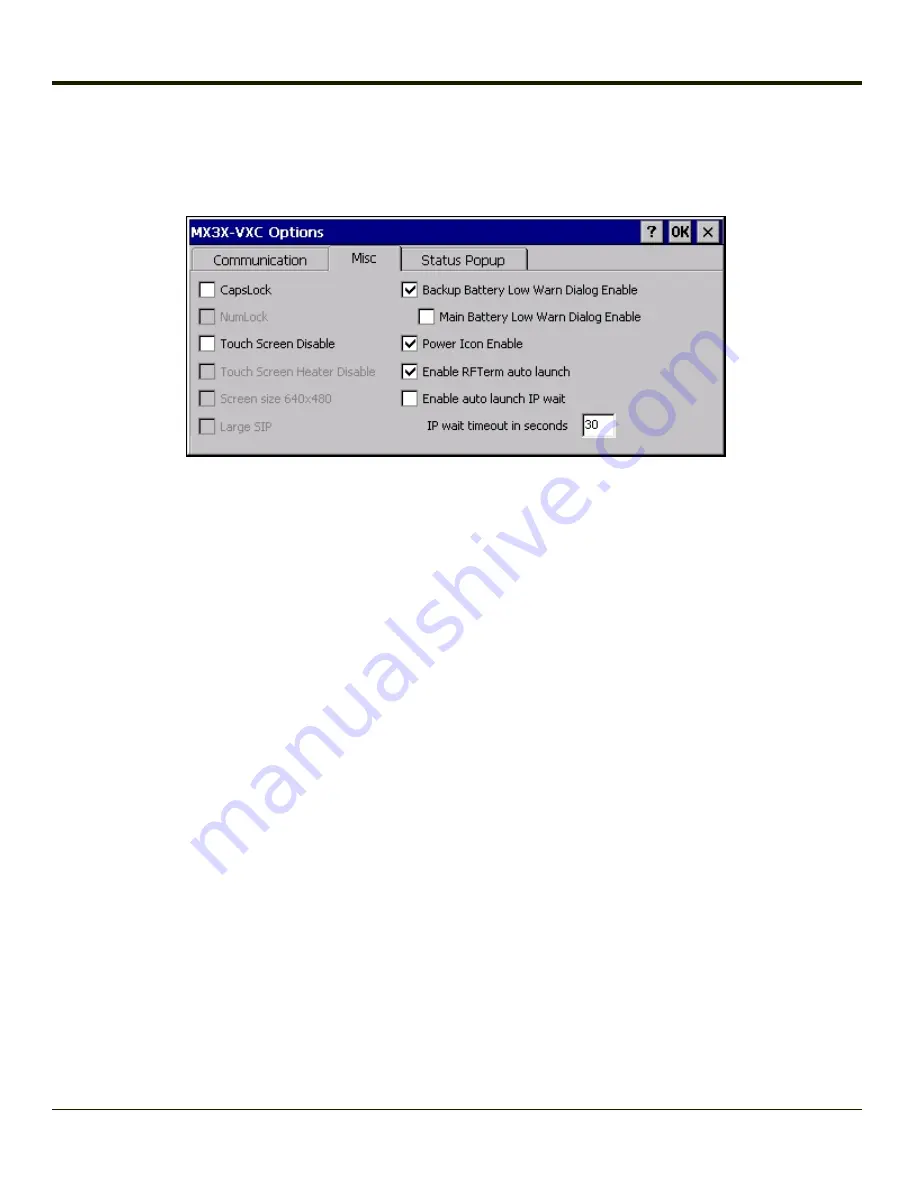
Misc
Options on this tab configure device specific options. Note that options not available on the MX3Plus are dimmed or grayed
out.
CapsLock
By default, CapsLock is disabled after a warmboot. To enable CapsLock after a warmboot, click this checkbox.
Touch Screen Disable
By default, the MX3Plus touch screen is enabled. To disable the touch screen after a warmboot, click this checkbox.
Backup Battery Low Warn Dialog Enable
Enable or disable the backup battery low warning message. The default is checked (enabled).
When the message is displayed, it must be manually dismissed by the user.
Main Battery Low Warn Dialog Enable
Enable or disable the main battery low warning message. The default is unchecked (disabled).
When the message is displayed, it must be manually dismissed by the user.
Note:
The backup battery low warning message must be enabled first in order to enable the main battery low warning
message.
Power Icon Enable
Determines if the Power icon is displayed in the System Tray. The default is checked (enabled).
Enable RFTerm Auto Launch
This option is enabled by default. This option, when disabled (unchecked) stops RFTerm from launching at bootup. When
RFTerm is not installed or has not been added to the registry
Launch
sequence, this checkbox is ignored at bootup.
4-102
Summary of Contents for MX3PLUS
Page 1: ...MX3Plus Hand Held Computer Microsoft Windows CE 5 Operating System Reference Guide ...
Page 14: ...xii ...
Page 42: ...3 6 ...
Page 127: ...4 85 ...
Page 148: ...Enter user name password and domain to be used when logging into network resources 4 106 ...
Page 157: ...4 115 ...
Page 183: ...Hat Encoding Hat Encoded Characters Hex 00 through AD 4 141 ...
Page 184: ...Hat Encoded Characters Hex AE through FF 4 142 ...
Page 230: ...5 28 ...
Page 275: ...Click the Request a certificate link Click on the advanced certificate request link 6 45 ...
Page 276: ...Click on the Create and submit a request to this CA link 6 46 ...
Page 298: ...7 16 ...
Page 302: ...8 4 ...
Page 305: ...9 3 ...












































