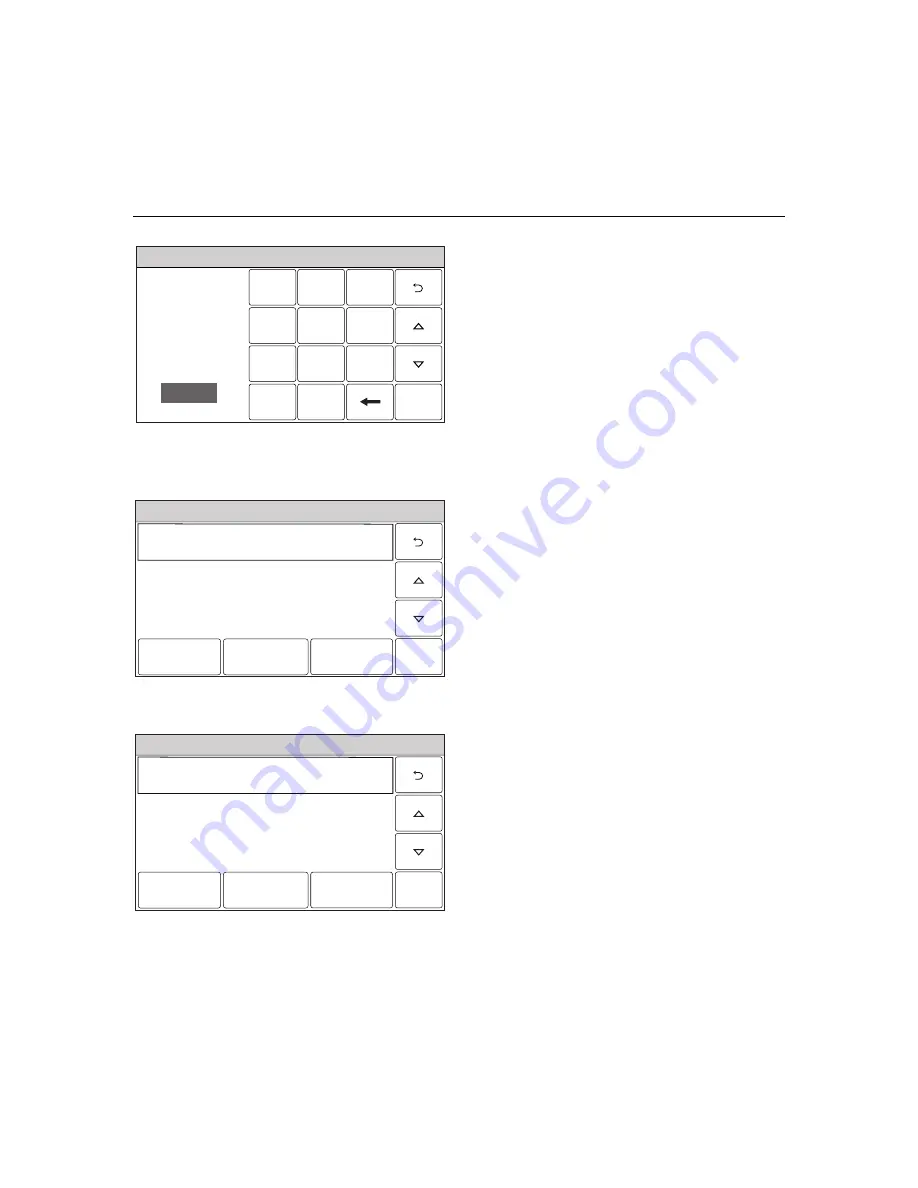
– 54 –
USER FUNCTIONS
USER FUNCTIONS
USER FUNCTIONS
USER FUNCTIONS
Automation
Ready To Arm
2
3
1
5
6
4
0
8
9
7
C l e a r
5000-100-147-V0
AM / PM
Enter Time
10:21 AM
D o n e
9. If Auto Stay is selected, select
“
Clear
”
then
enter a 4-digit time on the displayed keypad
then select
“
Save
”
. If
“
Rules
”
is selected
proceed to Step 11. If
“
Disarm Notification
”
is selected proceed to Step 12.
10. Select
“
Rules
”
then select a Rule from the
displayed list (Rules 1 through Rules 20).
11. Enter a Start Time and End Time on the
displayed keypad then select
“
Save
”
.
12. Select the
“
2
”
button. The system returns to
the Automation programming screen.
Editing a Scheduled Function
Ready To Arm
5100-100-081-V0
Auto Arm
Daily
Edit
Delete
Add New
Schedule 1
Auto Stay
1. At the Schedules screen, select the
Schedule you wish to edit.
Note:
Rules 21-40 are only accessible through
TotalConnect Service.
2. Select the
“
Edit
”
button. The Schedule
programming screen will appear. Follow the
steps as noted above in the programming a
Scheduled Function section to edit and
save your changes.
Deleting a Scheduled Function
Ready To Arm
5100-100-081-V0
Auto Arm
Daily
Edit
Delete
Add New
Schedule 1
Auto Stay
1. At the Schedules screen, select the
Schedule you wish to delete.
Note:
Rules 21-40 are only accessible through
TotalConnect Service.
2. Select the
“
Delete
”
button. A confirmation
screen will be displayed. Select
“
Yes
”
to
confirm the deletion.
3. Select
the
“
2
”
button. The system returns
to the Automation programming screen.
Summary of Contents for LYNX Touch Security System
Page 89: ... 89 NOTES ...
Page 90: ... 90 NOTES ...
Page 91: ... 91 NOTES ...
Page 92: ... 92 NOTES ...






























