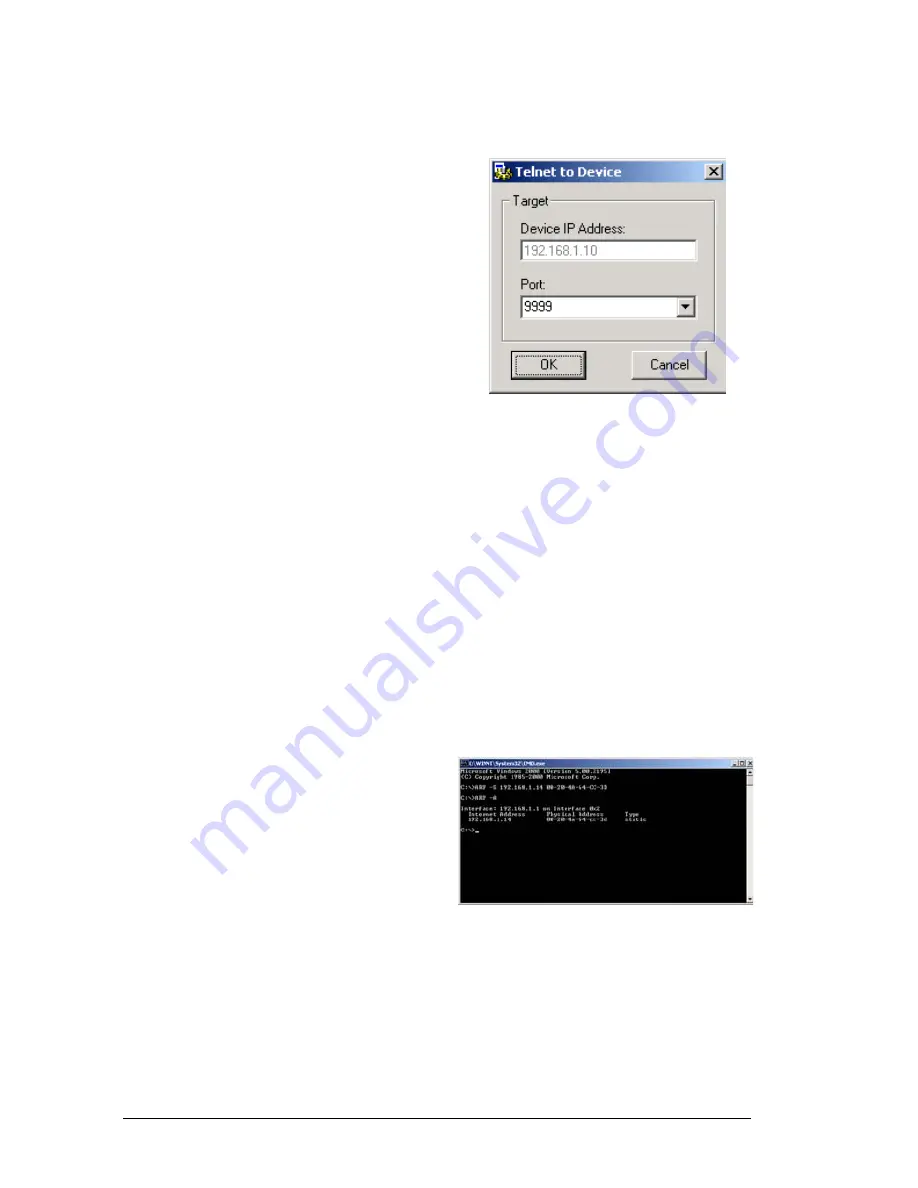
LANSRLU1
Honeywell Access Systems
8
7-101002-00
26.
At the ConnectMode (C0)
prompt, enter C1 for remote con-
figuration then <enter>.
27.
At the Remote IP Address
prompt, if configuring the
Remote UDS100 at this time,
press the enter key four times so
no Remote IP is assigned.
28.
At the Remote (0): prompt, enter
3001then <enter>.
29.
Press <enter> through the rest of
the menu options.
The Change Setup Menu will
now re-appear.
30.
Type 9, <enter> to Save and Exit.
After Exiting the TELNET con-
figuration screen the user will
then return to the DeviceInstaller
software.
The user will then notice a screen
specifying a Target Source.
31.
To test communications, under
the Ports option, enter in 3001
and then select OK.
If able to communicate through
the UDS100 on port 3001, the
user will notice a black screen
with a blinking cursor.
32.
Upon completion, exit out of
DeviceInstaller.
Programming the UDS100 with Windows Command Prompts
1.
Connect the UDS100 to the net-
work.
2.
On the Windows Menu Bar,
select Start > Run.
3.
Enter in CMD then <enter>.
4.
At the Command Prompt, enter in
the following then press <enter>:
ARP -s_IP Address_MAC
Address,
i.e. ARP -s 192.168.1.14 00-20-
4A-64-CC-3D.
5.
In order to confirm the assign-
ment of the IP Address and
MAC, at the next command
prompt enter in ARP -A, <enter>.
6.
At the following Command
Prompt, enter in TELNET then
<enter>.
7.
Enter in OPEN_IP Address_1
then <enter>,
i.e. OPEN 192.168.1.14 1.
















