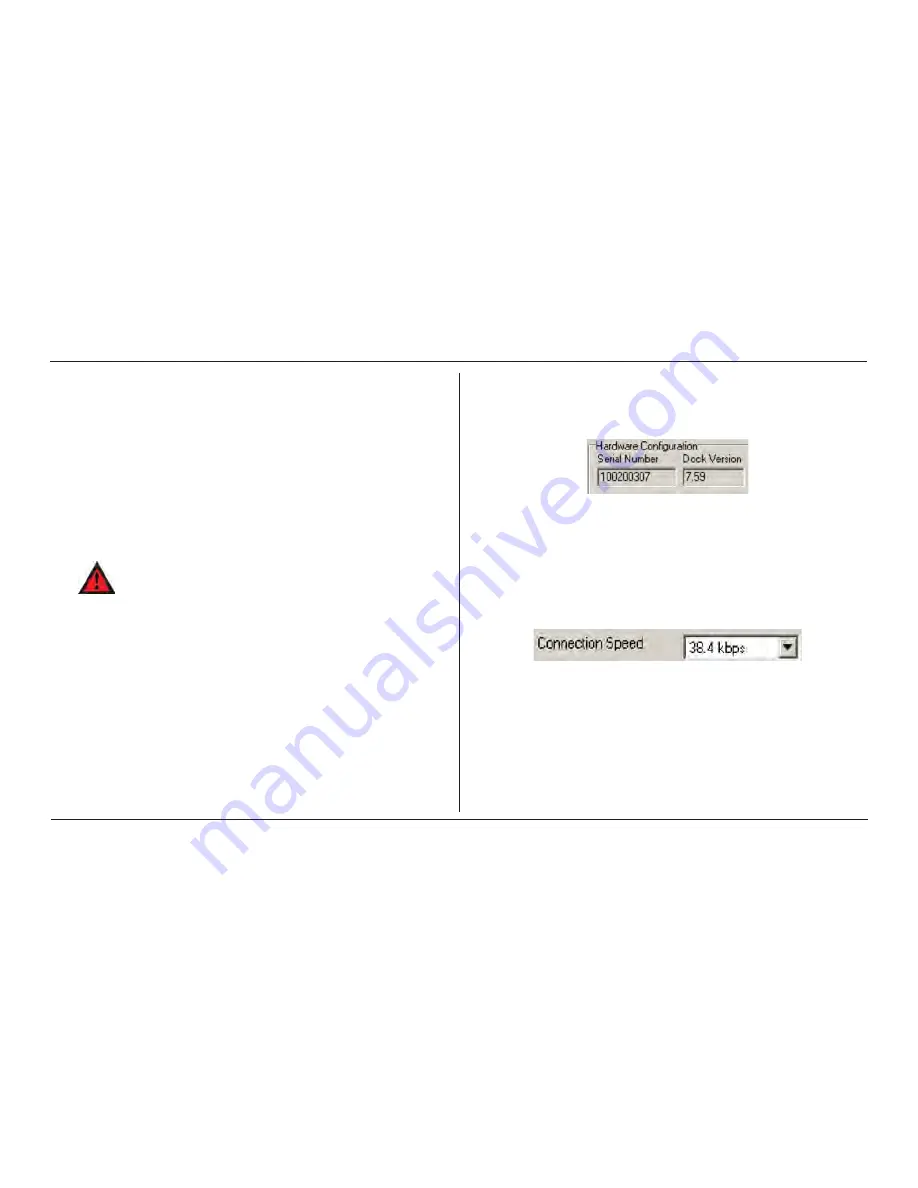
IQ Force™ Dock Reference Manual
25
Dock Controls and Instrument Status
NOTE
If the Change Config button is enabled, press it before
making any changes to the settings.
3.1.1 Dock Configuration
Click on the Dock tab to access the dock settings.
To change the configuration of the IQ Force dock that is displayed, click
on the
Change Config
button at the lower right of the screen. Once the
dock configuration is uploaded, the Set Config button will be enabled. After
changes are made, click on the
Set Config
button to save the new settings.
WARNING
Calibration values shown in the Gas Values columns must match
those appearing on the calibration gas cylinder(s) that will be
used to calibrate the detector. Non-matching calibration gas
and calibra tion gas value settings will lead to inaccurate and
potentially dangerous readings.
3.1.2 Hardware Configuration
The hardware configuration section contains the serial number and software
version number of the dock at the upper left corner.
This information may not be changed with the software. Software updates
can cause the dock firmware version to change.
3.1.3 Connection Speed
The IrDA connection speed is given below the serial number and software
version. The default connection speed is 38.4 kbps, although settings from
2400 bps to 115.2 kbps are available.
Honeywell Analytics recommends leaving the connection speed at the
default setting unless you are experiencing frequent communication
problems in the form of a loss of connection. If connection is frequently lost,
adjust the connection speed down gradually until the problem is resolved.
Summary of Contents for IQ Force
Page 1: ...IQ Force Dock Reference Manual ...
Page 2: ......
Page 54: ...IQ Force Dock Reference Manual 46 Help Menu ...
Page 57: ...49 Calibration Frequency Recommendation IQ Force Dock Reference Manual Appendix ...
Page 58: ......
Page 59: ......
Page 60: ...50109191 140 Revision 1 August 2012 2012 Honeywell Analytics All Rights reserved ...






























