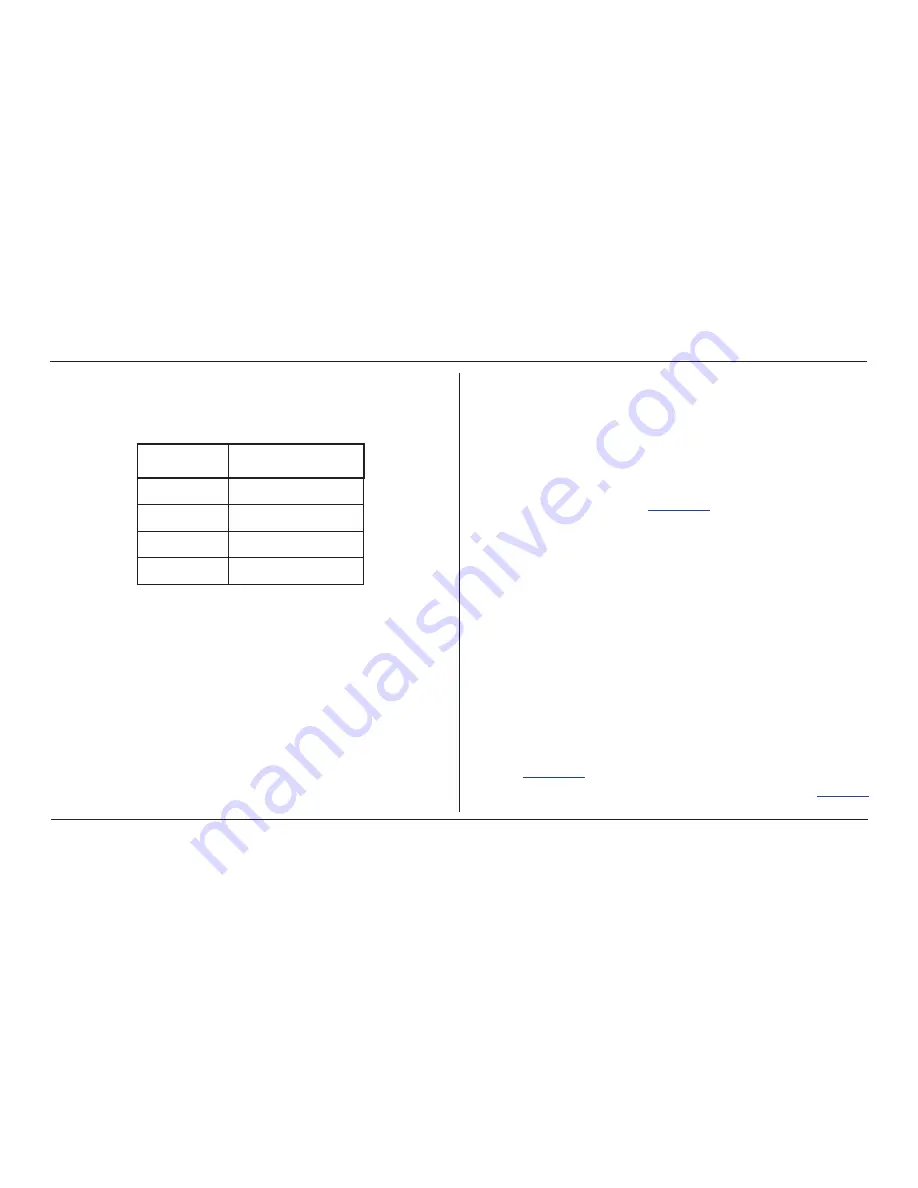
IQ Force™ Dock Reference Manual
3
Default Calibration Gas Settings
1.6 Default Calibration Gas Settings
Table 1. Default Calibration Gas Settings and Dock Requirements
Dock Setting
Default Cal Gas Setting
O2
18% vol.
LEL
50% LEL
CO, CO-
100 ppm
H2S
25 ppm
1.7 Calibration Gas Cylinder Regulator Re-
quirements
A demand-flow regulator must be used with the dock. Contact Customer
Service for availability.
1.8 Dock Location and Ambient Condition
Use
The IQ Force dock should be located in an area that is not exposed to direct
sunlight. The temperature limits are 55ºF to 90ºF (13ºC to 32ºC).
2. Installation
The IQ Force dock must be configured with a PC prior to use. Once it
has been configured, it may be used as a stand-alone calibration station
without a PC connection, or connected to a PC for increased control over
system operations.
Unless otherwise specified at the time of purchase, all IQ Force docks are
shipped from Honeywell Analytics configured with the standard calibration
gas settings, which are shown in
Section 1.6
.
Whenever the user chooses to activate the IQ Force without an active PC
connection, the dock will operate with the last set of calibration gas settings
that were uploaded into the instrument.
Note:
Do not connect the IQ Force dock to the PC until all three items on
the IQ Force installation disc have been installed or upgraded.
2.1 Installation Overview
A number of software programs and a PostgreSQL Database Server must
be installed to control the IQ Force dock.
1.
Install the PostGreSQL Database Server and the IQ Administrator
Pro Program as described in the IQ Administrator Pro Reference
Manual.
2.
Install the IQ Database Manager Pro program as described in the
IQ Database Manager Pro Reference Manual.
3.
Install the IQ Force Dock Desktop Software as described below
in
Section 2.4
.
4.
Create a default PostgreSQL data base as described in
Section 6
of the IQ Administrator Pro Reference Manual.
Summary of Contents for IQ Force
Page 1: ...IQ Force Dock Reference Manual ...
Page 2: ......
Page 54: ...IQ Force Dock Reference Manual 46 Help Menu ...
Page 57: ...49 Calibration Frequency Recommendation IQ Force Dock Reference Manual Appendix ...
Page 58: ......
Page 59: ......
Page 60: ...50109191 140 Revision 1 August 2012 2012 Honeywell Analytics All Rights reserved ...


























