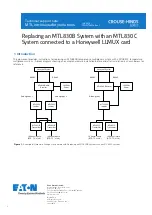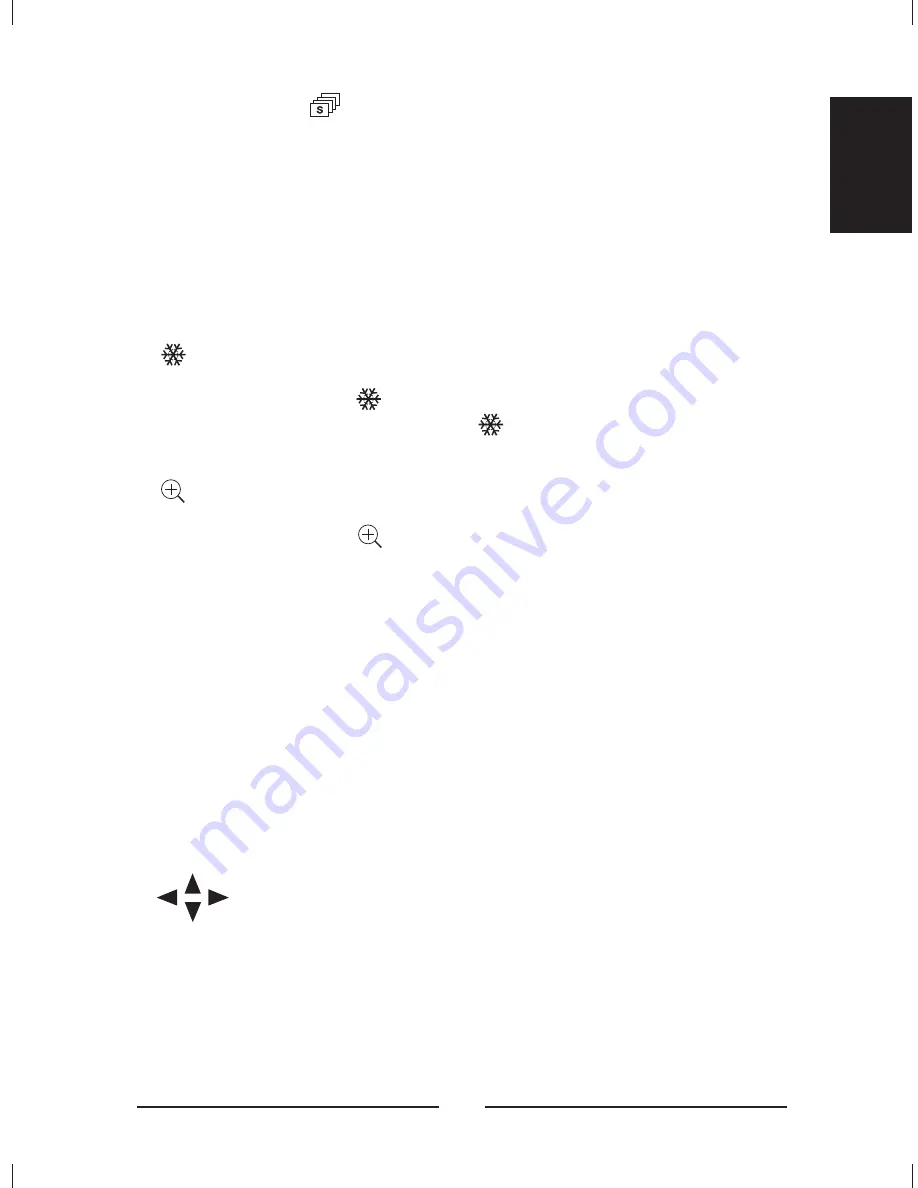
Press
and
to start Stack Sequence which sequences
through multi-format screens.
In addition to its other functions, the
button can be used to
assign cameras to the Spot monitors.
Press
then 1, 2, 3 or 4 to select the Spot monitor;
then press camera button of the camera you want displayed on that
Spot monitor. You can assign any one of the 9 cameras to any of the
four Spot monitors.
This button freezes the video.
Press
to freeze the video from the currently
selected camera. Press
then
to freeze the video from all the
cameras.
This button enters the Zoom Mode.
Press
to enter the Zoom Mode.
This button has several functions; it brings up a Popup Menu,
sets selections on the OSD menus and decreases numbers in the
number setup function.
Press
to enter the Popup Menu or to set a
selected item from on of the menus.
This button has several functions; it acts as a “Cancel” button,
clears Cameo selections and increases numbers in the number setup
function.
Press
to cancel entries, clear the Cameo or to
decrease the number.
The Up, Down, Left and Right buttons are used whenever
you need to move the cursor, highlight bar or Cameo window.
Press the arrow corresponding to the direction you
want to move.
to These buttons are used to make camera selections or enter
numbers as needed.
ESC
2nd
2nd
• OPERATION :
2nd
• OPERATION :
ESC
• OPERATION :
SET
• OPERATION :
SET
ESC
• OPERATION :
ESC
• OPERATION :
1 9
55
ENGLISH
Summary of Contents for HXMT9
Page 1: ...Installation Manual 9 Channel Black White Multiplexer HXMT9 HXMT9X ...
Page 2: ......
Page 14: ...xiv ...
Page 18: ...4 ...
Page 24: ...Main Menu Settings Figure 7 Main Menu screen Figure 8 Time Date Setup first screen 10 ...
Page 66: ...52 ...
Page 101: ......