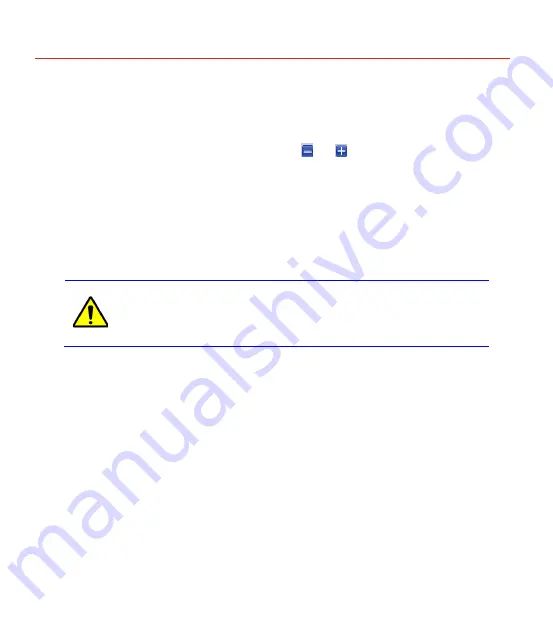
HUSS-E4V Network Client
28
Select the target channel on the left video layout, and then do the PTZ control on the right
pane.
Set the “Step” value (default step is “5” and the scale is from “1~9” while “1” is the
lowest.).
Click the direction button on the round panel; Click and to adjust the
Zoom
,
Focus
and
Iris
.
To locate to a preset or perform a pattern, enter the switch ID in the textbox under the
“Parameters” pane and click
Preset
or
Pattern
.
To add a preset, enter a new preset switch ID in the textbox under “Present” pane and
click
Add
Preset
; to delete a preset, enter the target preset switch ID in the textbox and
click
Delete Preset
.
Some preset points are reserved by default (refer to the
specifications of the target PTZ), therefore it may be unavailable to
be added or deleted. If the problem occurs, try to add or delete
another preset point.
To add a pattern, enter a new pattern switch number in the textbox under “Pattern” pane,
click
Start
REC
to start
and click
Stop
REC
to finish recording the pattern.
Click “Auxiliary” tab, the following window is displayed:
Summary of Contents for HUSS-E4V
Page 1: ...Document 800 10618 Rev A Honeywell HUSS E4V System Digital Video Encoder User Guide ...
Page 2: ......
Page 7: ...Honeywell 3 For more information please visit http www cn security honeywell com ...
Page 31: ...Honeywell 27 Figure 4 9 PTZ Control ...
Page 77: ...Honeywell 73 Figure 5 4 Run dxdiag ...
Page 80: ......
Page 81: ......






























