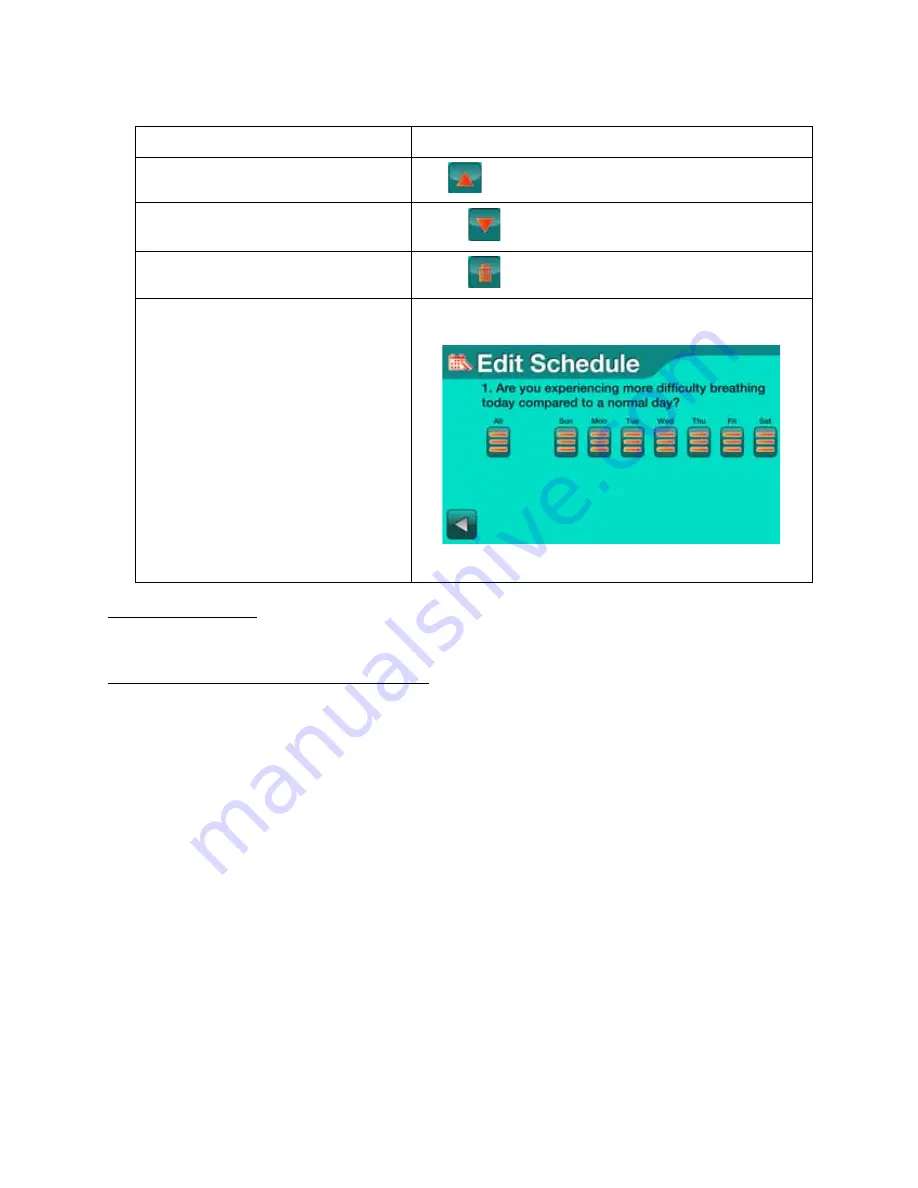
Configuring Monitors for Patients
3 - 8
© 2014 Honeywell HomMed. All rights reserved.
P4820EN.04
4/16/14
7.
Editing
a
Schedule
The
Edit Schedule
screen functions the same way for both questions and
reminders
.
Understanding
the
Edit
Schedule
Screen
The
Edit Schedule
screen shows:
•
The question or reminder for which you are scheduling time.
•
The days of the week for which you can schedule the question.
•
A key (on the left) that shows what the day icons indicate (see table below):
•
Empty bars means that this question is not scheduled on that day.
•
An orange bar on top followed by two empty bars indicates that this question will only occur only
the first time vitals are scheduled for that day.
•
Three orange bars means that question will be asked every time vitals are scheduled on that day.
By touching the icon multiple times, you will scroll through the number of questions for that day.
To:
Select:
Move the highlighted question up in the
list
Up
(
) until the question is where you want it to be.
Move the highlighted question down in
the list
Down
(
) until the question is where you want it to be.
Delete the highlighted question
Trash
(
). The question disappears from the list.
Schedule the days and times for the
highlighted question
1. Select the
Schedule
icon. A screen similar to the
following appears:
2. Go to
Editing a Schedule.
Summary of Contents for HomMed Genesis Touch
Page 1: ......
















































