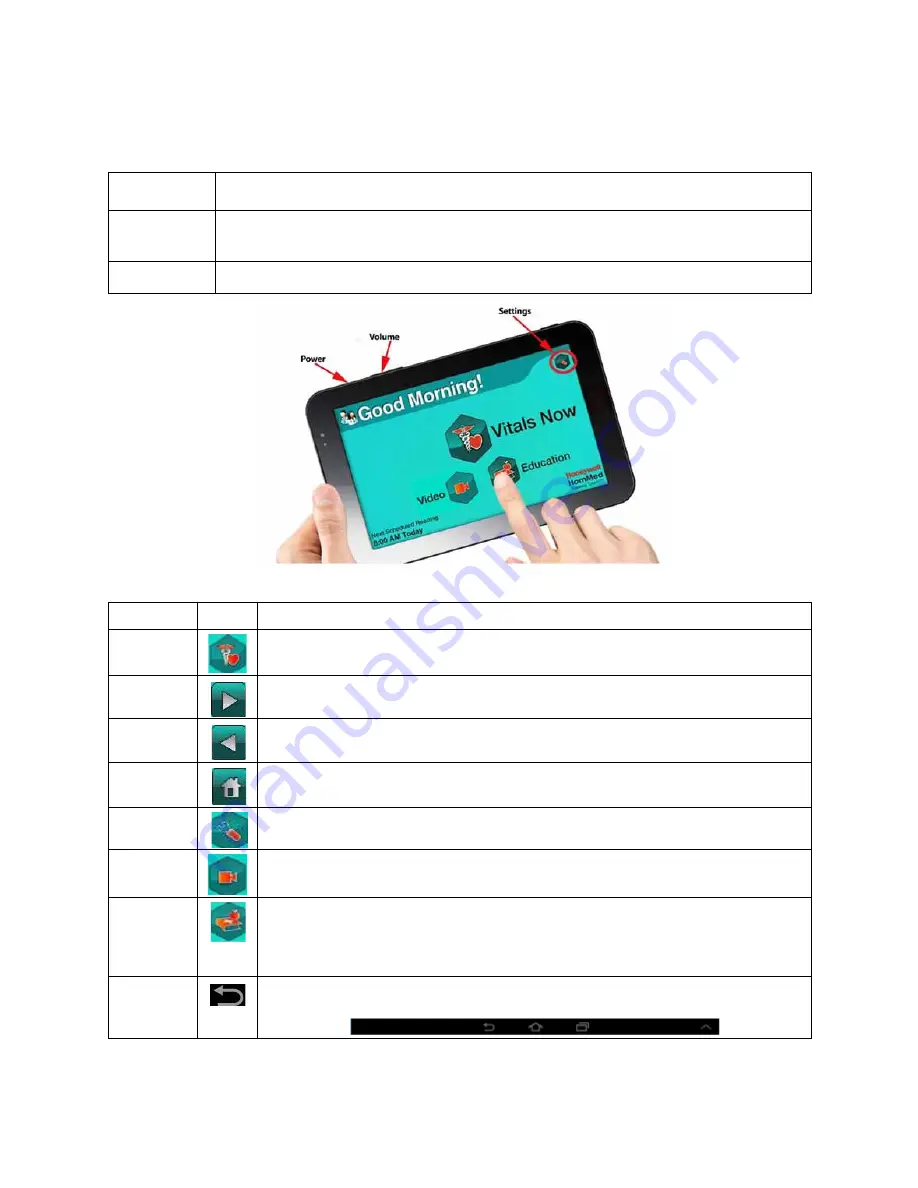
Getting Started
2 - 6
© 2014 Honeywell HomMed. All rights reserved.
P4820EN.04
4/16/14
Understanding
the
Monitor
Using
Monitor
Keys
To select icons on the Genesis Touch screen, simply touch the icon with your finger tip.:
Button
Function
Power
Allows you to turn the monitor’s power on or off or wake up the monitor. If you have
entered a password protected area, this button also allows you to turn off the monitor.
Volume
Allows you to adjust the monitor’s volume while taking vital signs.
Key
Icon
Function
Vitals
Now
Begins manual vitals acquisition process.
Forward
Allows you to move forward to the next screen in the workflow.
Back
Allows you to back out of screens.
Home
Brings you back to the
Vitals Now
/
Home
screen.
Settings
Allows you to change the brightness of the screen and volume of the monitor.
Video
Allows this monitor to have the ability to join a video conference. If this doesn’t
appear on your home screen, your clinician has not set your monitor up for video.
Education
Allows this monitor to provide education to patients as scheduled, or as a list of
self-guided general health questions to review on demand. If this doesn’t appear
on the home screen, a clinician has not set the monitor up for education and has
disabled all questions from being viewed via the
Advanced Settings
menu.
Return
Allows you to return to the previous screen. Appears periodically (e.g., if you
touch the black bar at the bottom of the screen or if you are on a setup screen).
Summary of Contents for HomMed Genesis Touch
Page 1: ......





























