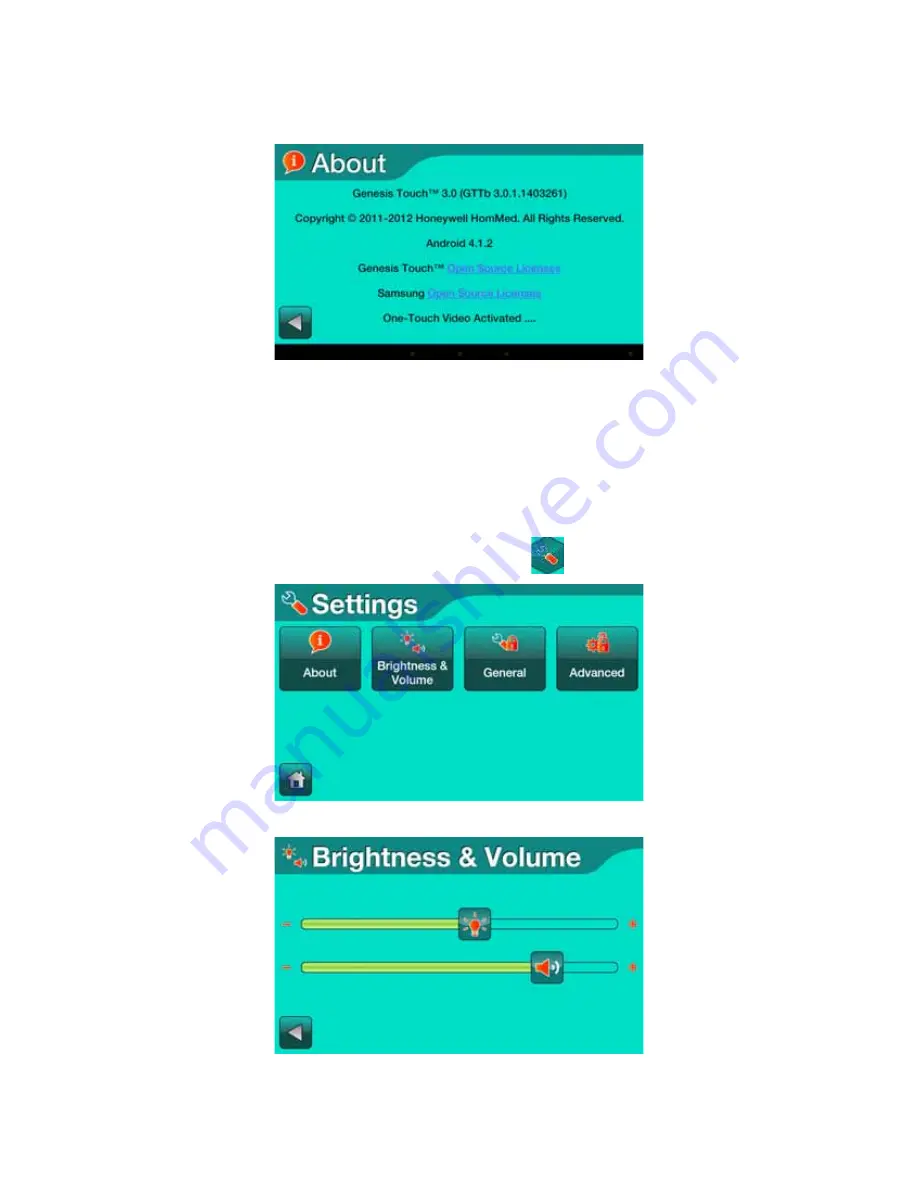
Configuring Monitors for Patients
3 - 2
© 2014 Honeywell HomMed. All rights reserved.
P4820EN.04
4/16/14
2. Select
About
. A screen similar to the following appears showing software and hardware versions and
icons for the licenses:
3. To see the license agreements, select the link for the license you want to view. The license agreement
appears. If One-Touch Video is enabled for this monitor, a message appears on this screen.
4. Select
back
to return to the
Settings
screen.
Setting
Brightness
and
Volume
You have the ability to adjust the brightness of the monitor to the preference of the patient.
To set the brightness and volume of the monitor:
1. From the
Vitals Now/Home
screen, select the
settings
icon (
).The
Settings
screen appears:
2. Select
Brightness & Volum
e. A screen similar to the following appears:
Summary of Contents for HomMed Genesis Touch
Page 1: ......






























