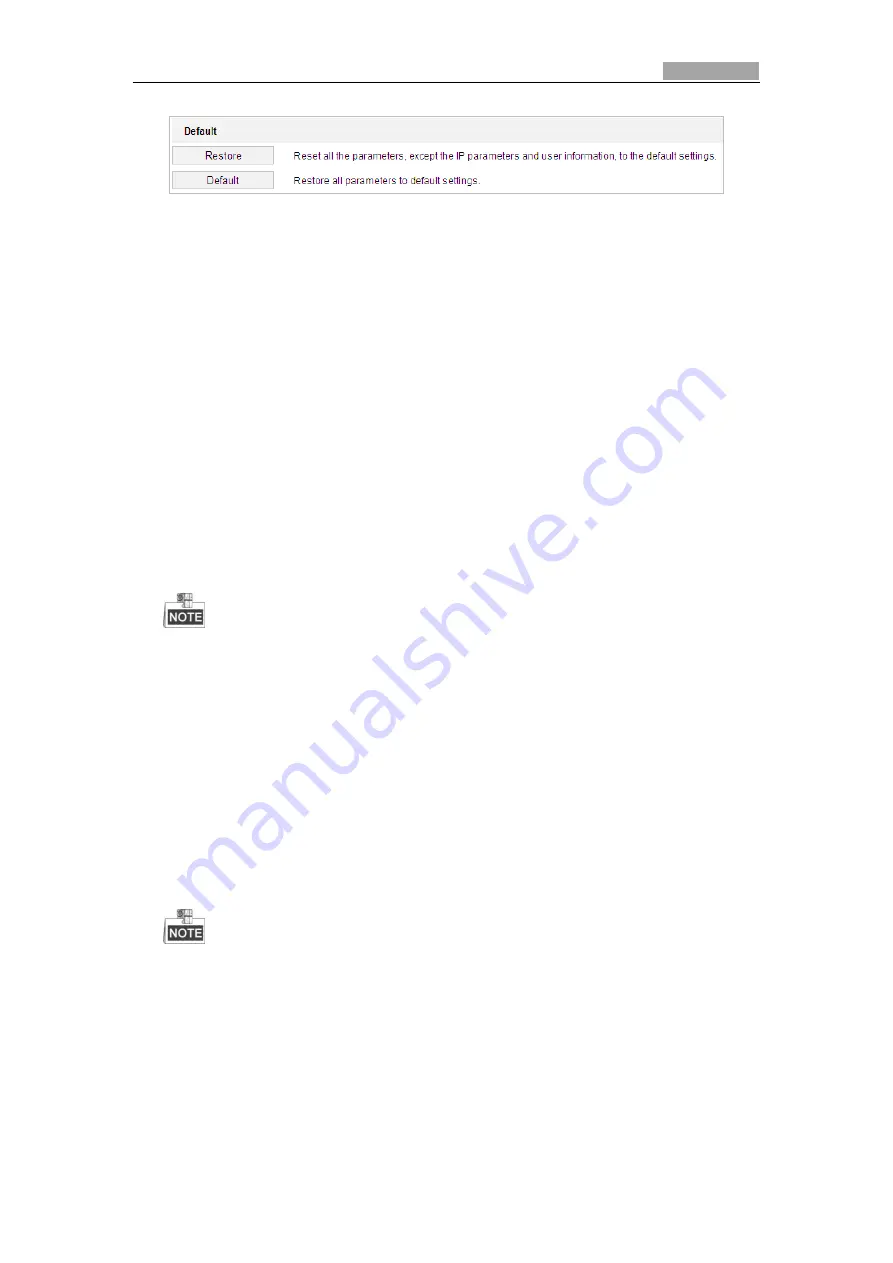
User Manual of Explosion-Proof Bullet Camera
80
Figure 6-46
Restore Default Settings
Exporting Configuration File
Steps:
1.
Enter the Maintenance interface:
Configuration
>
System
>
Maintenance > Upgrade & Maintenance
2.
Click
Device Parameters
and set the encryption password to export the current
configuration file.
3.
Set the saving path to save the configuration file in local storage.
4.
Click
Diagnose Information
to download the log and system information.
Importing Configuration File
1.
Enter the Maintenance interface:
Configuration
>
System
>
Maintenance > Upgrade & Maintenance
2.
Click
Browse
to select the saved configuration file.
3.
Input the encryption password you have set when exporting the configuration file.
4.
Click
Import
to import configuration file.
You need to reboot the camera after importing configuration file.
Upgrading the System
Steps:
1.
Enter the Maintenance interface:
Configuration
>
System
>
Maintenance
>
Upgrade & Maintenance
2.
Select Firmware or Firmware Directory.
Firmware
: when you select
Firmware
, you need to find the firmware in your computer
to upgrade the device.
Firmware
Directory
: You need to find the directory where the firmware locates. The
device can find the firmware in the directory automatically.
3.
Click
Browse
to select the local upgrade file and then click
Upgrade
to start remote upgrade.
The upgrading process will take 1 to 10 minutes. Don't disconnect power of the camera
during the process. The camera reboots automatically after upgrading.
Log Searching
Purpose:
The operation, alarm, exception and information of the camera can be stored in log files. You can
also export the log files on your demand.
Before you start:






















