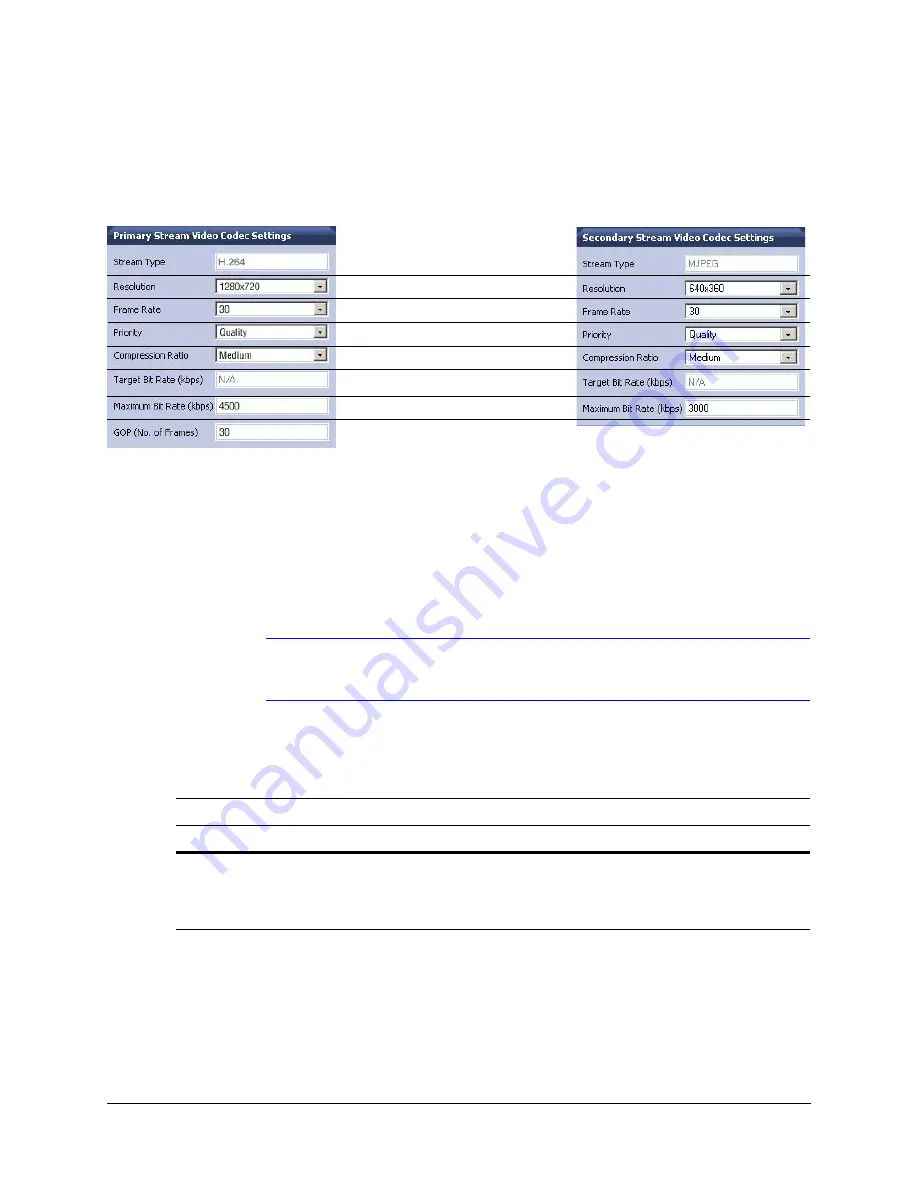
54
IP Camera Web Client
Video Codec Settings Tab
Figure 4-8
Video Codec Settings Tab Available Functions
Configuring the Compression Settings
1. On the Compression Settings tab, in the
Statistics
area, select the
Received
check
box to receive in real time the bit rate and frame rates for the current image.
Deselecting the check box disables the refresh rate.
Note
The
Received
check box is disabled by default. When you log out, this check
box reverts to the disabled state.
2. Use
to set up the streaming resolution and
for the other
compression settings.
Set the
Resolution
Set the
Frame Rate
Set the
Priority
for Quality or Bit Rate
Set the
Compression Ratio
Set the
Target Bit Rate
Primary Stream
Secondary Stream
Set the
Maximum Bit Rate
(kbps)
Set the
GOP
(Group of Pictures)
Default settings shown for NTSC models
Default settings shown for NTSC models
Table 4-3
Video Streaming Resolutions for HD44IP
Primary Stream Resolutions
Secondary Stream Resolutions
H.264
H.264
MJPEG
640 x 480 (4:3 aspect ratio)
640 x 360 (16:9 aspect ratio)
320 x 240 (4:3 aspect ratio)
320 x 180 (16:9 aspect ratio)
640 x 480 (4:3 aspect ratio)
640 x 360 (16:9 aspect ratio)
320 x 240 (4:3 aspect ratio)
320 x 180 (16:9 aspect ratio)
640 x 480 (4:3 aspect ratio)
640 x 360 (16:9 aspect ratio)
320 x 240 (4:3 aspect ratio)
320 x 180 (16:9 aspect ratio)
Summary of Contents for HD44IP
Page 2: ......
Page 3: ...User Guide ...
Page 8: ...8 Figures ...
Page 10: ...10 Tables ...
Page 16: ...16 Introduction ...
Page 28: ...28 Installation and Setup ...
Page 44: ...44 Installing the Honeywell IP Utility and Web Client ...
Page 68: ...68 IP Camera Web Client ...
Page 70: ...70 Surface Mounting Template ...
Page 76: ...76 Specifications ...
Page 82: ...82 ...
Page 83: ......
















































