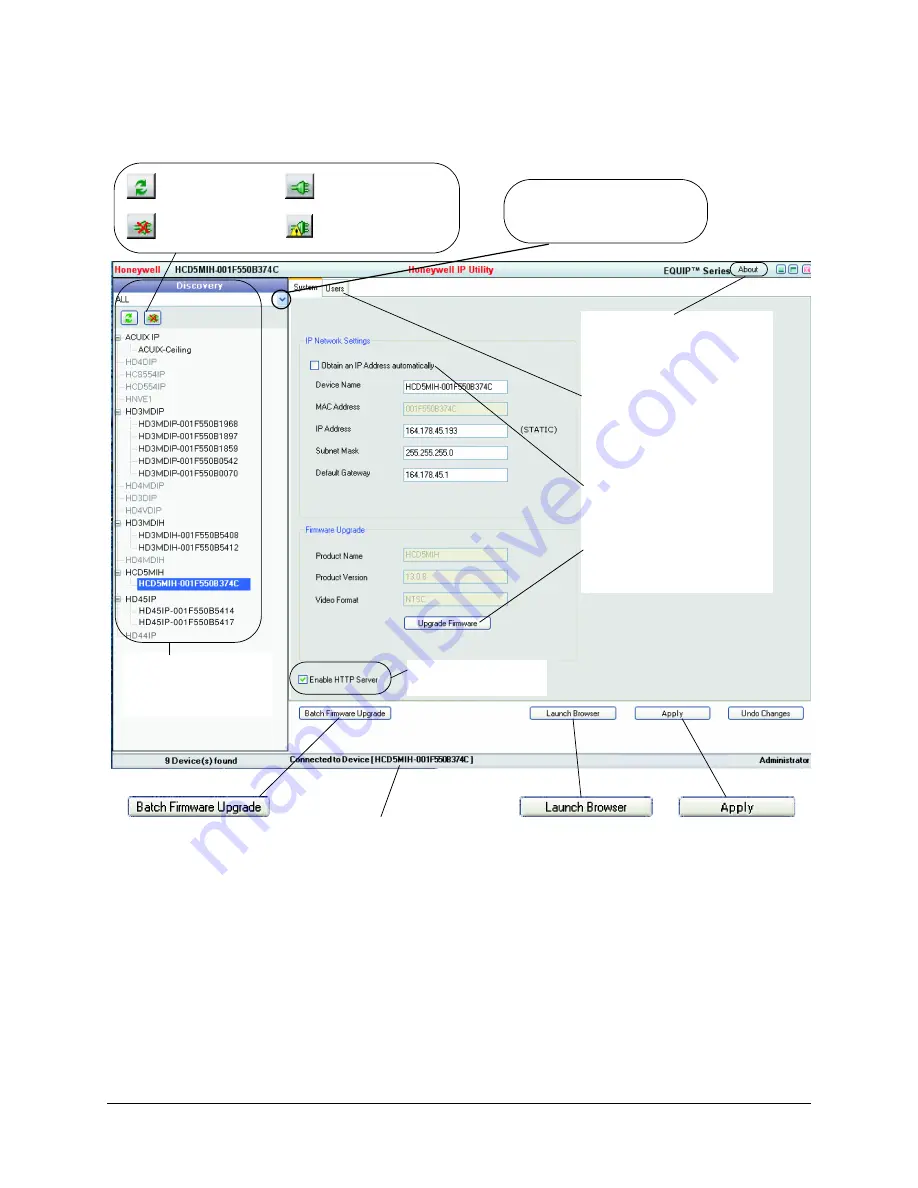
36
Installing the Honeywell IP Utility and Web Client
Figure 3-2
Honeywell IP Utility User Interface
The
Status
bar displays how many
devices are on the network, which
one you are connected to, and
which user is logged on.
Connect button
Disconnect button
Limited/No connectivity
button
Refresh button
Use the Product Filter drop-down
menu to select a specific device,
such as all HD45IP cameras.
Click
Apply
to save
manually configured
network settings.
Use
Launch Browser
to open the IP web
client for each device.
Use
Batch Firmware Upgrade
to select a group of devices and
upgrade the firmware for all.
The
About
menu displays the
software version installed.
From the
User
tab, Administrators
can change the web-client user
passwords.
IP Network Setting
assigns
network settings automatically
or manually.
Upgrade Firmware
downloaded from the
Honeywell web site.
Enable or disable
HTTP
Server
.
The
Discovery
pane lists
the IP devices found on the
network and groups by
device type.
Summary of Contents for HD44IP
Page 2: ......
Page 3: ...User Guide ...
Page 8: ...8 Figures ...
Page 10: ...10 Tables ...
Page 16: ...16 Introduction ...
Page 28: ...28 Installation and Setup ...
Page 44: ...44 Installing the Honeywell IP Utility and Web Client ...
Page 68: ...68 IP Camera Web Client ...
Page 70: ...70 Surface Mounting Template ...
Page 76: ...76 Specifications ...
Page 82: ...82 ...
Page 83: ......






























