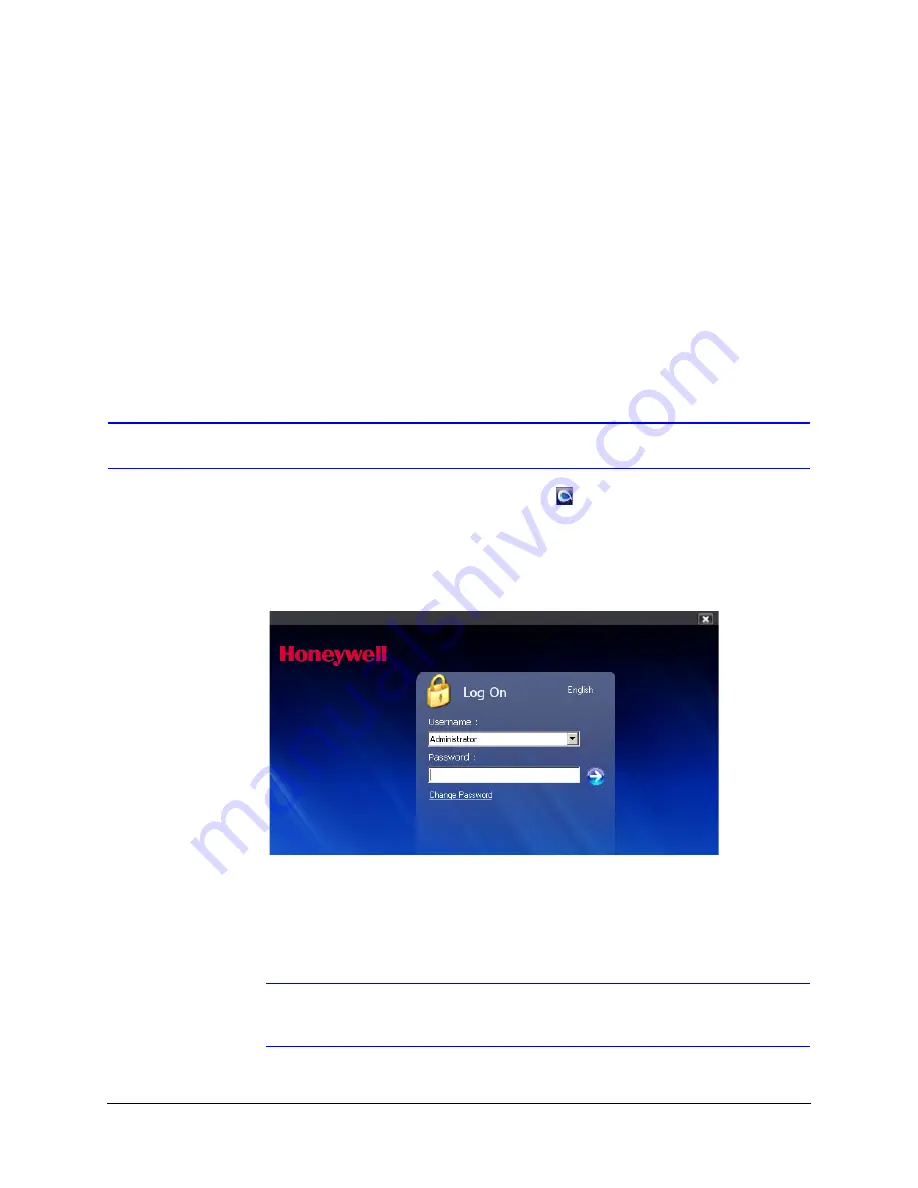
34
Installing the Honeywell IP Utility and Web Client
2. Click the check box beside
Microsoft .NET Framework 3.5
to enable it.
3. Click
OK
to save the new setting.
Disable User Account Control (UAC) Settings
1. Go to
Getting Started
Change UAC Setting
.
2. Change the UAC setting to
Never Notify
.
3. Click
OK
to save the new setting.
Step 3: Log Onto the IP Utility and Discover Network Devices
1. Double-click the
Honeywell IP Utility
icon
on your desktop.
- or -
Click
Start
Programs
Honeywell Video Systems
EQUIP Series
IP Utility
Honeywell IP Utility
.
The
Honeywell IP Utility Log On
window opens.
Figure 3-1
Honeywell IP Utility Log On Window
2. Select
Administrator
or
Guest
from the
User Name
drop-down list.
3. Enter the case-sensitive password in the
Password
field.
•
The default Administrator password is
1234
.
•
The default Guest password is
guest
.
Note
During the installation set up, you must log on as an Administrator to access
all the features.
Summary of Contents for HD44IP
Page 2: ......
Page 3: ...User Guide ...
Page 8: ...8 Figures ...
Page 10: ...10 Tables ...
Page 16: ...16 Introduction ...
Page 28: ...28 Installation and Setup ...
Page 44: ...44 Installing the Honeywell IP Utility and Web Client ...
Page 68: ...68 IP Camera Web Client ...
Page 70: ...70 Surface Mounting Template ...
Page 76: ...76 Specifications ...
Page 82: ...82 ...
Page 83: ......
















































