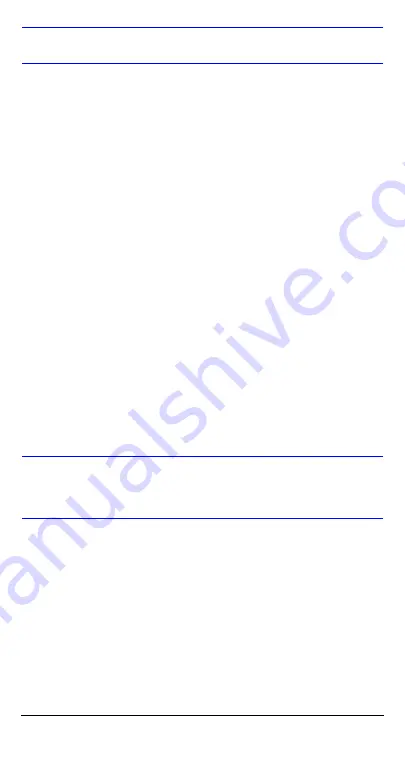
4
FCC Compliance Statement
Information to the user: This equipment has been tested
and found to comply with the limits for a Class A digital
device, pursuant to Part 15 of the FCC Rules. These limits
are designed to provide reasonable protection against
harmful interference when the equipment is operated in a
commercial environment. This equipment generates, uses,
and can radiate radio frequency energy and, if not installed
and used in accordance with the instruction manual, may
cause harmful interference to radio communications.
Operation of this equipment in a residential area is likely to
cause harmful interference in which case the user will be
required to correct the interference at his own expense.
Caution
Changes or modifications not expressly
approved by the party responsible for
compliance could void the user’s authority to
operate the equipment.
This Class A digital apparatus complies with Canadian ICES-
003.
Cet appareil numérique de la Classe A est conforme à la
norme NMB-003 du Canada.
Manufacturer’s Declaration of
Conformance
The manufacturer declares that the equipment supplied with
this guide is compliant with the essential protection
requirements of the EMC direction 89/336/EEC and the Low
Voltage Directive LVD 73/23 EEC, conforming to the
requirements of standards EN 55013 for emissions, EN
50130-4 for immunity, and EN 60065 for Electrical
Equipment safety.
Summary of Contents for HCS544
Page 23: ......





































