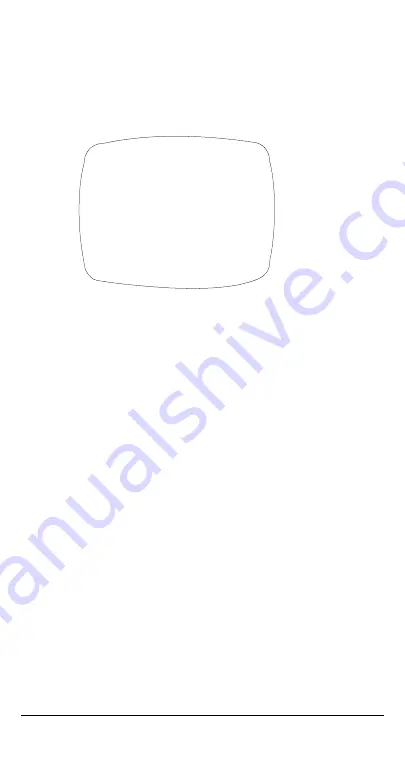
16
Adding a Camera Title Display
To add a camera title:
1.
On the SPECIAL menu, select CAMERA ID and then
press ENTER
(
SET).
Figure 7
Adding Camera Title
2.
Press the menu control UP, DOWN, LEFT, or RIGHT to
select a character, then press ENTER (SET) to accept
it. The character is saved and the title cursor at the
bottom of the screen moves to the next position. You
can use the
&
'
symbols to go back or forward in the
title name to make changes, and you can also select
CLR
to delete the entire title and start again.
3.
until your camera title is complete.
4.
Select
POS
to position where you would like the
camera title to be located on screen. Select the position
using the menu control, then press ENTER (SET) to
confirm the position.
5.
Select END when you are finished.
CAMERA ID
A B C D E F G H I J K L M
N O P R Q S T U V W X Y Z
a b c d e f g h i j k l m
n o p q r s t u v w x y z
– . 0 1 2 3 4 5 6 7 8 9
& '
CLR POS END
_ _ _ _ _ _ _ _ _ _ _ _ _ _ _
Summary of Contents for HCS544
Page 23: ......























