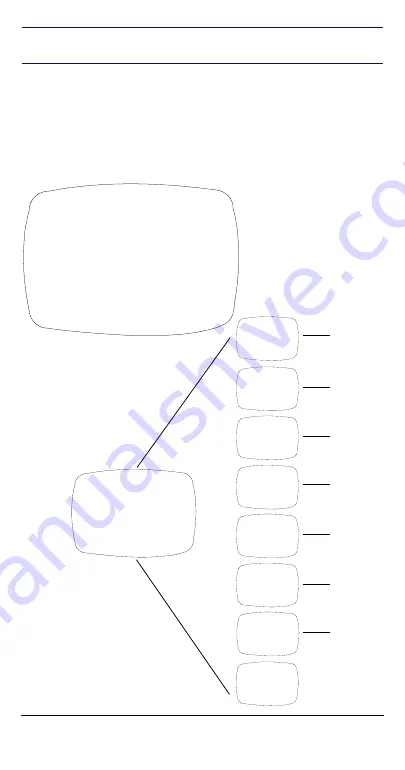
14
SPECIAL Menu
1.
On the SETUP menu, press the menu control UP or
DOWN and then select SPECIAL.
2.
Press the ENTER (SET) control to access the SPECIAL
menu.
Figure 6
SPECIAL Menu
<<SPECIAL MENU>>
CAMERA ID
OFF
DAY/NIGHT
AUTO
SYNC
INT
MOTION DET
OFF
PRIVACY
OFF
MIRROR
OFF
SHARPNESS
ON
%
RESET
RETURN
%
1
2
3
4
5
6
7
8
9
%
indicates submenus
CAMERA ID
OFF,
ON
%
DAY/NIGHT
SYNC
MOTION DET
PRIVACY
SHARPNESS
MIRROR
AUTO,
COLOR
INT
(L/L)
OFF,
ON
%
OFF,
ON
%
OFF,
ON
ON
%
,
OFF
Menu
Options
Submenu
RESET
SPECIAL Menu
For a description of the
submenus and menu options,
”SPECIAL Menu Functions” on
Summary of Contents for HCS544
Page 23: ......
























