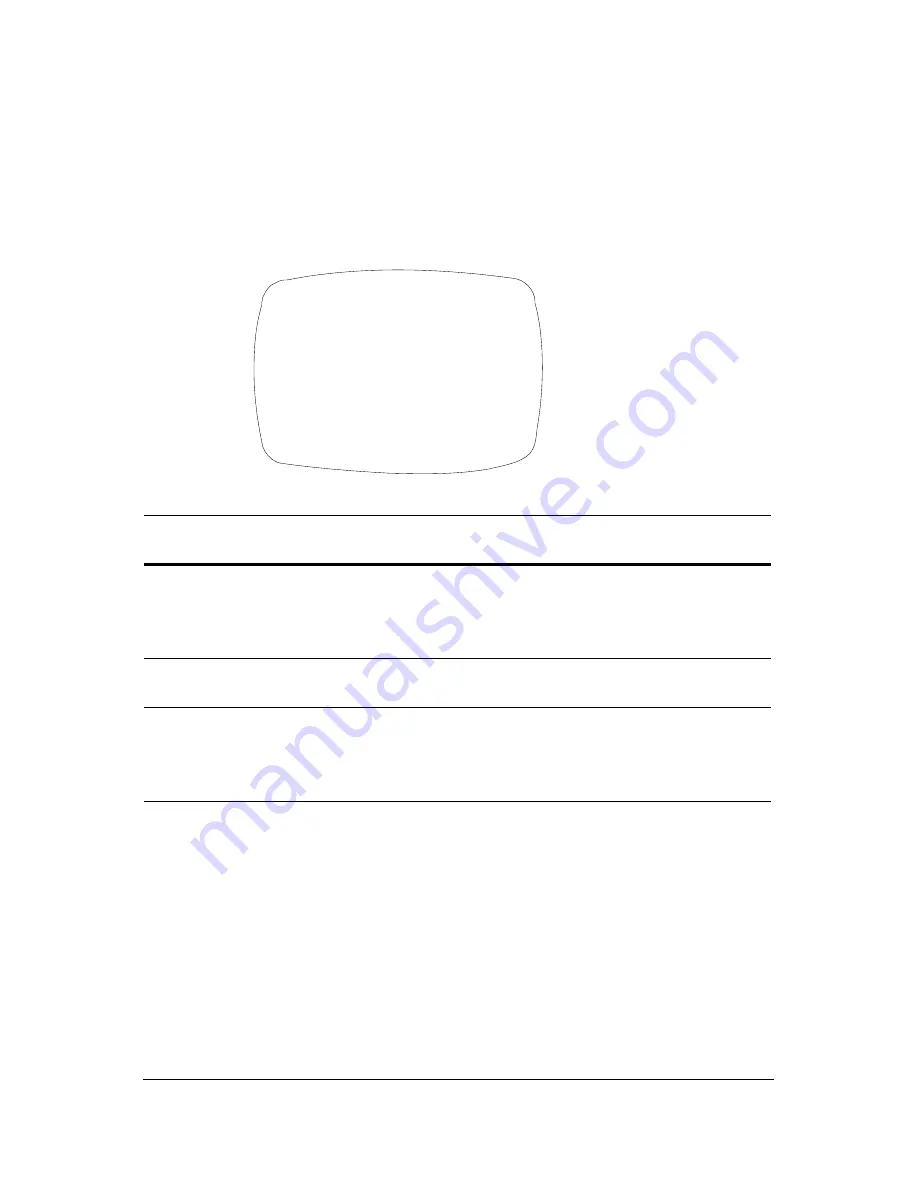
18
Setting Up Motion Detection
Use this screen to set up to four areas of the screen to detect moving
objects. The screen displays
MOTION DETECTED
along with the number of
movements counted.
Figure 9
Motion Detection Setup
Menu
Item
Option
Description
AREA SEL AREA 1
AREA 2
AREA 3
AREA 4
Selects which of the four motion detection grids top
left, top right, bottom left, bottom right) you would
like to modify.
AREA
STATE
ON
OFF
Activates or deactivates the selected grid.
TOP
DOWN
LEFT
RIGHT
Press LEFT or RIGHT menu control to alter the
dimensions of the selected grid.
<<MOTION DETECTION>>
AREA SEL
AREA 1
AREA STATE
ON
TOP
|..|................| 10
DOWN
|........|..........| 25
LEFT
|...|...............| 20
RIGHT
|........|..........| 40
Press SET to Return





















