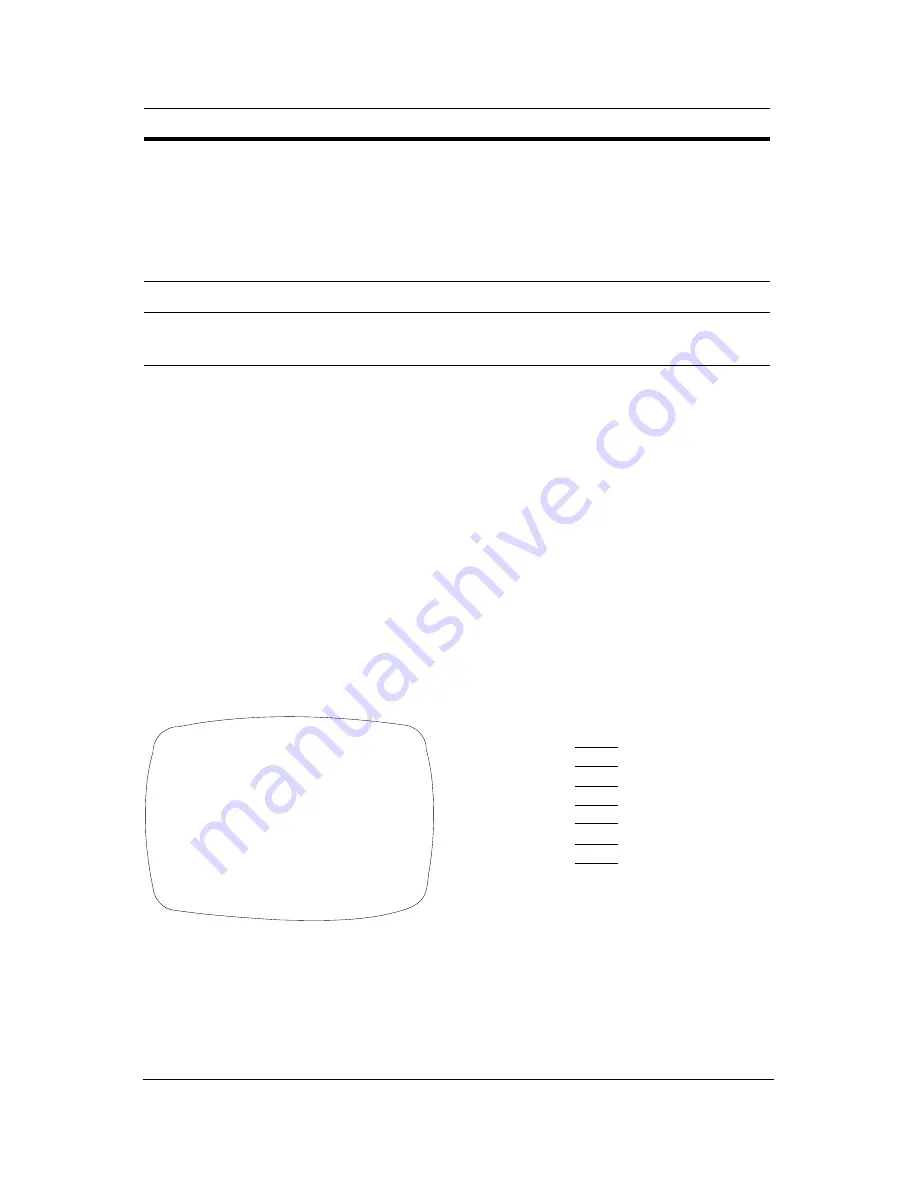
14
SPECIAL Menu
1.
On the Setup menu, press the menu control UP or DOWN and then
select SPECIAL.
2.
Press the SETUP (MENU) control to access the Special menu.
Figure 6
SPECIAL Menu
7
DSS
(Digital Slow
Shutter)
OFF
AUTO
!
Automatically provides a clear image under
low-light conditions. You can control the
maximum low-light magnification from 2x to
128x (increasing magnification may cause
noise/distortion). DSS is deactivated when
SHUTTER is set to FLK mode.
8
SPECIAL
!
Opens the SPECIAL menu (see next section).
9
EXIT
Exits the SETUP menu and returns to video
monitoring.
Menu Item
Option
Description
<<SPECIAL MENU>>
CAMERA ID
OFF
COLOR
AUTO
SYNC
INT
MOTION DET
OFF
PRIVACY
OFF
MIRROR
OFF
SHARPNESS
ON
!
RESET
RETURN
!
1
2
3
4
5
6
7
8
9
!
indicates submenus
CAMERA ID
COLOR
SYNC
MOTION DET
PRIVACY
MIRROR
SHARPNESS
RESET
RETURN
!
OFF, ON
!
AUTO, ON
INT (L/L)
OFF, ON
!
OFF,ON
!
OFF, ON
ON
!
, OFF
























