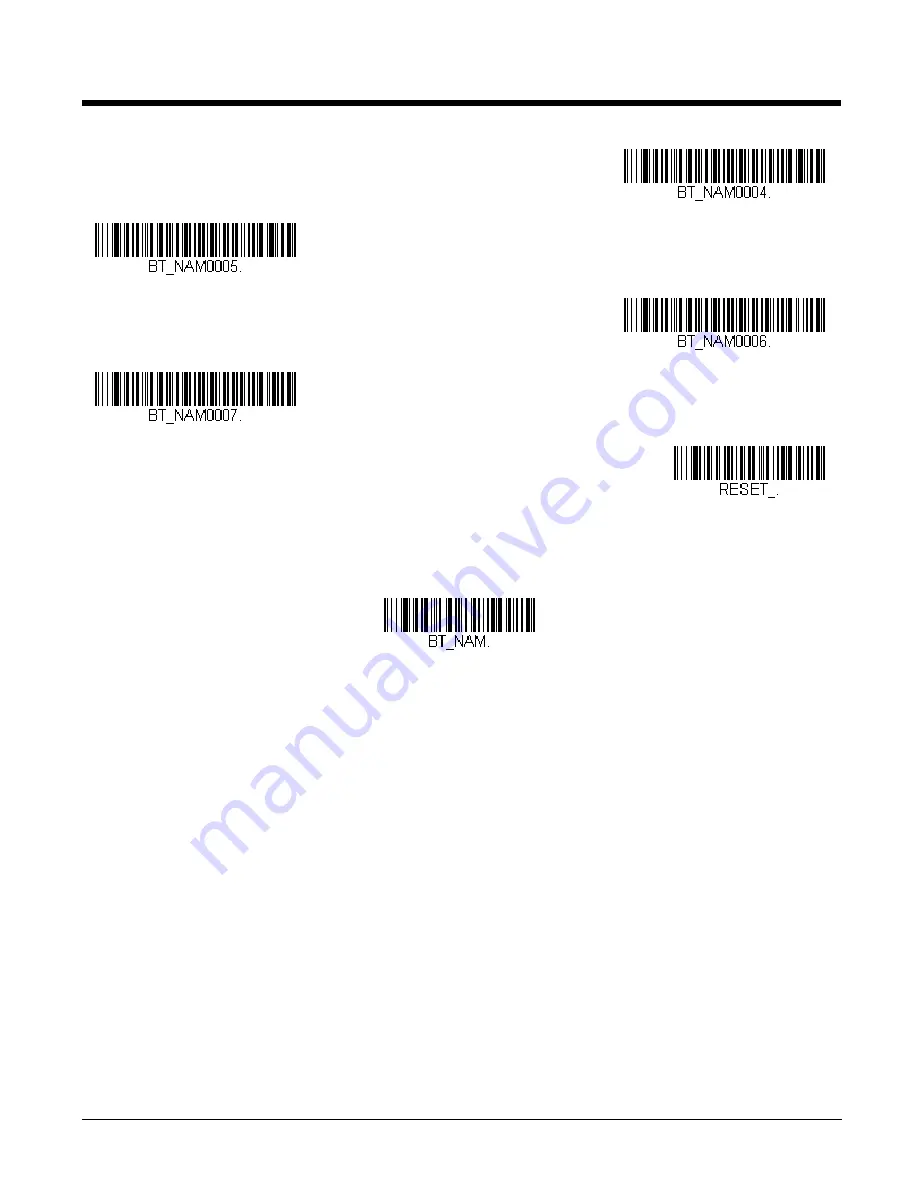
3 - 19
You may also scan the
Scanner Name
bar code below and scan a number for the scanner name. For example, if you wanted to
name the linked scanner “312,” you would scan the bar code below, scan the
3
,
1
, and
2
inside the back cover of this manual, then scan
Save
. Scan the
Reset
bar code and wait for the scanner to relink to the base.
Application Work Groups
Your cordless system can have up to 7 scanners linked to one base or Access Point. You can also have up to 7 work groups. If
you want to have all of the scanners’ settings programmed alike, you don’t need to use more than 1 work group. If you want
each scanner to have unique settings (e.g., beeper volume, prefix/suffix, data formatter), then you may program each scanner to
its own unique work group and may program each scanner independently. For example, you might want to have multiple work
groups in a retail/warehouse application where you need to have different data appended to bar codes used in the warehouse
area versus the retail area. You could assign all the scanners in the retail area to one work group and those in the warehouse to
another. Consequently, any desired changes to either the retail or warehouse area would apply to all scanners in that particular
work group. Honeywell’s online configuration tool, EZConfig-Scanning (
), makes it easy for you to program your sys-
tem for use with multiple scanners and multiple work groups.
The scanner keeps a copy of the menu settings it is using. Whenever the scanner is connected or reconnected to a base or an
Access Point, the scanner is updated with the latest settings from the base or Access Point for its work group. The scanner also
receives menu setting changes processed by the base or Access Point. If a scanner is removed from a base or an Access Point
and placed into another base or linked to another Access Point, it will be updated with the new base/Access Point settings for
whatever work group to which that the scanner was previously assigned. For example, if the scanner was in work group 1 linked
to the first base, it will be placed in work group 1 in the second base with the associated settings.
0004
0005
0006
0007
Reset
Scanner Name
Summary of Contents for Granit 1911i
Page 1: ...Xenon 1900 1910 Xenon 1902 1912 Granit 1910i 1911i Area Imaging Scanner User s Guide ...
Page 17: ...CCB02 100BT Base Compliance Label locations ...
Page 18: ......
Page 28: ...x ...
Page 40: ...1 12 ...
Page 90: ...3 28 ...
Page 114: ...4 24 Vertical Bottom to Top Upside Down Vertical Top to Bottom ...
Page 120: ...5 6 ...
Page 184: ...7 50 ...
Page 200: ...9 2 Denmark 8 9 6 Norway 8 9 6 Spain 6 Country Codes ...
Page 202: ...9 4 ...
Page 248: ...13 6 ...
Page 263: ...Programming Chart 0 1 2 3 4 5 6 7 8 9 ...
Page 264: ......















































