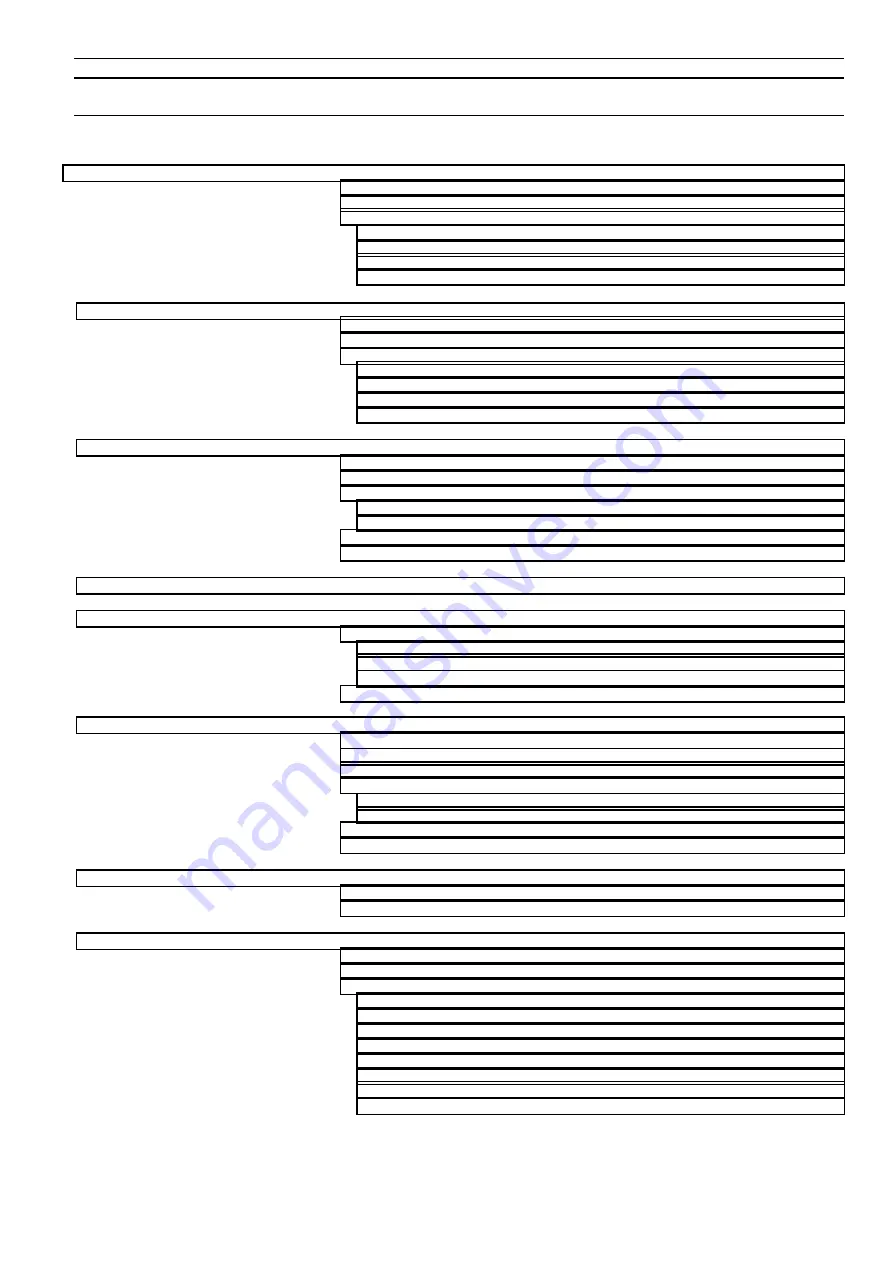
XILON HANDHELD TOOL - USER GUIDE
3
EN2B-0214GE51 R0503
CONTENTS
Identifying Individual I/O Modules using the Service Pin......................................6
XILON Handheld Tool for Wiring Checks.............................................................8
Power Supply Unit and Attached Cable .............................................................10
Network Cable and Attached RJ11 Connector ................................10
Hot Keys Used in Conjunction with <SHIFT>.....................................................12
I/O Dialog Screen (XL Smart I/O's and Distributed I/O's, only)...........................24
Parameter Dialog Screen (Compact ACU Controllers, only)..............................25
What is the maximum number of devices stored in the XILON data base?............33
Why can't I access a node present in the network?................................................34




































