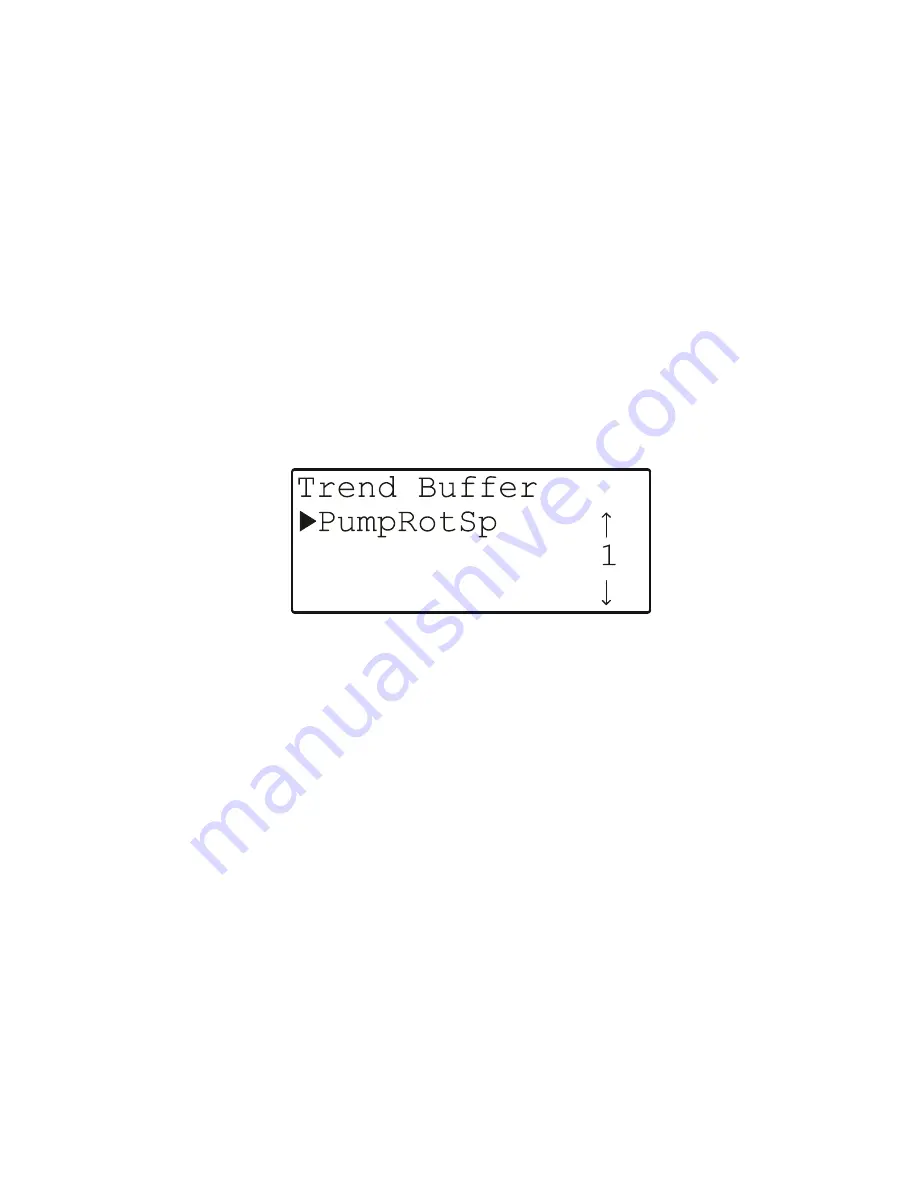
EXCEL 50 MMI - USER GUIDE
29
EN2B-0222GE51
R0216
Disable trend logging for this data-point by moving the cursor to the appropriate
field and confirming.
Enable trend logging for any desired data-point as follows:
1. Press the PLANT fast-access key.
2. Select the desired item in the "
Plant Components
" list.
3. Select the desired data-point from the appropriate data-point group and press
the ENTER key to confirm. The corresponding point value will be displayed.
4. Using the RIGHT ARROW key, go to the second screen in the sequence (see
"Appendix 1: Data-Point Attributes").
5. Set the trend log to ON.
Trend Buffer
Selecting "
Trend Buffer
" will cause a listbox with a corresponding heading to
appear (see Fig. 39).
Fig. 39. Trend buffer
A maximum of 20 data-points (with a total of 200 values) can be entered into the
trend buffer. Move the cursor to the appropriate data-point and confirm.
In this screen, the trend buffer entries for the data-point can be displayed using
the normal methods for moving through a list box.
Return to Fig. 39 by pressing the CANCEL key.
Hours Run
Selecting "
Hours Run
" will cause a listbox with a corresponding heading to
appear (see Fig. 40).
Summary of Contents for Excel 50
Page 1: ...Copyright 2016 Honeywell Inc All Rights Reserved EN2B 0222GE51 R0216 Excel 50 MMI USER GUIDE ...
Page 6: ......
Page 8: ...EXCEL 50 MMI USER GUIDE EN2B 0222GE51 R0216 viii ...
Page 54: ...EXCEL 50 MMI USER GUIDE EN2B 0222GE51 R0216 46 ...
Page 71: ...EXCEL 50 MMI USER GUIDE 63 EN2B 0222GE51 R0216 ...






























