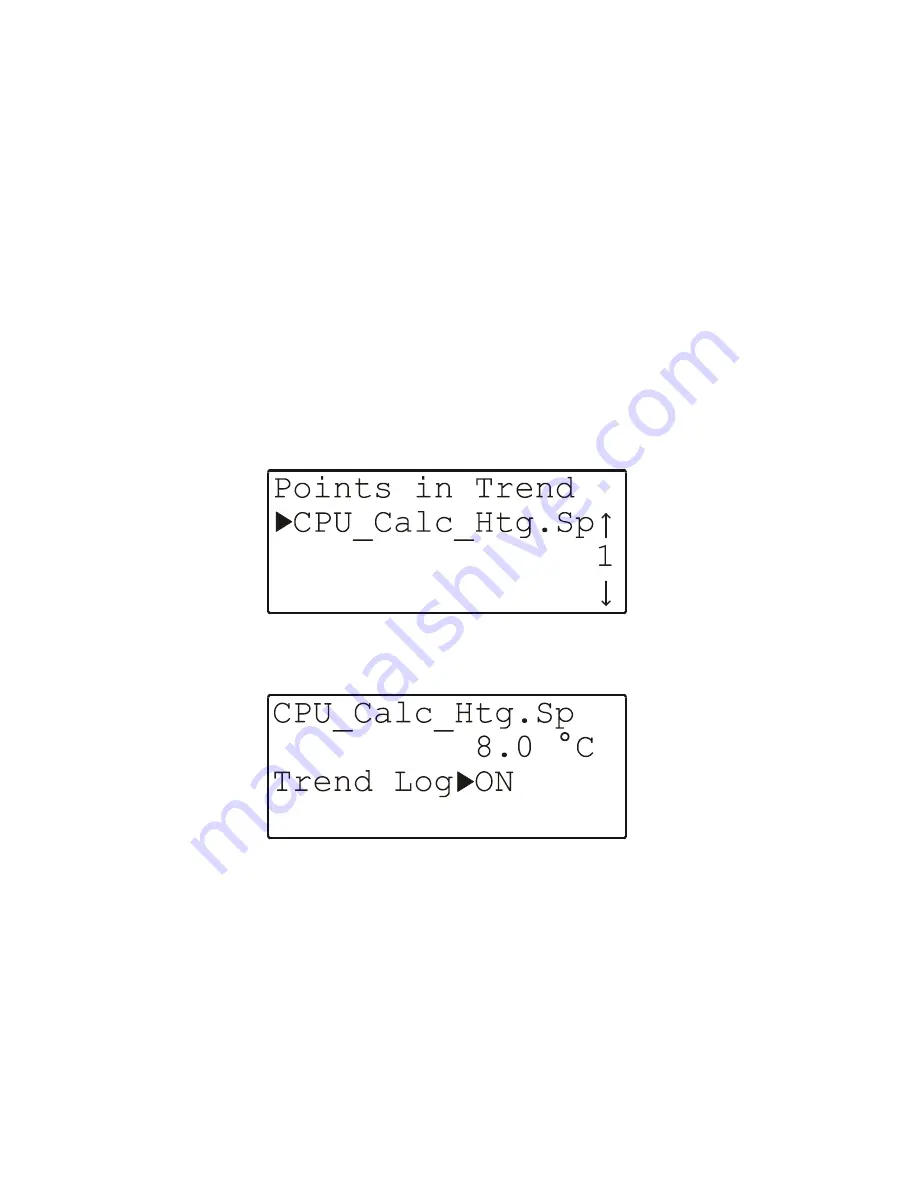
EXCEL 50 MMI - USER GUIDE
EN2B-0222GE51 R0216
28
key. On the other hand, Fig. 36 would appear if the given data-point was initially in
the automatic operation mode; if desired, you could then shift to manual operation
by moving the cursor to the corresponding field ("
Manual
") and pressing the
ENTER key.
NOTE:
Changing the value (in this example, "
0.0 pct
") will likewise shift the
given data-point to the manual operation mode.
Confirming this alarm by pressing the CANCEL key will return you to the previous
screen.
See also section "The 'Operating Mode' Attribute" on page 61.
Points in Trend
Selecting "
Points in Trend
" will cause a listbox with a corresponding heading
to appear (see Fig. 37, in which it is assumed that the trend log has been set).
Fig. 37. Points in trend
Fig. 38. Points in trend (alternative screen)
Using the basic function keys, you can now move to and select a particular data-
point. A new screen will then appear in which you can display and change its state
("
ON
" to "
OFF
"). It is not possible to edit the associated value (in this example:
"
8.0 °C
").
Summary of Contents for Excel 50
Page 1: ...Copyright 2016 Honeywell Inc All Rights Reserved EN2B 0222GE51 R0216 Excel 50 MMI USER GUIDE ...
Page 6: ......
Page 8: ...EXCEL 50 MMI USER GUIDE EN2B 0222GE51 R0216 viii ...
Page 54: ...EXCEL 50 MMI USER GUIDE EN2B 0222GE51 R0216 46 ...
Page 71: ...EXCEL 50 MMI USER GUIDE 63 EN2B 0222GE51 R0216 ...






























