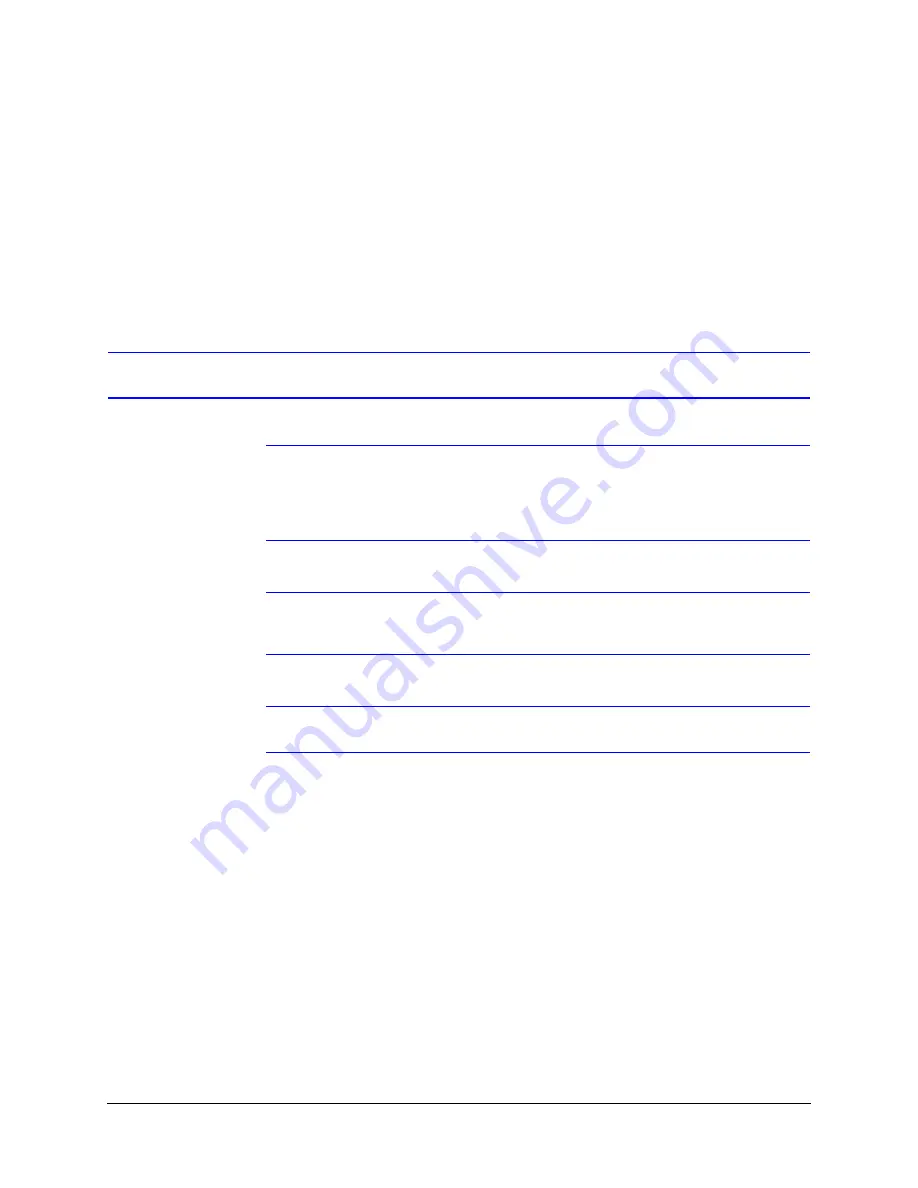
40
Installing the Honeywell IP Utility and Web-Client Software
Interfacing with the EQUIP Device Via a Network Video Recorder
Your HD4MDIH/X camera supports the PSIA specification for interoperability between
network video products. There is no support for legacy EQUIP and EQUIP2 protocols.
For further information, refer to the documentation supplied with your NVR or contact your
NVR network administrator.
Step 5: Launch the Web-Client to View Live Video
Note
Only one user, an Administrator or a Guest, can log on to the Web-Client
application at one time. After you are logged in as an Administrator, there is
no time out until you click
Logout
. To allow other Administrators to log on,
you must log out when the session is done.
Note
After the IP Utility software is installed for the first time, you can change the
Administrator or Guest passwords and upgrade firmware.
Note
It is important to click
Apply
in order to save any configuration change.
1. Log onto the Web-Client. There are two ways to launch the Web-Client and log on—
via the Honeywell IP Utility Program or directly from Internet Explorer.
Honeywell IP Utility
a. Log onto the Honeywell IP Utility program.
b. From the
Discovery
pane, click to select the device to launch its browser.
c.
To enable or disable the HTTP server, select or clear the
Enable HTTP Server
check box. By default, the HTTP server is enabled.
d. From the
System
tab, click
Launch Browser
.
The Web-Client application for the selected device opens in Internet Explorer.
Internet Explorer
From Internet Explorer (v6.0+),
enter the URL
(IP address of the device) in the
Address bar to open the logon window.
2. Select a
User
Name
and enter a
Password
.
a. From the
User Name
drop-down list, select
admin
or
guest
.
Summary of Contents for EQUIP HD4MDIH
Page 2: ......
Page 3: ...User Guide ...
Page 10: ...10 Tables ...
Page 16: ...16 Introduction ...
Page 44: ...44 Installing the Honeywell IP Utility and Web Client Software ...
Page 66: ...66 IP Camera Web Client ...
Page 72: ...72 Specifications ...
Page 78: ...78 website 31 34 wiring alarm connection 26 connections on board 25 ...
Page 79: ......






























