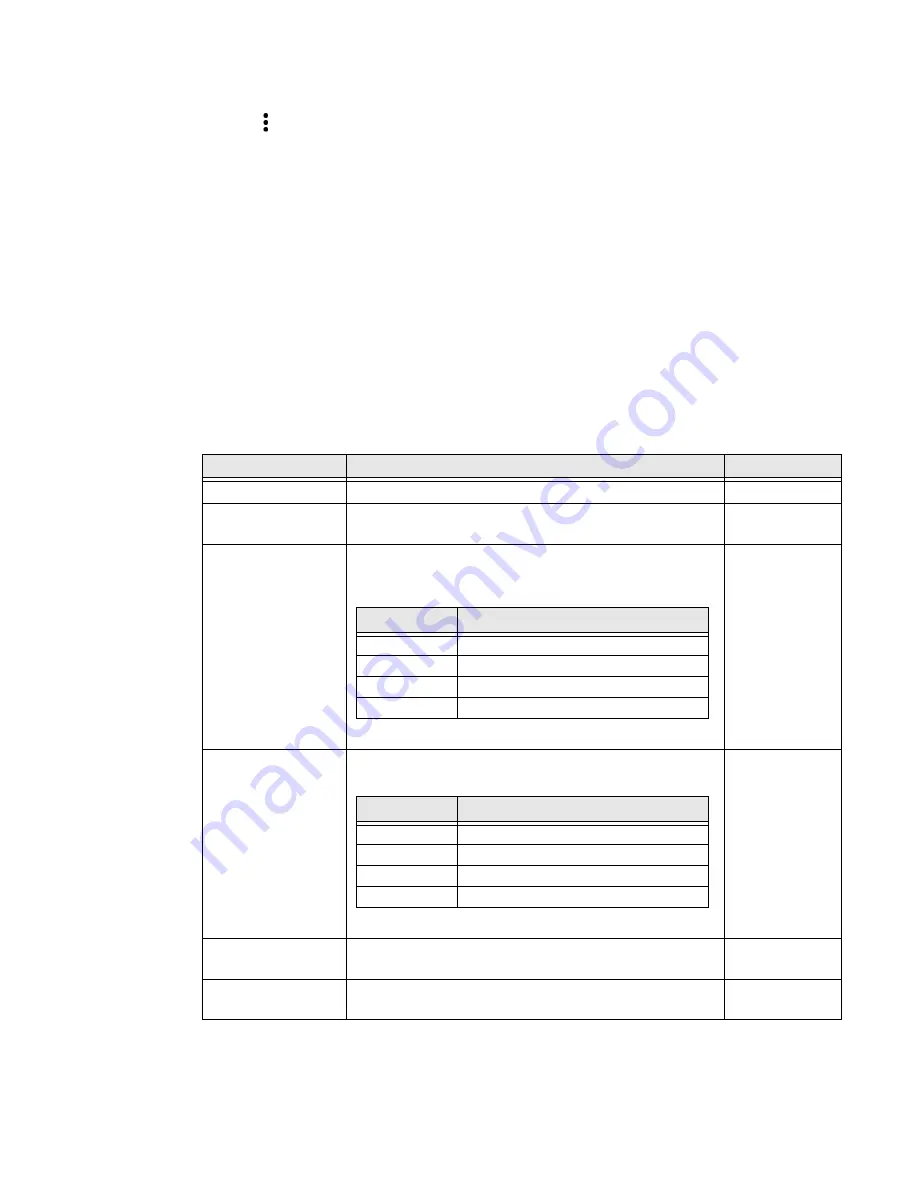
Dolphin CN80 Mobile Computer
47
1. Open the
Default profile
.
2. Tap in the upper right corner of any of the scan settings screens for the
profile.
3. Tap
Restore all defaults
.
Default Scan Settings
Use the following sections to understand the scan settings available for scanner
profiles. To learn how to create a new profile, see page
Data Processing Settings
Use the Data Processing Settings to specify how bar code data is processed by the
computer.
Data Processing Settings
Setting
Description
Default
Wedge
Enable or Disable the scan wedge feature
Enabled
Charset
Select the character set to use when interpreting the bar
code data into a string.
ISO-8859-1
Prefix
Defines the string added before the decoded bar code
data.
Substitutions occur within the Prefix string values.
None
Suffix
Defines the string added after the decoded bar code data.
Substitutions occur within the Suffix string values.
None
Wedge as Keys
List of character values to wedge as keys, represented as a
comma-separated list of decimal values.
9,10
Data Editing Plugin
Specify a Total Freedom data editing plug-in and edit
plug-in settings.
None
Substring
Replacement Character Code
\r
13
\n
10
\t
9
\\
‘\’
Substring
Replacement Character Code
\r
13
\n
10
\t
9
\\
‘\’
Summary of Contents for Dolphin CN80G
Page 1: ...User Guide Dolphin CN80 Series Mobile Computer powered by Android ...
Page 4: ...4 Dolphin CN80 Mobile Computer ...
Page 10: ...viii Dolphin CN80 Mobile Computer ...
Page 44: ...34 Dolphin CN80 Mobile Computer ...
Page 54: ...44 Dolphin CN80 Mobile Computer ...
Page 66: ...56 Dolphin CN80 Mobile Computer ...
Page 78: ...68 Dolphin CN80 Mobile Computer ...
Page 106: ...96 Dolphin CN80 Mobile Computer ...
Page 111: ......






























