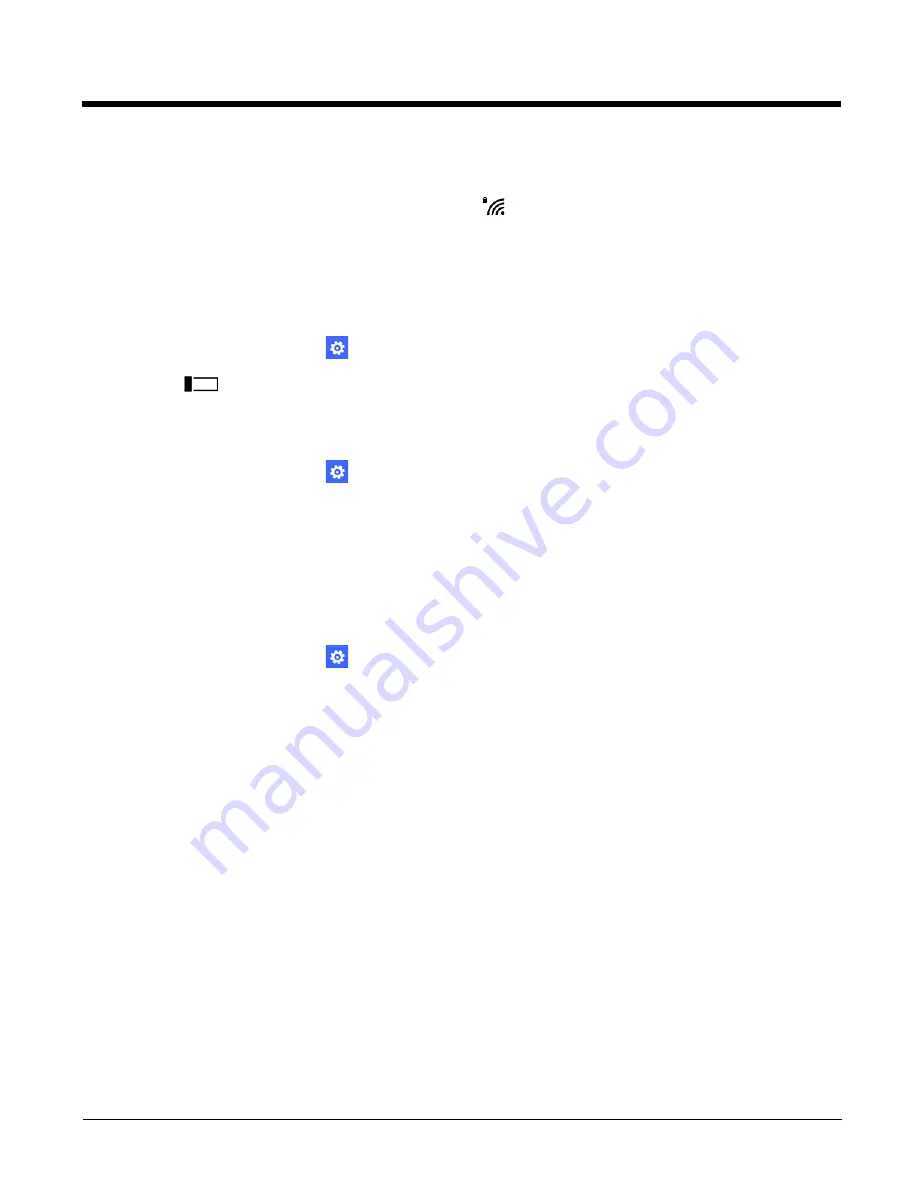
6 - 6
• Manual
Touch the profile name to connect to the VPN and then use the organization’s app to access data on the private
network, visit the organization’s intranet site or protected domains and IP addresses.
Note: When a VPN connection is established over the Wi-Fi,
appears in the status bar at the top of the screen.
To change the profile connection type:
1. From the VPN Settings screen, touch and hold the name of the VPN profile.
2. Select either
switch to automatic
or
switch to manual
.
Disconnecting the VPN
1. In the
Apps list
, touch
Settings
>
VPN
.
2. Turn
Off
VPN
.
Editing or Deleting a VPN Profile
To edit or delete the VPN profile:
1. In the
Apps list
, touch
Settings
>
VPN
.
2. Touch and hold the name of the VPN profile you want to edit or delete.
3. Select either
edit
or
delete
.
4. Edit the profile information and select
save
.
Viewing the VPN Profile Status
If you want to view details about a VPN profile including the connection status, if the profile was added by a company policy,
and any connection error codes:
1. In the
Apps list
, touch
Settings
>
VPN
.
2. Touch and hold the name of the VPN profile.
3. Select
details
.
Working with Certificates
The Windows Embedded 8.1 Handheld allows you to install digital certificates for secure client communications with websites
and services via three methods: Internet Explorer, email or mobile device management (MDM). Once a certificate is installed, it
can be used when setting up your VPN profiles, Wi-Fi and email accounts. A certificate can only be removed by resetting the
terminal.
Installing a Certificate via Internet Explorer
Some certificates are posted and made available for download through a device-accessible URL. When you access the
page and select the certificate, it opens on the terminal and you can choose to install or cancel the certificate installation.
Installing a Certificate via email
The Windows Embedded 8.1 Handheld certificate installer supports .cer, .p7b, .pem, and .pfx files. Open the email that has
the encrypted certificate file attached. Save the file to the terminal. Select the file to open it and choose install. Enter any
security information (e.g., password, user name) required.
Summary of Contents for Dolphin 75e
Page 1: ...Dolphin 75e with Windows Embedded 8 1 Handheld User s Guide ...
Page 10: ...x ...
Page 12: ...xii ...
Page 28: ...1 16 ...
Page 44: ...2 16 ...
Page 50: ...3 6 ...
Page 54: ...4 4 ...
Page 72: ...5 18 ...
Page 94: ...8 8 ...
Page 102: ...9 8 ...
Page 114: ...11 6 ...
Page 122: ...A 2 ...
Page 123: ......






























