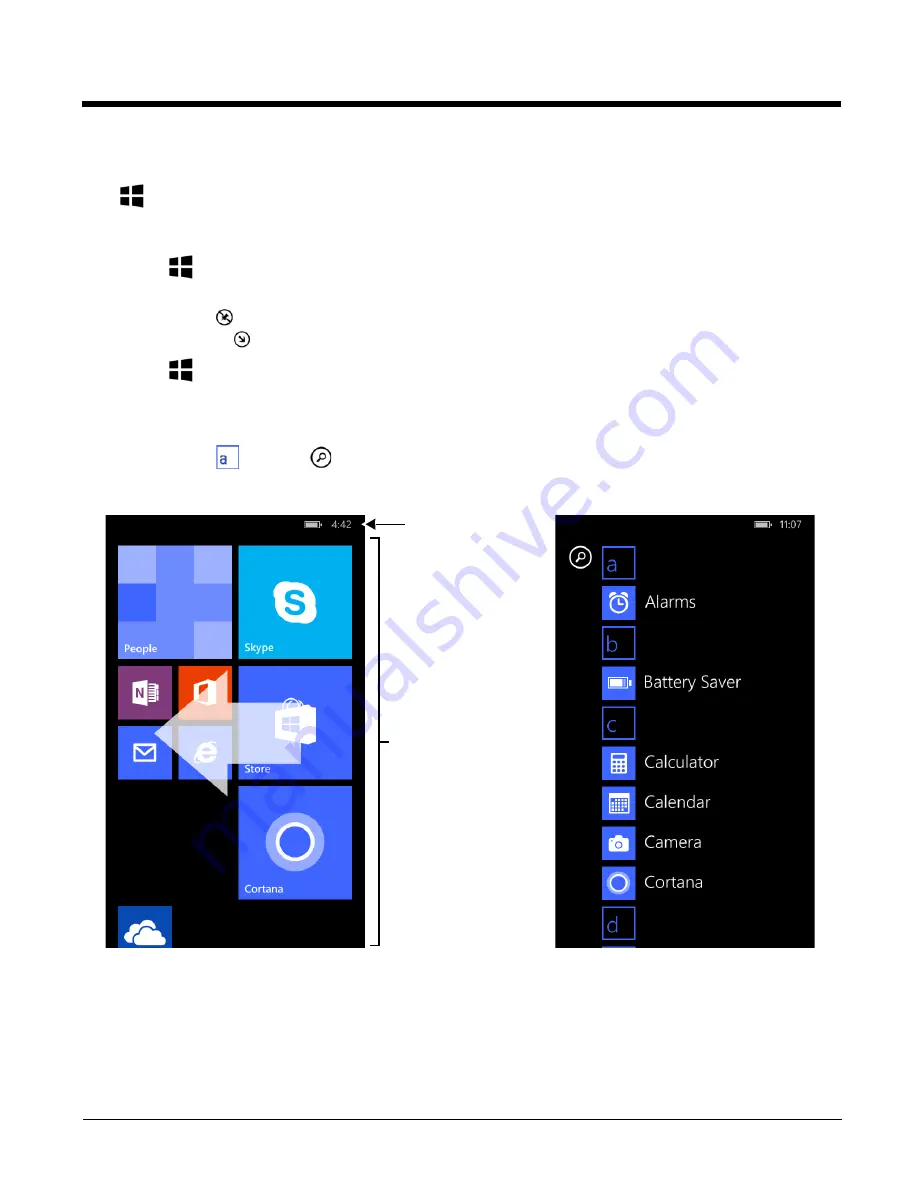
1 - 6
Customizing the Start Screen and Accessing Apps
Start
is the first screen you see once you power on the terminal and unlock screen. You can add, delete, move, resize, or
group Tiles into folders for easy quick access. Tiles can be apps, contacts, maps, albums, or office files. Live Tiles provide
notifications and updates in real time (e.g., weather stats).
On
Start
, touch and hold a
Tile
, and then:
•
Drag the Tile to a new location on the screen.
•
Touch
Unpin
to delete the Tile.
•
Touch the
arrow
to toggle through Tile sizes.
On
Start
, swipe left to access the
Apps list
. The Apps list contains a complete list of all the apps loaded on the
terminal. You can pin anything on the
Apps list
on
Start
.
•
Touch and hold an app, and then select
pin to start
.
•
Touch the app icon/name to open the app.
•
Touch a letter
or Search
to find an app quick.
Tiles
Swipe left to view the
Apps list
or down to
view more Tiles.
Start
Apps List
Notification/Status Bar
Summary of Contents for Dolphin 75e
Page 1: ...Dolphin 75e with Windows Embedded 8 1 Handheld User s Guide ...
Page 10: ...x ...
Page 12: ...xii ...
Page 28: ...1 16 ...
Page 44: ...2 16 ...
Page 50: ...3 6 ...
Page 54: ...4 4 ...
Page 72: ...5 18 ...
Page 94: ...8 8 ...
Page 102: ...9 8 ...
Page 114: ...11 6 ...
Page 122: ...A 2 ...
Page 123: ......






























