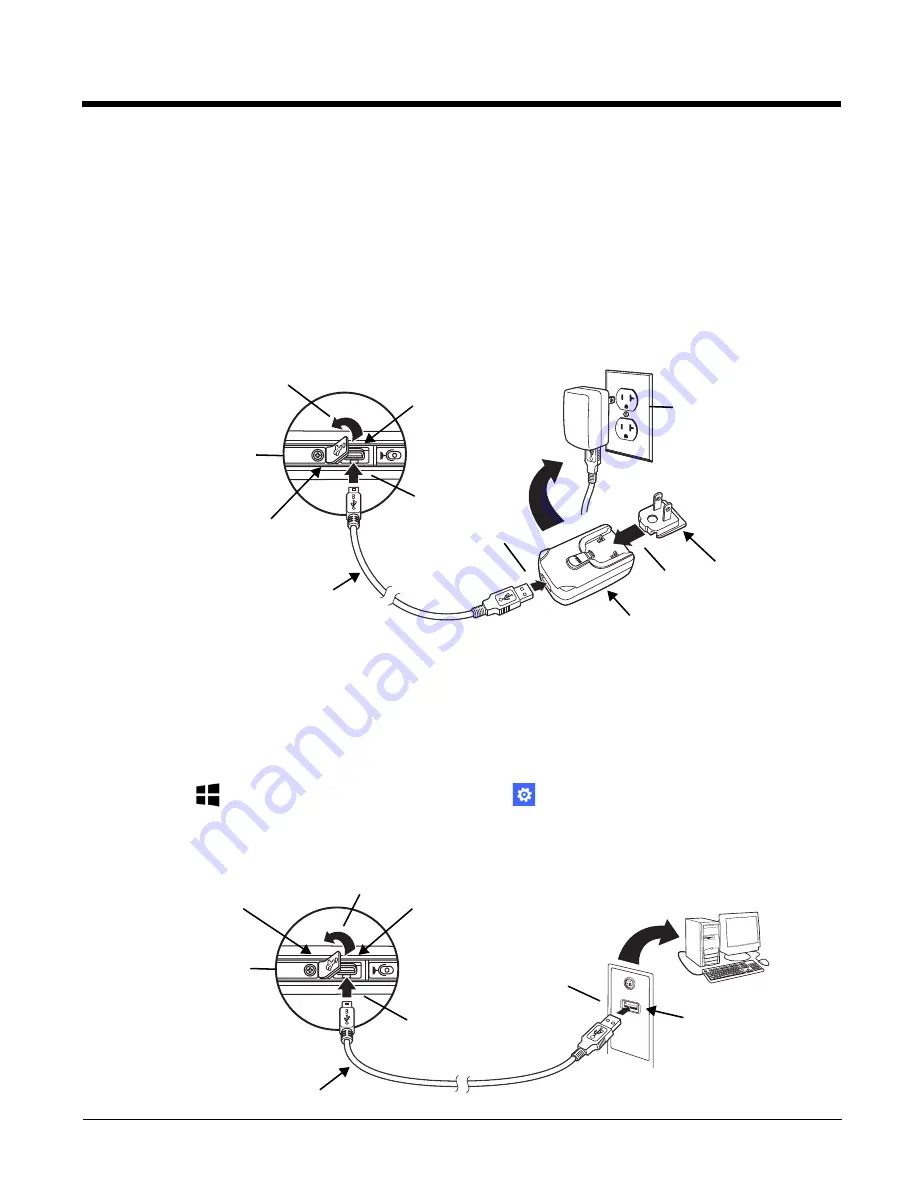
1 - 3
Using the USB Charge/Communication Cable (Model 70e-USB ADAPTERKIT)
Dolphin 75e terminals ship with a USB Charge/Communication Cable and a power adapter with regional plug
adapters. The USB Charge/Communication cable provides two options for charging the terminal. Use the cable in
conjunction with the provided power supply adapter and plug adapter to charge the terminal from a power outlet
(Option 1) or connect the cable to a high-power USB port to charge from a host device (Option 2).
Warning:
The terminal shall only be connected to CTIA certified adapters, products that bear the USB-IF logo or
products that have completed the USB-IF compliance program when using the micro USB port as a
charging source.
Option 1: Charging from a power outlet
Use only a UL Listed power supply, which has been qualified by Honeywell with an output rated at 5VDC and 1A with
the device.
Option 2: Charging from a high power USB port on a host device (PC)
Charging the battery through a USB port takes more time than direct charging using the provided power supply.
Inadequate source current may lengthen the charge time or prevent the battery from charging if the terminal is drawing
more current than supplied by the USB port. The maximum current supplied by a USB Host can vary from 100mA to
500mA.
Do not attempt to charge the terminal from a 100mA source.
An active Dolphin terminal uses more current
than supplied by a 100mA source causing the terminal to continue to draw power from the battery. See
for additional information.
On
Start
, swipe left to view the
App list
. Select
Settings
>
USB
. Check the box next to “Notify me when I
connect to a slower charger”.
Note: Placing the terminal in
Sleep (Suspend)
mode while charging reduces the current draw of the terminal and
shortens the charging time of the battery.
USB Door
Plug Adapter
1
3
4
2
Micro USB Port
Power Adapter
5
Right Side Panel
of the Terminal
USB Charge/Communication Cable
USB Port
USB Door
1
3
2
Micro USB Port
Right Side Panel
of the Terminal
USB Charge/Communication Cable
Summary of Contents for Dolphin 75e
Page 1: ...Dolphin 75e with Windows Embedded 8 1 Handheld User s Guide ...
Page 10: ...x ...
Page 12: ...xii ...
Page 28: ...1 16 ...
Page 44: ...2 16 ...
Page 50: ...3 6 ...
Page 54: ...4 4 ...
Page 72: ...5 18 ...
Page 94: ...8 8 ...
Page 102: ...9 8 ...
Page 114: ...11 6 ...
Page 122: ...A 2 ...
Page 123: ......






































