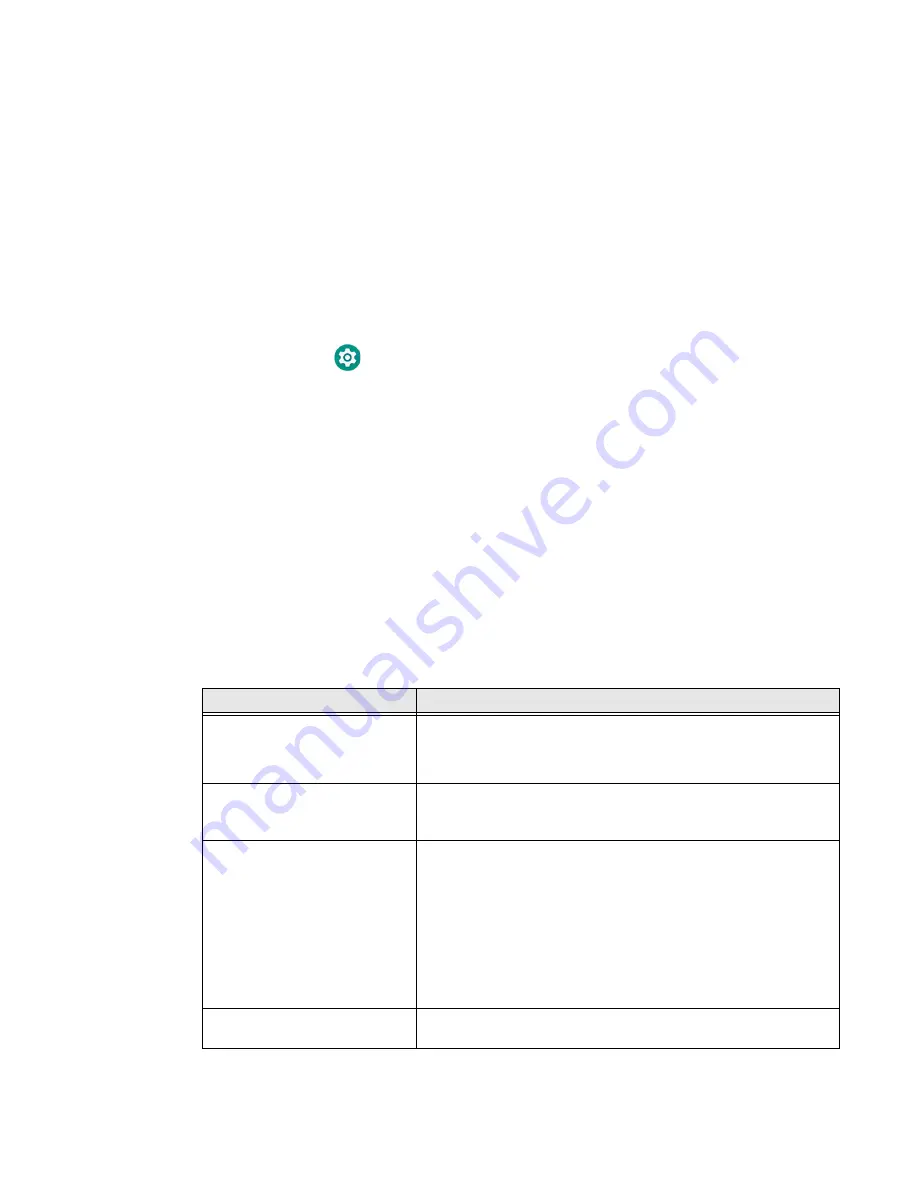
CT45/CT45 XP Mobile Computer Series User Guide
11
3. Choose one of the options:
•
Default Battery LED
(optional Android OS configuration)
•
Honeywell Battery LED
(factory default/out-of-box configuration)
•
No Battery LED
(disable the battery LED)
Check the Battery Level and Usage
In addition to the Battery status icon and LED, you can monitor the battery status
from the Settings app.
1. Swipe up from the bottom of the Home screen to access all apps.
2. Tap
Settings
>
Battery
.
The current percentage of battery power remaining and the amount of usage
time left on the battery appears on the screen when the computer is not
connected to an external power supply. When connected to an external power
source, battery charge information is provided. A list shows the battery usage
for individual apps and services. For usage details, select one of the apps or
services in the list. You can also access the Battery saver feature from the
battery screen.
About Battery Life and Conservation
It is important to remember that the battery slowly discharges when stored over a
long period of time even when the computer is turned off or the battery is stored
outside the computer. Use the reference table below to learn about how to
conserve battery power.
When you want to:
Do this to save battery power:
Use the computer but the low
battery status icon appears or
the battery light turns on.
Do one of the following:
•
Connect the computer to a charging accessory.
•
Stop using the computer for
5 minutes or more.
Make sure that the low battery status icon is not on the screen
and that the battery status LED is not on.
Press and release the
Power
button to suspend the computer.
Store the computer for more
than a day.
•
If you are storing the computer for a few days (such as over the
weekend), install a fully charged battery or connect the
computer to a power source.
•
If you are storing the computer for a longer period of time,
remove and charge the battery. When the battery is done
charging, store both the battery and the computer in a cool
location.
•
If you store the battery for several months, recharge the
battery periodically to keep it at peak performance.
Store the battery outside of the
computer.
Store battery in charger or periodically recharge it to keep it at
peak performance.
Summary of Contents for CT45 Series
Page 1: ...User Guide CT45 CT45 XP Series Mobile Computers powered by Android ...
Page 10: ...x CT45 CT45 XP Mobile Computer Series User Guide ...
Page 32: ...22 CT45 CT45 XP Mobile Computer Series User Guide ...
Page 44: ...34 CT45 CT45 XP Mobile Computer Series User Guide ...
Page 66: ...56 CT45 CT45 XP Mobile Computer Series User Guide ...
Page 70: ...60 CT45 CT45 XP Mobile Computer Series User Guide ...
Page 108: ...98 CT45 CT45 XP Mobile Computer Series User Guide ...
Page 118: ...108 CT45 CT45 XP Mobile Computer Series User Guide ...
Page 119: ......
Page 120: ... Honeywell 855 S Mint Street Charlotte NC 28202 sps honeywell com CT45 A EN UG 01 Rev C 3 22 ...






























