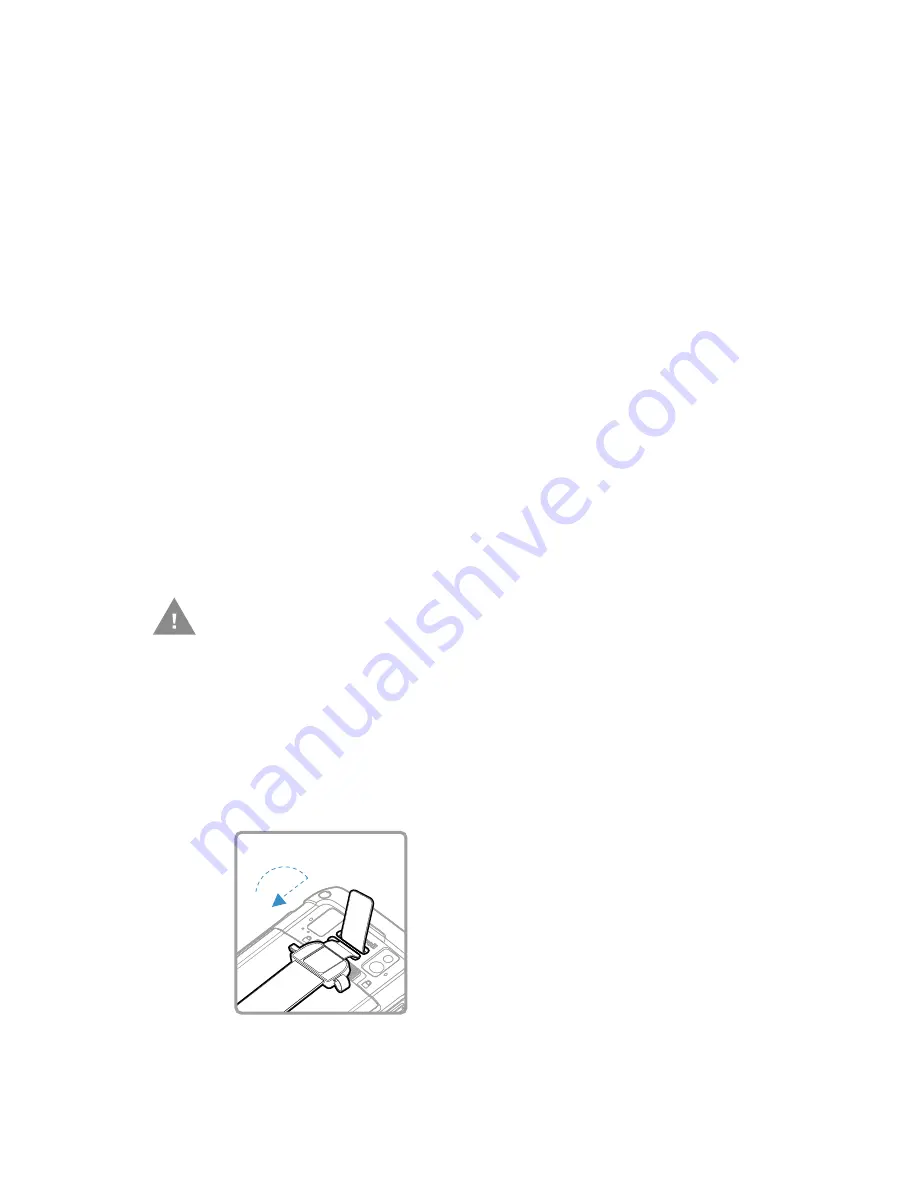
CT45/CT45 XP Mobile Computer Series User Guide
7
Battery Replacement
If your battery power is low, you need to either charge the battery in the computer
or replace it with a charged battery.
Before Attempting to Remove the Battery
Always do the following before removing the battery:
•
If you have a CT45 model, power off the computer.
•
If you have a CT45 XP model, place the unit in Swap Battery mode (see below).
CT45 XP Swap Battery Mode
Swap Battery mode places the computer in a lower power state so that the battery
can be removed for a short time. This feature is not available on CT45 models.
To activate Swap Battery mode:
1. Press and hold the
Power
button until the options menu appears.
2. Touch
Swap Battery
and follow the on-screen instructions.
3. Once you replace the battery, press the
Power
button.
Replace the Battery
Remove the battery
1. Depending on the model type either power Off the computer or place it in
battery swap mode. See
Before Attempting to Remove the Battery
2. Release the hand strap.
Caution: Improper battery replacement or incompatible device usage may
result in risk of burns, fire, explosion, or other hazard. Dispose of
lithium-ion batteries according to local regulations. Risk of fire and
burns if improperly handled. Do not open, crush, heat above 60°C
(140°F), or incinerate.
Summary of Contents for CT45 Series
Page 1: ...User Guide CT45 CT45 XP Series Mobile Computers powered by Android ...
Page 10: ...x CT45 CT45 XP Mobile Computer Series User Guide ...
Page 32: ...22 CT45 CT45 XP Mobile Computer Series User Guide ...
Page 44: ...34 CT45 CT45 XP Mobile Computer Series User Guide ...
Page 66: ...56 CT45 CT45 XP Mobile Computer Series User Guide ...
Page 70: ...60 CT45 CT45 XP Mobile Computer Series User Guide ...
Page 108: ...98 CT45 CT45 XP Mobile Computer Series User Guide ...
Page 118: ...108 CT45 CT45 XP Mobile Computer Series User Guide ...
Page 119: ......
Page 120: ... Honeywell 855 S Mint Street Charlotte NC 28202 sps honeywell com CT45 A EN UG 01 Rev C 3 22 ...






























