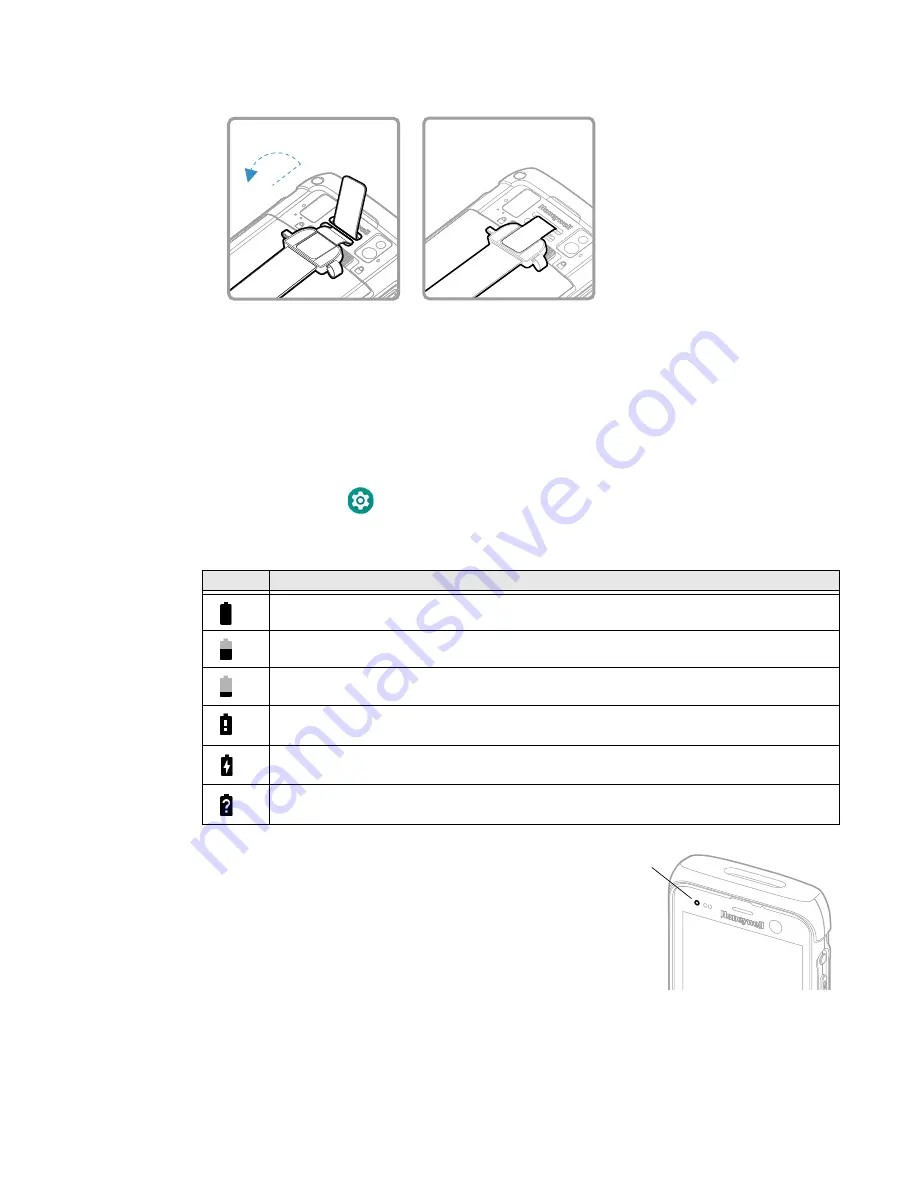
CT45/CT45 XP Mobile Computer Series User Guide
9
2. Attach the hand strap.
3. Press the
Power
button.
About the Battery Status
Use the battery icon in the Status bar at the top of the screen to see the charge
level of your battery. If you want more detailed information on your battery, such
as usage time, charge remaining on the battery, or battery health information,
open the
Settings
app and tap
Battery.
Battery Status Icons
The Battery status LED color and
behavior (e.g., steady on, blinking, or off)
indicates the charging status of the
battery. To view status descriptions and
to learn how to modify the Battery LED
behavior, see
Icon
Status
The battery charge is at 100%.
The battery charge is at 50%.
The battery charge is low. You need to charge or replace the battery soon.
The battery is critically low. You need to replace the battery now or connect the computer
to a charging accessory.
The computer is connected to external power and the battery is charging.
There is a battery error. Install another battery. If the problem persists, call Honeywell
Technical Support.
Battery Status
LED
Summary of Contents for CT45 Series
Page 1: ...User Guide CT45 CT45 XP Series Mobile Computers powered by Android ...
Page 10: ...x CT45 CT45 XP Mobile Computer Series User Guide ...
Page 32: ...22 CT45 CT45 XP Mobile Computer Series User Guide ...
Page 44: ...34 CT45 CT45 XP Mobile Computer Series User Guide ...
Page 66: ...56 CT45 CT45 XP Mobile Computer Series User Guide ...
Page 70: ...60 CT45 CT45 XP Mobile Computer Series User Guide ...
Page 108: ...98 CT45 CT45 XP Mobile Computer Series User Guide ...
Page 118: ...108 CT45 CT45 XP Mobile Computer Series User Guide ...
Page 119: ......
Page 120: ... Honeywell 855 S Mint Street Charlotte NC 28202 sps honeywell com CT45 A EN UG 01 Rev C 3 22 ...






























