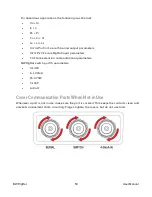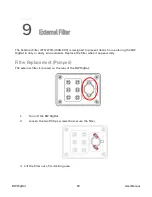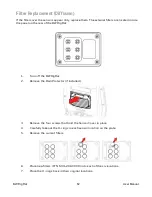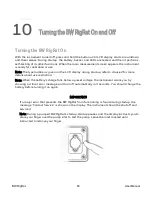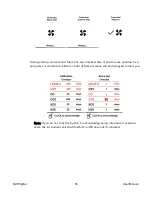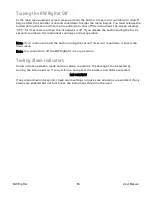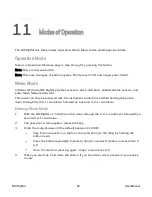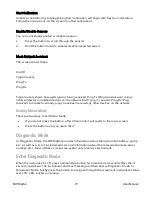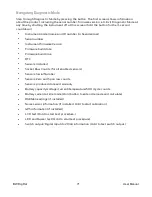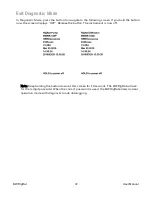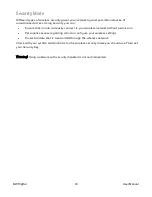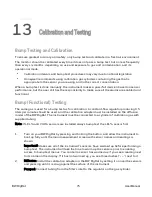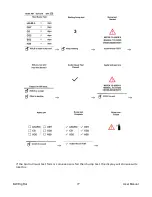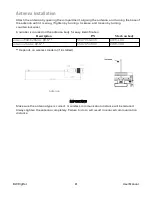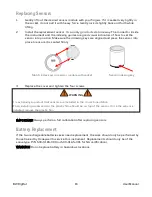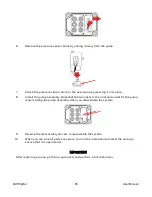Start Calibration
Initiate a calibration by holding the button. Calibration will begin with fresh air calibration.
Follow the instructions on the screen for other calibrations.
Enable/Disable Sensors
You can individually enable or disable a sensor.
1.
Press the button to scroll through the sensors.
2.
Hold the button down to enable/disable a selected sensor.
Mesh Network Assistant
The screen shows these:
Unit ID
Signal quality
Ping Tx
Ping Rx
Signal quality shows how well signal is being received. Ping Tx (Ping transmission) “pings”
other wirelessly connected devices on the network. Each ping is counted. Ping Rx (Ping
received) indicates how many pings have been received by other devices on the network.
Exiting Menu Mode
There are two ways to exit Menu Mode:
l
If you do not press the button, after 20 seconds it will revert to the main screen.
l
Press the button until you reach “Exit.”
Diagnostic Mode
In Diagnostic Mode, the BW RigRat provides information about the instrument, battery, pump,
etc., as well as a list of installed sensors and information about them (expiration date, serial
number, etc.). Most of these screens are useful only to service technicians.
Enter Diagnostic Mode
When the instrument is off, press and hold the button for more than 10 seconds after the 3-
second countdown. The instrument starts self-testing and then enters Diagnostic Mode. In
Diagnostic Mode, briefly press the button to navigate through the screens of instrument status,
test LCD, LED, buzzer and pump.
BW RigRat
70
User Manual
Summary of Contents for BW RigRat
Page 1: ...Honeywell BW RigRat LOCAL AREA GAS MONITOR ...
Page 2: ......
Page 6: ......
Page 107: ...User Manual P N W03 4001 000 BW RigRat Revision E Honeywell September 2022 ...