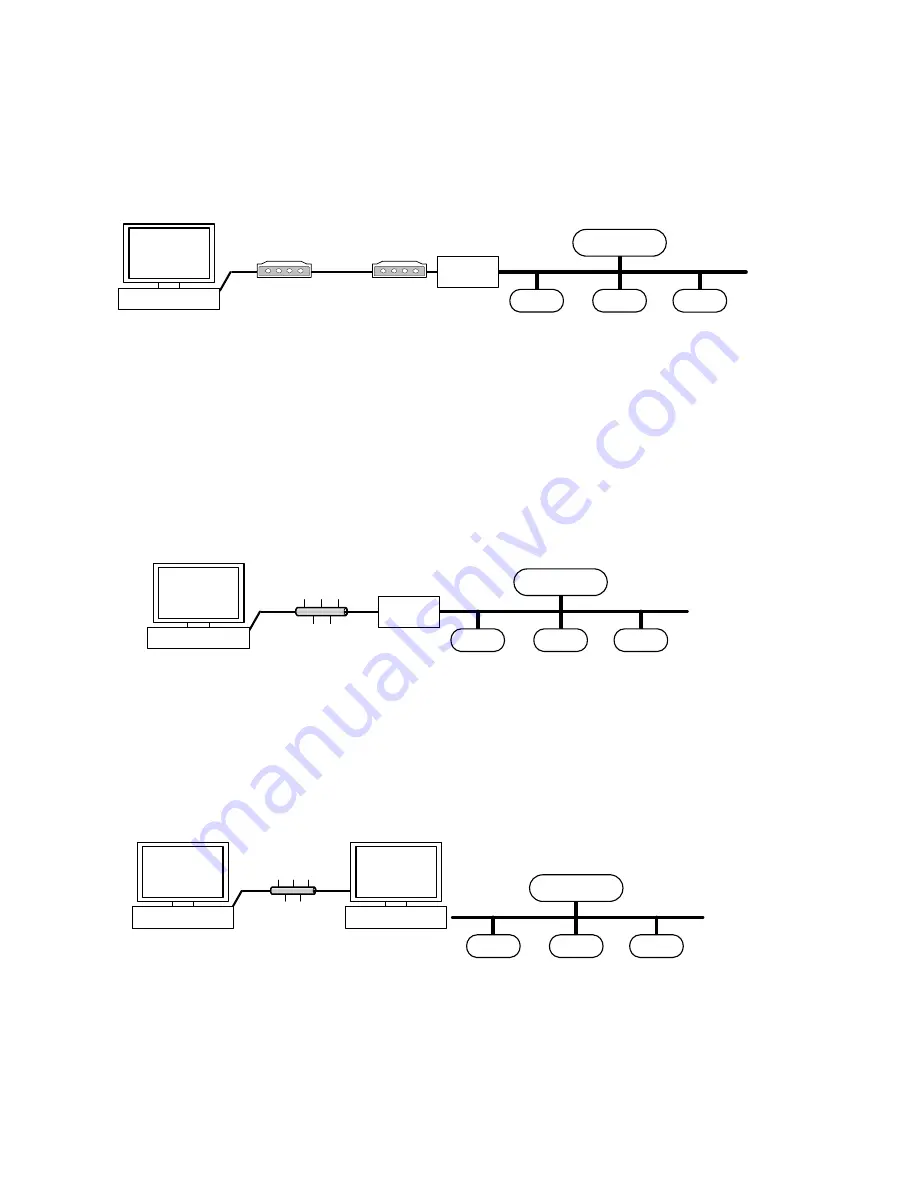
ARENA / RANGER
USER GUIDE
EN2Z-0906GE51 R0708
38
connection is automatically terminated. Automatic disconnection prevents “forgetting
to close a connection”. It is used for modem connections only.
NOTE: If a remote site is disconnected, the supervisor ARENA has a time out of
up to 2 minutes before the tree gets refreshed to indicate offline state.
Site Combinations
The max. of 100 sites can be arranged in one supervisor ARENA system. In the
following several major site combinations are described briefly:
•
ARENA
Æ
iLON 10 (via Modem)
LON Bus
SERVAL
SERVAL
SERVAL
PANTHER / TIGER
iLON 10
Supervisor
ARENA
Modem
Fig. 5. Site Combination ARENA
Æ
iLON 10 (via Modem)
– Remote maintenance and alerting (alarms)
– Dial-up always occurs manually. Dialing will be automatically interrupted
after 20 min.
– In case of iLON 10 dial-up, dialing will be automatically interrupted after
the alarms has been sent
– During connection, live trend is possible
– PANTHER / TIGER alarms cause the iLON 10 to dial-up
– SERVAL alarms are generated and displayed by ARENA during
connection.
– If there is a connection to the remote site, alarms will be forwarded
•
ARENA
Æ
iLON 10 (via LAN)
LON Bus
SERVAL
SERVAL
SERVAL
PANTHER / TIGER
iLON 10
Supervisor
ARENA
LAN
Fig. 6. Site Combination ARENA
Æ
iLON 10 (via LAN)
– Remote maintenance and alerting (alarms)
– After ARENA is started, a connection to all participants will be
established which can be reached via LAN, and then the alarms will be
sent.
– Historical trend und live trend is possible
– Automatic re-connection after LAN disconnection
•
Supervisor ARENA
Æ
ARENA (via LAN, local bus only)
LON Bus
SERVAL
SERVAL
SERVAL
PANTHER / TIGER
Supervisor
ARENA
Remote
ARENA
LAN
Fig. 7. Site Combination ARENA
Æ
ARENA (via LAN)
– Example for a supervisor ARENA which centrally connects data of one or
multiple remote ARENAs.
– Remote
maintenance
– Connection via modem oder LAN
– Alarming
Summary of Contents for ARENA
Page 1: ...ARENA RANGER User Guide Copyright 2008 Honeywell GmbH All Rights Reserved EN2Z 0906GE51 R0708 ...
Page 2: ...ARENA RANGER USER GUIDE EN2Z 0906GE51 R0708 ...
Page 4: ...ARENA RANGER USER GUIDE EN2Z 0906GE51 R0708 ...
Page 158: ...ARENA RANGER USER GUIDE EN2Z 0906GE51 R0708 158 ...
Page 159: ...USER GUIDE ARENA RANGER 159 EN2Z 0906GE51 R0708 ...
















































