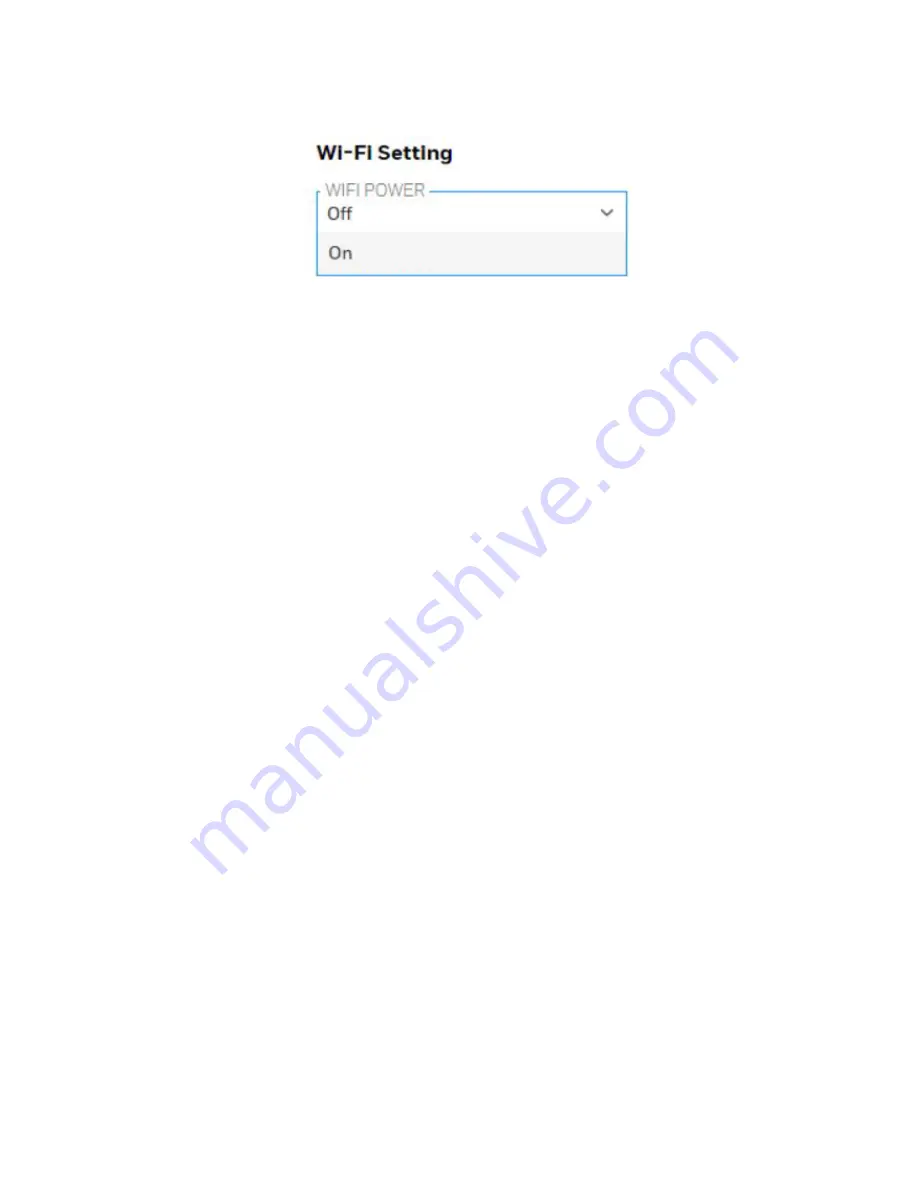
Wi-Fi Power
Select either “On” or “Off” to set the default power setting for your Wi-Fi-equipped instrument.
Note: Wi-Fi Power can also be turned on or off in the AreaRAE Plus/Pro in the Wireless menu’s
“Wi-Fi.”
Address
Select “Use Static IP Address” if you have a static IP or “Use DHCP” if your system allows
dynamic hosting configuration. Check with your system administrator to determine which is
appropriate for your network. If you use a static IP address, you must provide the Static IP
address, Gateway, and Subnet Mask.
If you are using DHCP, you do not have to provide these, because they will be filled in
automatically.
Channels and Security
Check with your system administrator for the settings in this section.
Security Mode
Different types of wireless security guard your network against possible instances of
unauthorized access. Using security, you can:
l
Ensure that no one can easily connect to your wireless network without permission
l
Personalize access regarding who can configure your wireless settings
l
Protect all data that is transmitted through the wireless network
Check with your system administrator for the wireless security mode you should use. Use the
drop-down menu to select the type of security:
AreaRAE
37
User Manual
Summary of Contents for AreaRAE Plus
Page 1: ...AreaRAE WIRELESS MULTI GAS MULTI THREAT DETECTOR ...
Page 2: ......
Page 17: ...AreaRAE 16 User Manual ...
Page 22: ...Temperature Relative humidity AreaRAE 21 User Manual ...
Page 34: ...The instrument should wake up and begin monitoring immediately AreaRAE 33 User Manual ...
Page 145: ...Rev C September 2021 User Manual P N W01 4001 000 ...






























