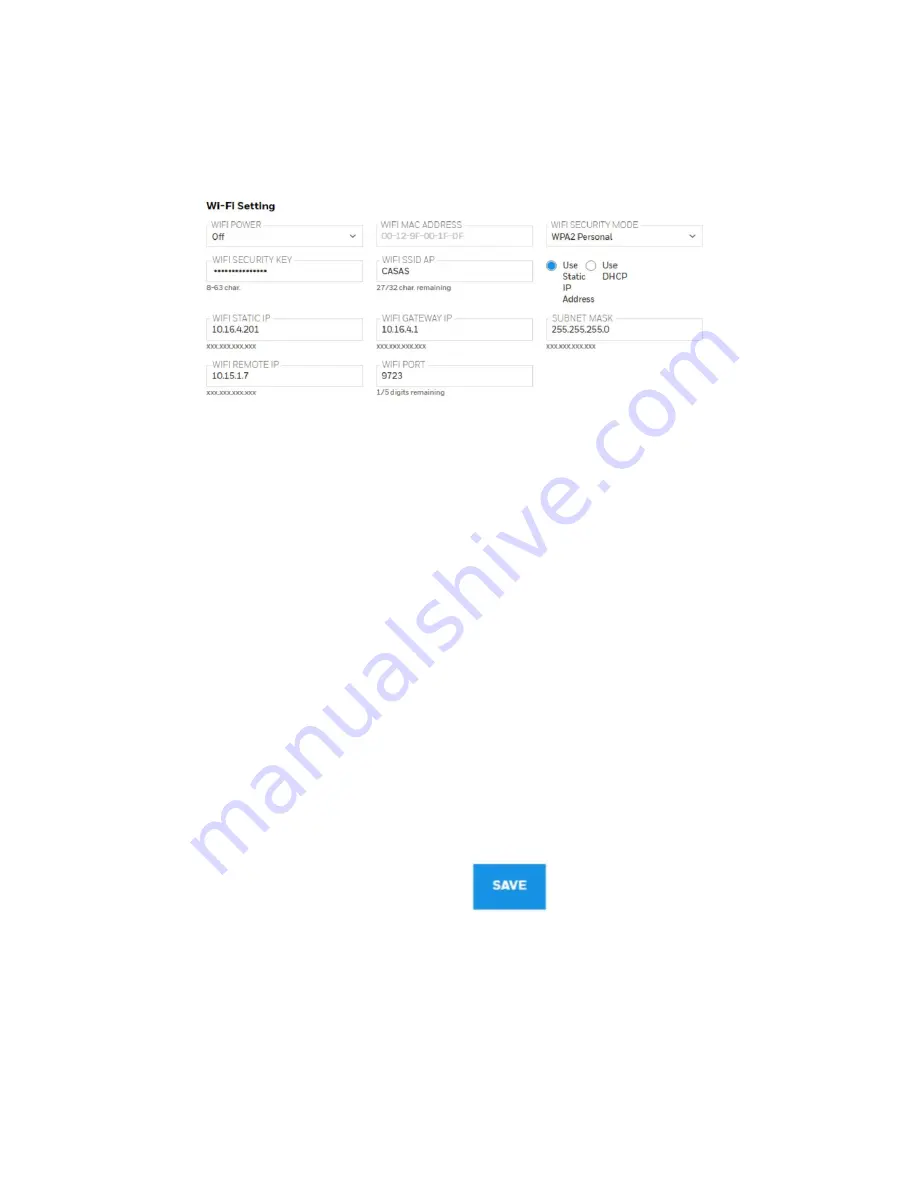
Setting Wi-Fi Communication Parameters in Safety Suite Device
Configurator
Wi-Fi-equipped instruments’ parameters for communication must be set in Safety Suite Device
Configurator (SSDC).
1.
Connect Wi-Fi-equipped instrument via USB to a PC running Safety Suite Device
Configurator (SSDC).
2.
Place the AreaRAE Plus/Pro in Communications Mode.
3.
From the main screen, press [N/-] until you see “Enter Communications Mode?”
4.
Press [Y/+].
5.
Select PC.
The message on the display should say “Ready To Communicate With Computer”.
1.
Start Safety Suite Device Configurator (SSDC).
2.
Log in using your Administrator’s password.
3.
When your Wi-Fi-equipped instrument is detected, click on its serial number.
4.
Click the Settings tab to view the current settings from the Wi-Fi-equipped instrument.
5.
Scroll down until you find “Wi-Fi” in the list.
You can now change settings for the Wi-Fi-equipped instrument. When you are done, click this
icon to send the new settings to the instrument:
AreaRAE
36
User Manual
Summary of Contents for AreaRAE Plus
Page 1: ...AreaRAE WIRELESS MULTI GAS MULTI THREAT DETECTOR ...
Page 2: ......
Page 17: ...AreaRAE 16 User Manual ...
Page 22: ...Temperature Relative humidity AreaRAE 21 User Manual ...
Page 34: ...The instrument should wake up and begin monitoring immediately AreaRAE 33 User Manual ...
Page 145: ...Rev C September 2021 User Manual P N W01 4001 000 ...






























