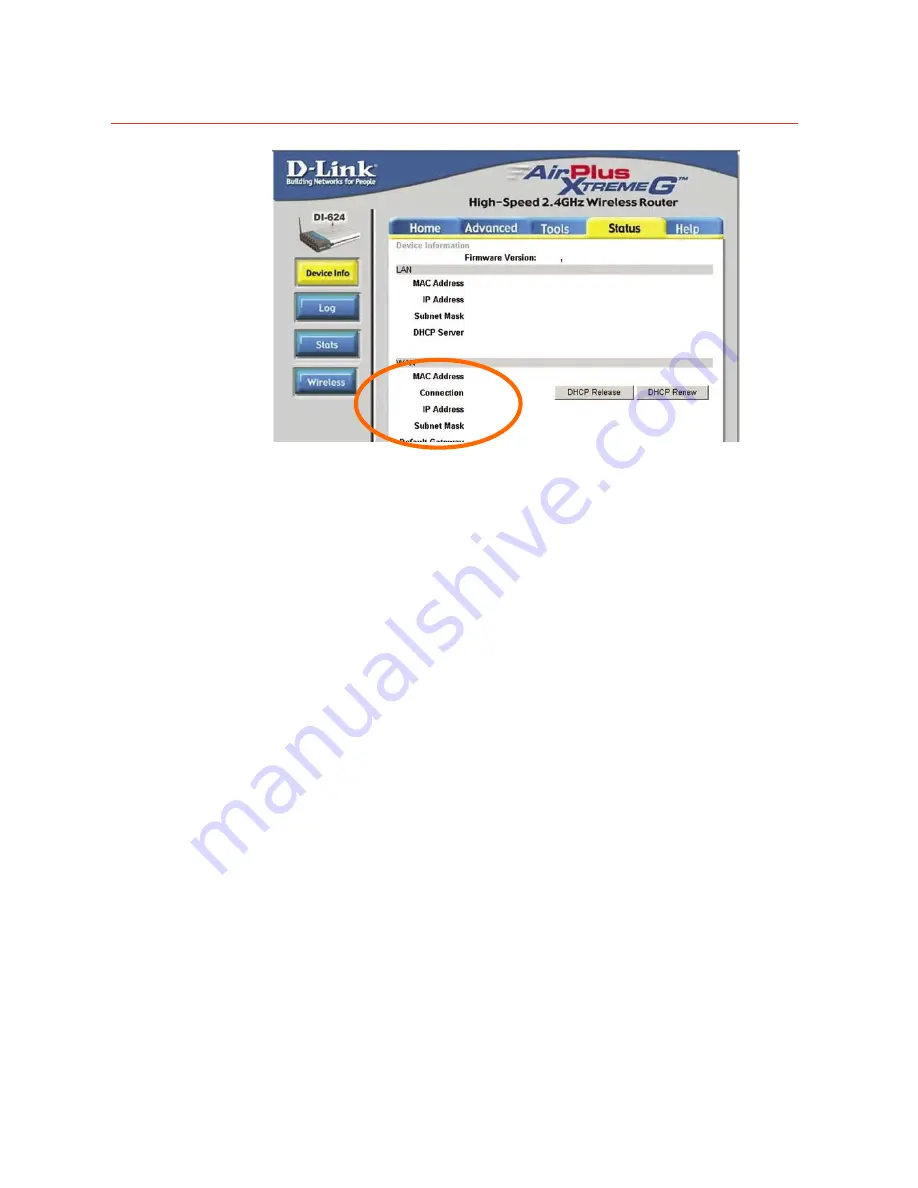
Honeywell
79
Your WAN IP Address will be listed here
Note:
Because a dynamic WAN IP can change from time to time depending on your ISP,
you may want to obtain a Static IP address from your ISP. A Static IP address is a fixed IP
address that will not change over time and will be more convenient for you to use to access
your camera from a remote location. If you could not get a Static IP address from your ISP,
the DIPS™ or DDNS is a solution alternatively
.
(3) Open/set Virtual Server Ports to enable remote image viewing
The firewall security features built into the router and most routers prevent users from
accessing the video from the device over the Internet. The router connects to the Internet
over a series of numbered ports. The ports normally used by the device are blocked from
access over the Internet. Therefore, these ports need to be made accessible over the
Internet. This is accomplished using the Virtual Server function on the router. The Virtual
Server ports used by the camera must be opened through the router for remote access to
your camera. Virtual Server is accessed by clicking on the Advanced tab of the router
screen.
Follow these steps to configure your router’s Virtual Server settings
•
Click
Enabled
.
•
Enter a unique name for each entry.
•
Select
Both
under
Protocol Type
(
TCP
and
UDP
)
•
Enter your camera’s local IP Address (e.g., 192.168.0.100, for example) in the
Private
IP
field.
•
If you are using the default camera port settings, enter 80 into the Public and
Private Port section, click
Apply
.
•
Scheduling should be set to
Always
so that the camera images can be accessed at
any time.
A check mark appearing before the entry name will indicate that the ports are enabled.





































