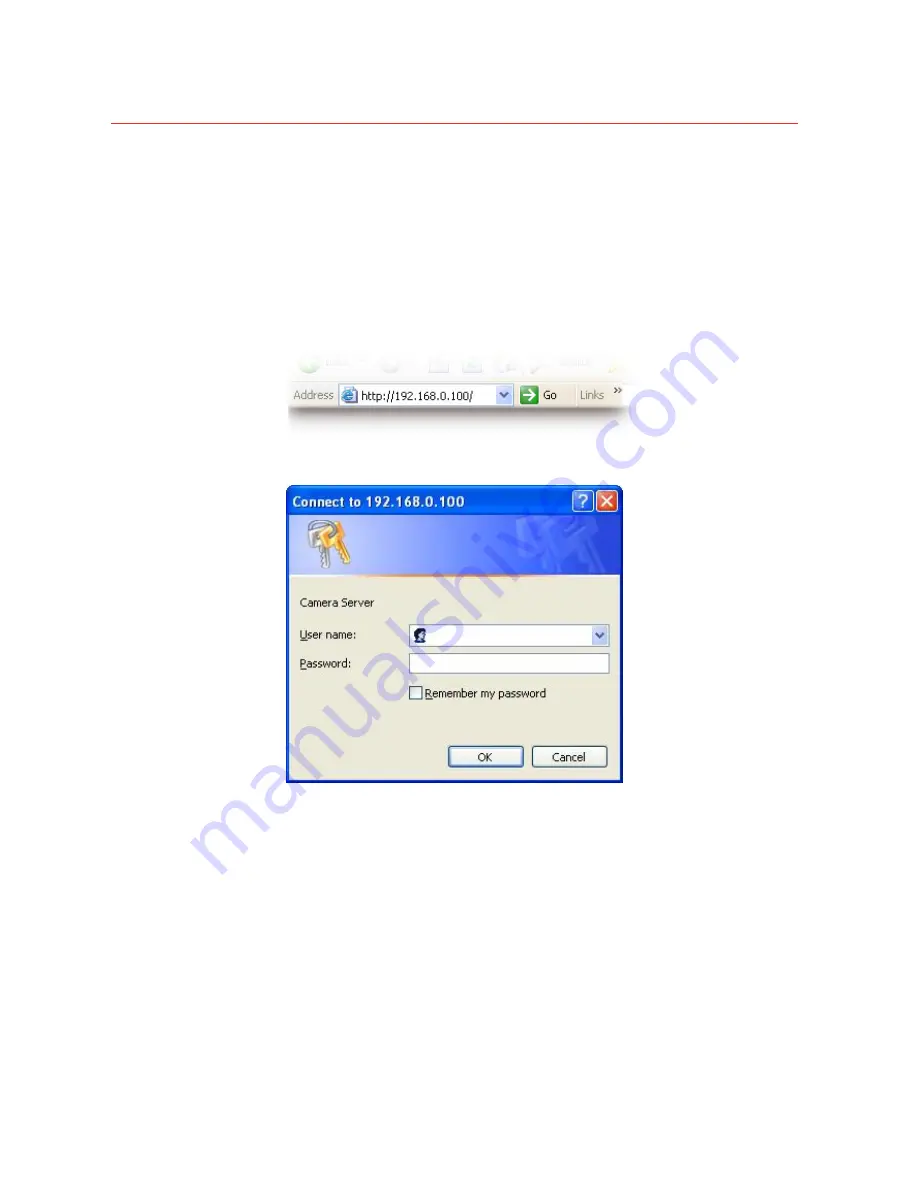
Honeywell
13
2.
Enable UPnP NAT traversal option of the Network Camera
Refer to
Setting
Network
UPnP
page for detail NAT traversal setting. Note that this
option is default enabled.
3.
Access your Network Camera by DIPS
Refer to
Setting
System
System
page for detail DIPS information.
Access the device from the Internet Explorer for the first time
1.
Start the web browser on the computer and type the IP address of the Camera you
want to monitor as below:
The Login Window of the Camera
is prompted:
2.
Type in your login name and password under “USERNAME” and “PASSWORD”
textbox.
For the first time use (default value), input the
User Name:
admin
Password:
admin
That’s, type in “
admin”
on the “USERNAME” as a default name and leave PASSWORD
textbox blank. Click “OK” button to start the main menu.
3.
According your browser’s security setting, the IE Web Page may prompt the “Security
Warning” window. If so, select “Yes” to install and run the ActiveX control into your PC.
Otherwise, the system will load the ActiveX silently.






























