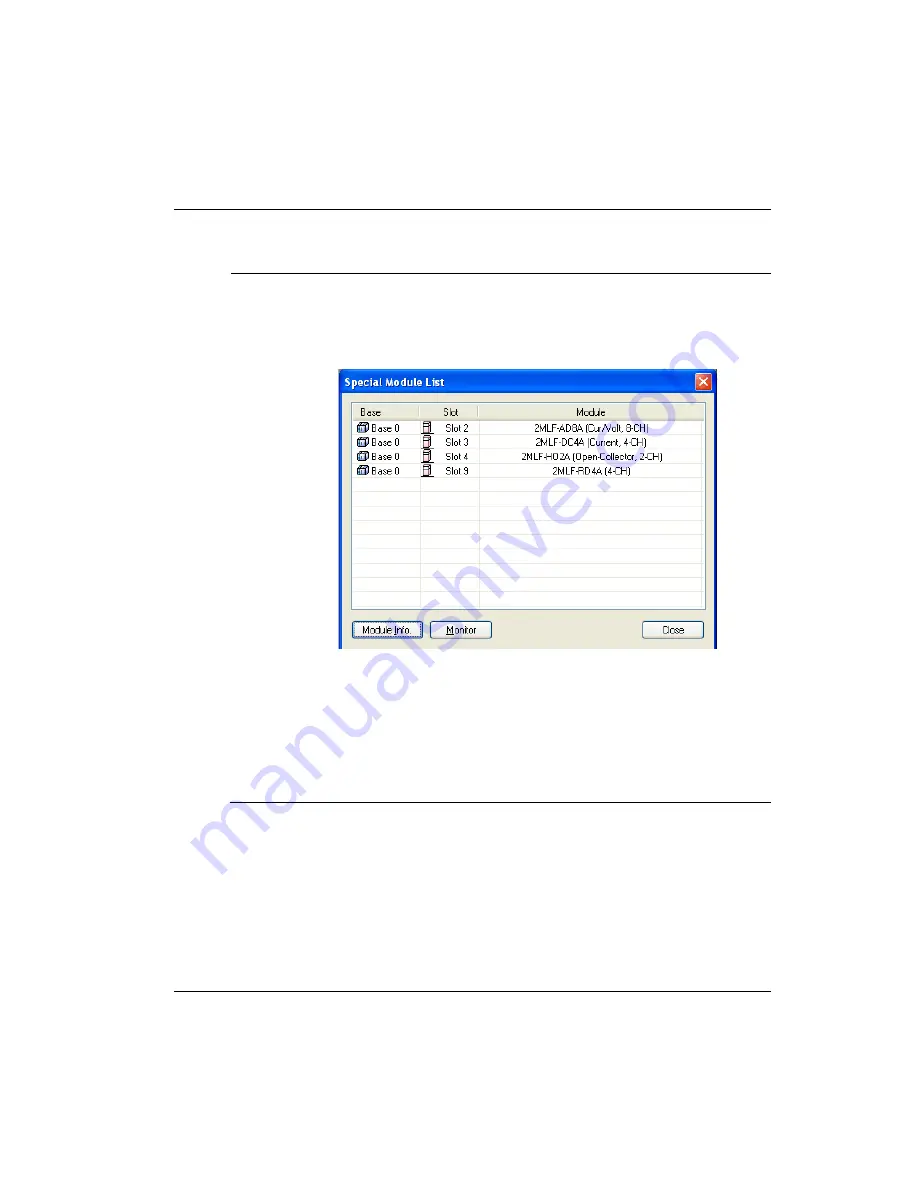
4. Operation Setting and Monitoring
4.5. Special Module Monitoring
R200
Resistance Temperature Detector 2MLF-RD4A User's Guide
59
September 2010
Honeywell
Step
Action
1
Connect SoftMaster to PLC CPU (online status), click
Monitor
>
Special
Module Monitoring
to display Special Module List window as described in
figure below showing base/slot information, in addition, to special module
type. The module list dialog box displays the module installed on the present
PLC system.
2
Select the Special Module in the above figure and click
Module Info
to
display the information.
3
Click Monitor on the Special Module List window to display
Special Module
Monitor
window as in figure below, where four options are available, that is,
FLAG Monitor, Start Monitoring, Test, and Close. RTD module’s temperature-
converted value and scaling value displays on the upper-half of the monitor
window and parameters items of respective modules are displayed for
individual setting at the lower-half of the test window.






























