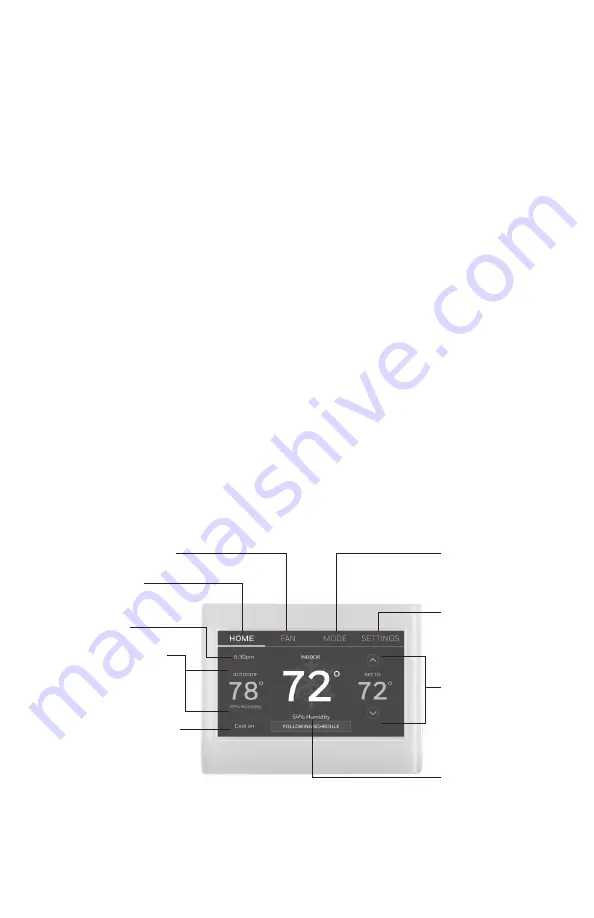
69-2715EF—07
1
About your new thermostat
Home screen quick reference ................ 1
Business screen quick reference .......... 2
Installation
Installing your thermostat ........................ 3
Connecting to your Wi-Fi network .... 10
Registering your thermostat online ... 13
Operation
Setting the time/date .............................. 15
Setting the fan............................................. 15
Selecting system mode .......................... 16
Preset energy-saving schedules........ 16
Adjusting program schedules ............. 17
Overriding schedules–home................ 18
Overriding schedules–business ......... 18
Viewing equipment status .................... 19
Setting vacation hold–home ............... 19
Setting holiday/event schedules–
business ...................................................... 20
Setting custom events–business ...... 20
Setting holiday schedule–business... 21
Setting holiday override–business ... 22
Initiating occupancy mode–business ..22
Customizing screen color ...................... 23
Setting preferences .................................. 23
Cleaning the thermostat screen ........ 24
Adjusting security settings ................... 24
Software updates ....................................... 25
Unregistering your thermostat ........... 25
Smart Response Technology ............... 25
Pre-occupancy purge .............................. 26
Compressor protection ........................... 26
Auto changeover ........................................ 26
Setting advanced preferences ............ 28
Changing system setup ......................... 28
Appendices
Frequently asked questions ................. 30
Getting help and responding to
alerts ............................................................. 31
Troubleshooting ......................................... 32
Limited warranty ........................................ 34
Table of contents
Quick reference: home use
FAN.
Select fan mode.
HOME.
Touch to
display Home screen.
Current time.
Outdoor conditions.
Outdoor temperature
and humidity appear
after registration.
Current status.
Shows system mode
(heat/cool).
MODE.
Select
system mode (heat,
cool, auto, em heat).
SETTINGS.
Touch
to display options.
Start here to set a
program schedule.
Current
setting.
Change
temperature
setting and select
temporary or
permanent hold.
Indoor conditions.
Shows indoor
temperature and
humidity.
Summary of Contents for RTH9585WF Smart Series
Page 37: ...35 69 2715EF 07...




































