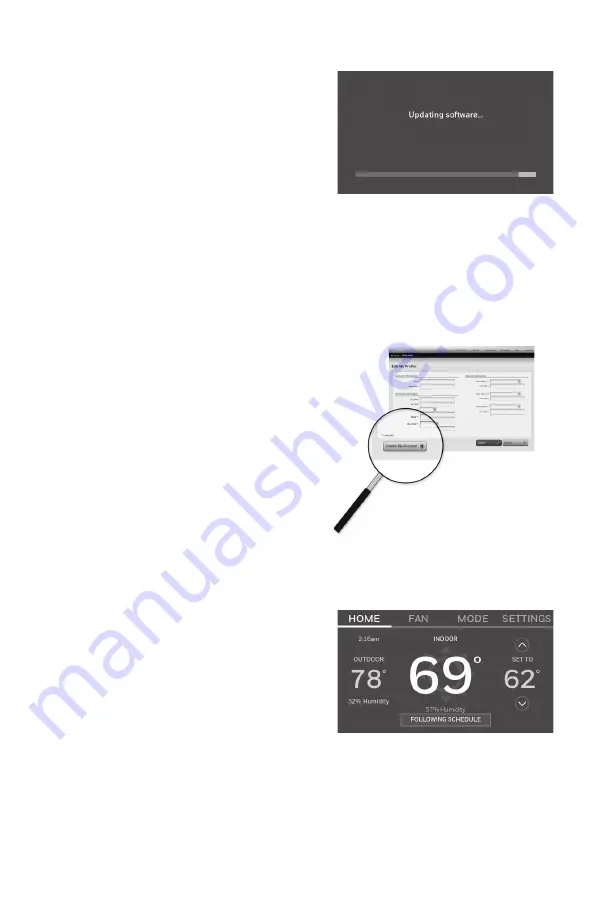
25
69-2715EF—07
Software updates
The Wi-Fi app periodically issues updates to the
software for this thermostat. The updates occur
automatically through your Wi-Fi connection. All
your settings are saved, so you will not need to
make any changes after the update occurs.
Updates occur in the early morning. After your
thermostat receives the software, it reboots. The
screen then shows “Updating software…” with a
green progress bar. When the update is complete, your home screen will appear as
usual.
Note:
If you are not connected to Wi-Fi or registered at Total Connect Comfort, you
will not get automatic updates.
Unregistering your thermostat
If you remove the thermostat from your
Total Connect Comfort website account
(for example, you’re moving and leaving
the thermostat behind), follow these steps:
1 On mytotalconnectcomfort.com log
into your account.
2 Under My Account, select Edit My
Profile.
3 Click the
Delete My Account
button.
Your thermostat will display an orange
button that says Register Online.
Smart Response Technology
This feature (home use only) allows the
thermostat to “learn” how long the heating/
cooling system takes to reach programmed
temperature settings, so the temperature is
reached at the time you set.
For example: Set the Wake time to 6:00 am, and
the temperature to 70°. The heat will come on
before
6:00 am, so the temperature is 70° by
6:00 am.
Note:
Select Smart Response Technology in the Preferences menu (“Setting
preferences” on page 23). Smart Response is not available if thermostat is
configured for business.
The message “in recovery” is displayed when the system is activated before a
scheduled time period.
Summary of Contents for RTH9585WF Smart Series
Page 37: ...35 69 2715EF 07...
















































