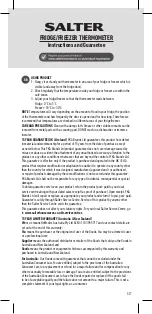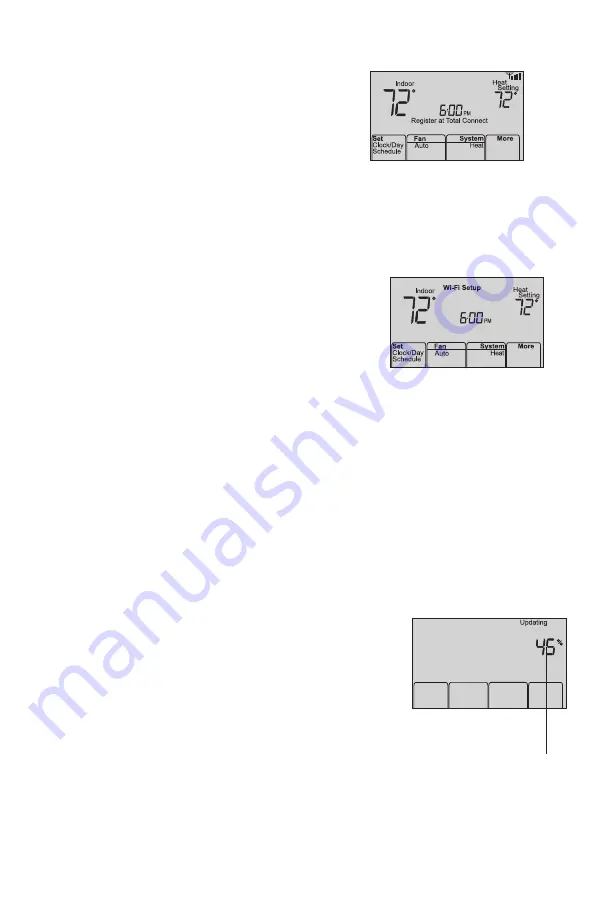
69-2715EF—07
Unregistering thermostat
If you remove the thermostat from your
Total Connect Comfort website account
(for example, you’re moving and leaving
the thermostat behind), the thermostat
will display
Register at Total Connect
until it is
re-registered.
M33876
Disconnecting Wi-Fi
Replacing your router
If you disconnect the thermostat from your Wi-Fi
network:
1 Enter system setup (see page 18).
2 Change setting 39 to 0 (see page 19).
The screen will display
Wi-Fi Setup
.
Re-connect to a Wi-Fi network by following the steps on page 10.
Turning Wi-Fi off
If you do not plan to control the thermostat remotely, you can remove the Wi-Fi Setup
message from the screen:
1 Enter system setup (see page 18).
2 Change setting 38 to 0 (see page 19). Wi-Fi Setup will be removed from the
screen. If you want to connect to the Wi-Fi network later, change setting 38 back to 1.
M33855
Software updates
Honeywell periodically issues updates to the software
for this thermostat. The updates occur automatically
through your Wi-Fi connection. All your settings are
saved, so you will not need to make any changes after
the update occurs.
While the update is taking place, your thermostat
screen flashes
Updating
and shows the percentage of the
update that has occurred. When the update is complete,
your home screen will appear as usual.
Note:
If you are not connected to Wi-Fi, you will not get
automatic updates.
M34001
Percentage of
update complete