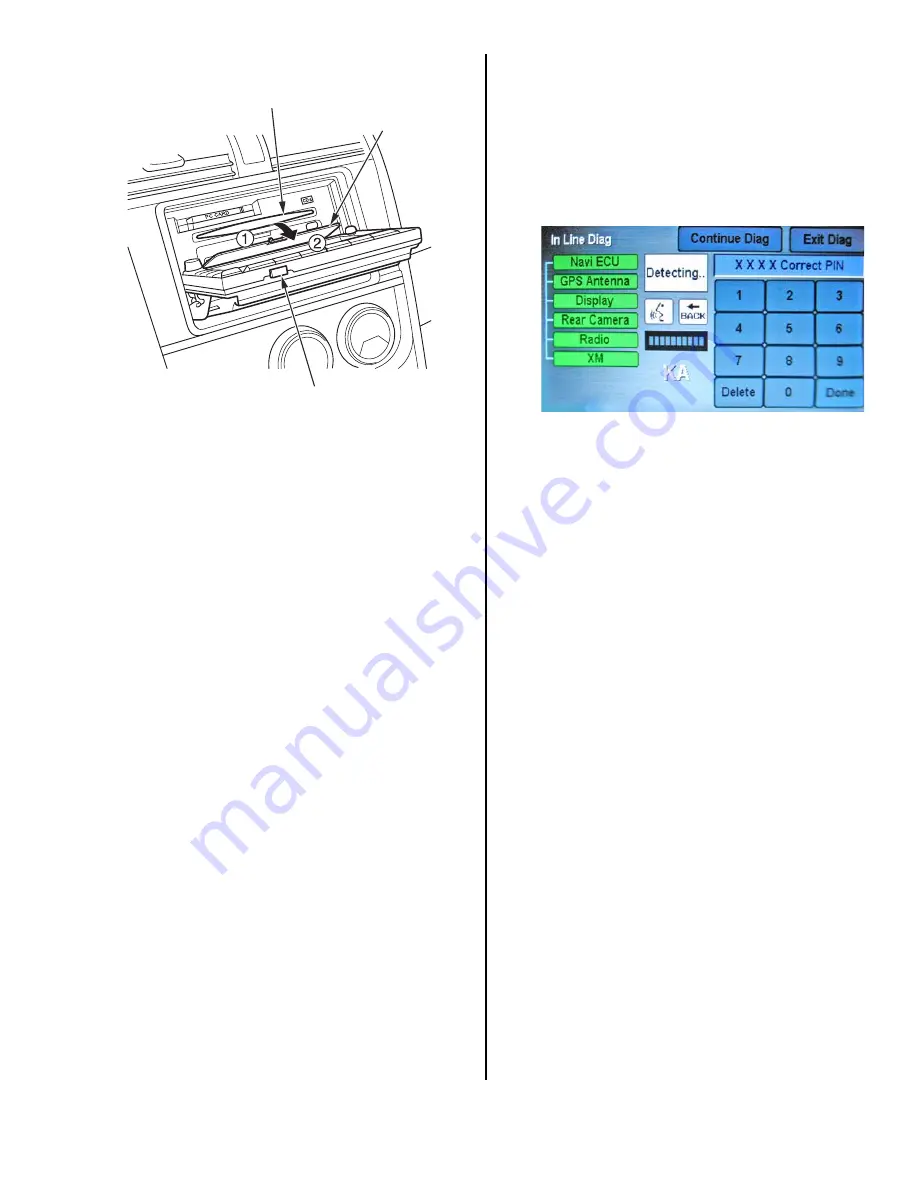
08-075
3 of 6
5. Open the DVD cover by pressing its catch and
pulling down. Do
not
remove the cover.
6. Gently insert the turquoise-colored DVD, label side
up, into the navigation DVD slot. The DVD is
automatically pulled into the unit.
7. Close the DVD cover.
8. Press the CLOSE button. The screen tilts up, and
the navigation software loads automatically. This
may take several minutes.
NOTE: If the navigation display does not close
completely, carefully check for objects lodged
behind or under the display. Also check for a
partially inserted CD or a PC card adapter that is
missing its memory chip.
9. At the
Enter Code
screen, enter the 4-digit
navigation code. (The code card with the 4-digit
code is in the glove box.) If you cannot find the
code, refer to step 3 under NAVIGATION SYSTEM
SETUP AT PDI for more information.
NAVIGATION SYSTEM SETUP AT PDI
The navigation system interfaces with other vehicle
systems, it is important to ensure that all of the systems
are initialized. To initialize the navigation system, follow
these steps:
1. Do the normal PDI of the vehicle.
2. You may see factory In-line Diagnosis screen
below. If so, do the following. If not, go to step 3.
• Press and hold the
MENU
,
MAP/GUIDE
, and
CANCEL
buttons at the same time until the
Select Diagnosis Items screen comes up.
• Press and hold the
MAP/GUIDE
button for at
least 15 seconds.
• Select
Complete
on the display, then select
Return
twice to exit the diagnostic mode.
3. Start the engine, and drive the vehicle outside,
away from buildings, tall trees, and power lines.
Then enter the 4-digit security code for the
navigation system.
NOTE: There are two code labels and a plastic
code card in a small plastic bag in the glove box.
• Attach one of the labels to the code card, put it
in the plastic bag, and return it to the glove box.
• Attach the other label to the PDI repair order or
put it in the plastic bag, and return it to the glove
box for the customer.
NOTE: Never attach a label to the side of the glove
box or other location where both the serial number
and code are easily visible. This defeats the
purpose of the anti-theft protection.
If the code card is lost or unavailable, you can get
the code from the iN using the navigation system
serial number. The system serial number can easily
be obtained
without
removing the navigation unit.
To get the serial number and code, do this:
• Press and hold the
MENU
,
MAP/GUIDE
, and
CANCEL
buttons at the same time.
• At the diagnosis menu, select
Unit Check
, then
Navi ECU
. The system runs a brief diagnostic,
then the navigation unit serial number is
displayed at the bottom of the screen.
• Use the navigation
Anti-theft code inquiry
option on the iN to look up the 4-digit navigation
anti-theft code.
• If the code does not work, call the warranty
department at
310-783-3240
.
CD SLOT
DVD SLOT
(Behind DVD cover)
CLOSE BUTTON
























