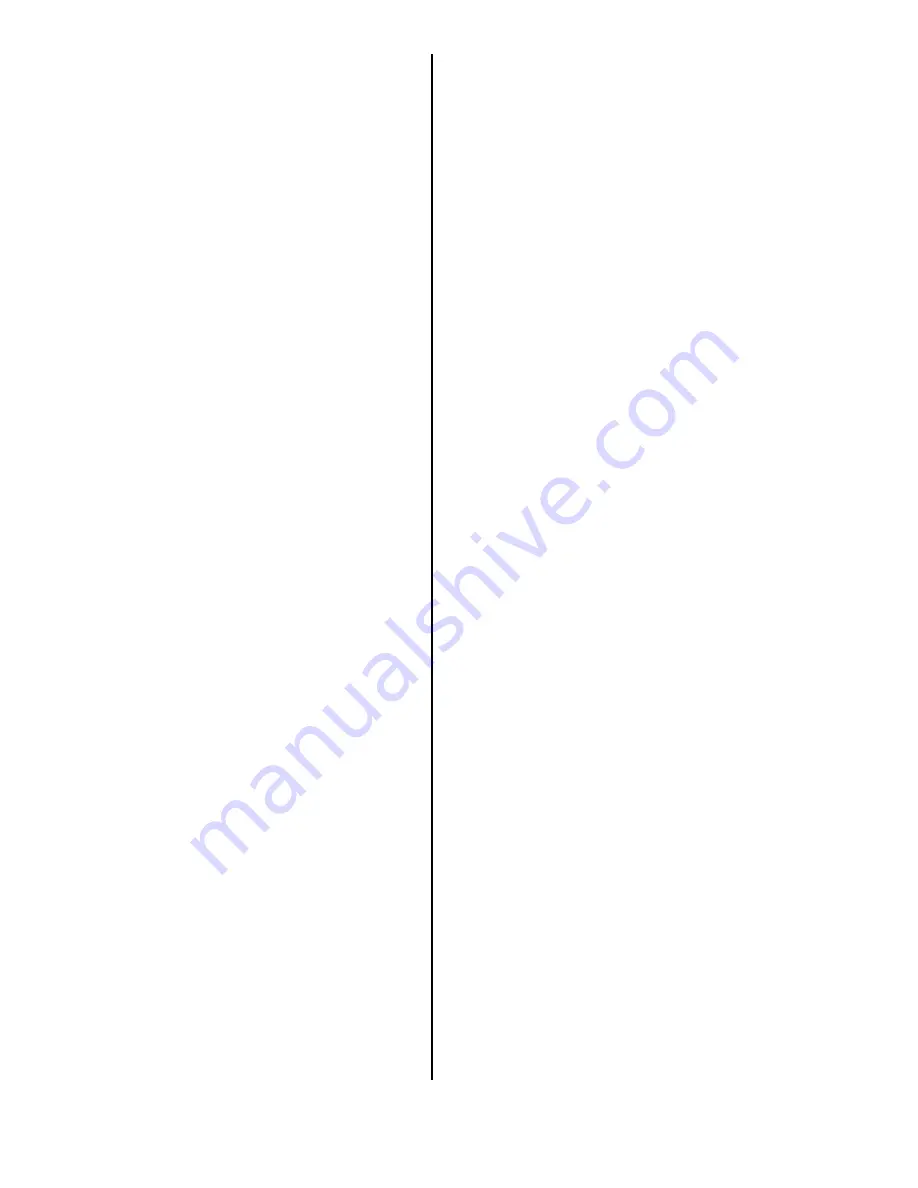
6 of 6
08-075
- Outside electrical interference from overhead
power lines, trolley lines, or broadcast sources.
- Tall trees or buildings near or over the vehicle.
They can cause the system to show the vehicle on
an adjacent street. This should automatically
correct itself when the obstruction is gone.
• In some cases, a city name, road name, or address
may be incorrect or missing from the system. These
are the possible causes:
- The city name may be listed under a larger
metropolitan area or as an unincorporated area.
Try selecting the street name first. If it is a smaller
city in a rural area, only the main road may be
shown.
- If the street name cannot be found, is shown
incorrectly on the map, or is not drawn correctly, it
may be because it is a new road or it is in an
unverified area.
NOTE: See the navigation manual for more
information.
• If the DVD door of the navigation unit is opened or
the DVD is removed and reinstalled, the system
reboots.
• Scratches or fingerprints on the surface of the
navigation DVD can cause system errors. Always
handle the DVD by its edges. A DVD with a turquoise
label (Canadian vehicles also have a turquoise label)
is used for this system. It cannot be interchanged
with a DVD from a different vehicle that has a
different-colored label.
• If the location of your dealership is shown incorrectly
or needs to be changed, report it to your DPSM.
MAP COVERAGE AREAS
The map database covers the 48 contiguous United
States, Hawaii, and parts of southern Canada. The
map coverage for the U.S. contains accurately mapped
(verified) metropolitan areas and less accurate
(unverified) rural coverage. In Canada, the database
covers major metropolitan areas and major roads
connecting those metropolitan areas. Coverage
extends about 100 miles from the U.S. border. For
more coverage information, go to
www.hondanavi.com
. A
turquoise
DVD that provides
coverage for northern Canada is also available for
purchase (see ORDERING A DVD).
Detailed Coverage and Non-Detailed Coverage
Many cities and metropolitan areas are fully mapped
with detailed coverage while rural areas typically have
less accurate, incomplete, or non-verified information.
Refer to
Introduction
and
Getting Started
in the
navigation manual for more information.
For a list of current detailed coverage areas by country
and state/province, refer to the navigation manual or go
online to
www.hondanavi.com
. Online, select the
View
Current Coverage Map
link, use the pull-down menu
to select the vehicle
Year
and
Model
, then select
View
Coverage
.
HAWAII SYSTEM SETUP
The turquoise navigation DVD contains maps for the
48 contiguous states, parts of southern Canada, and
Hawaii. If the vehicle is sold in Hawaii or relocated from
the mainland to Hawaii, you must change the map
coverage so the applicable maps are displayed. To
change the map coverage for use in Hawaii, do this:
1. Press and hold the
Menu
,
Map/Guide
, and
Cancel
buttons at the same time. The display changes to
the Select Diagnosis Items screen.
2. Select
Detail Information & Settings
.
3. Select
Coverage area
. Then select
Hawaii
coverage. The system may reboot.
4. Start the engine, and drive the vehicle to an open
area so the system can acquire a GPS signal.
5. After the system has initialized, do the map
matching by driving the vehicle on a road until the
road name appears at the bottom of the map
screen.
NOTE:
• If a vehicle is relocated from Hawaii to the
mainland, you must change the coverage area to
US
.
• When you change the coverage area, any previous
destinations, address book, and other system
settings are changed to the factory defaults.
ORDERING A NAVIGATION DVD
Replacement navigation DVDs can be ordered online
at
www.hondanavi.com
. Select
Order Navigation
DVD
. You can also call the Honda Disc Fulfillment
Center at
888-291-4675.
Both methods require a major
credit card.
For more information about ordering the correct DVD
for the vehicle, refer to Service Bulletin 05-032,
Navigation System DVD Information and Inspection
.






