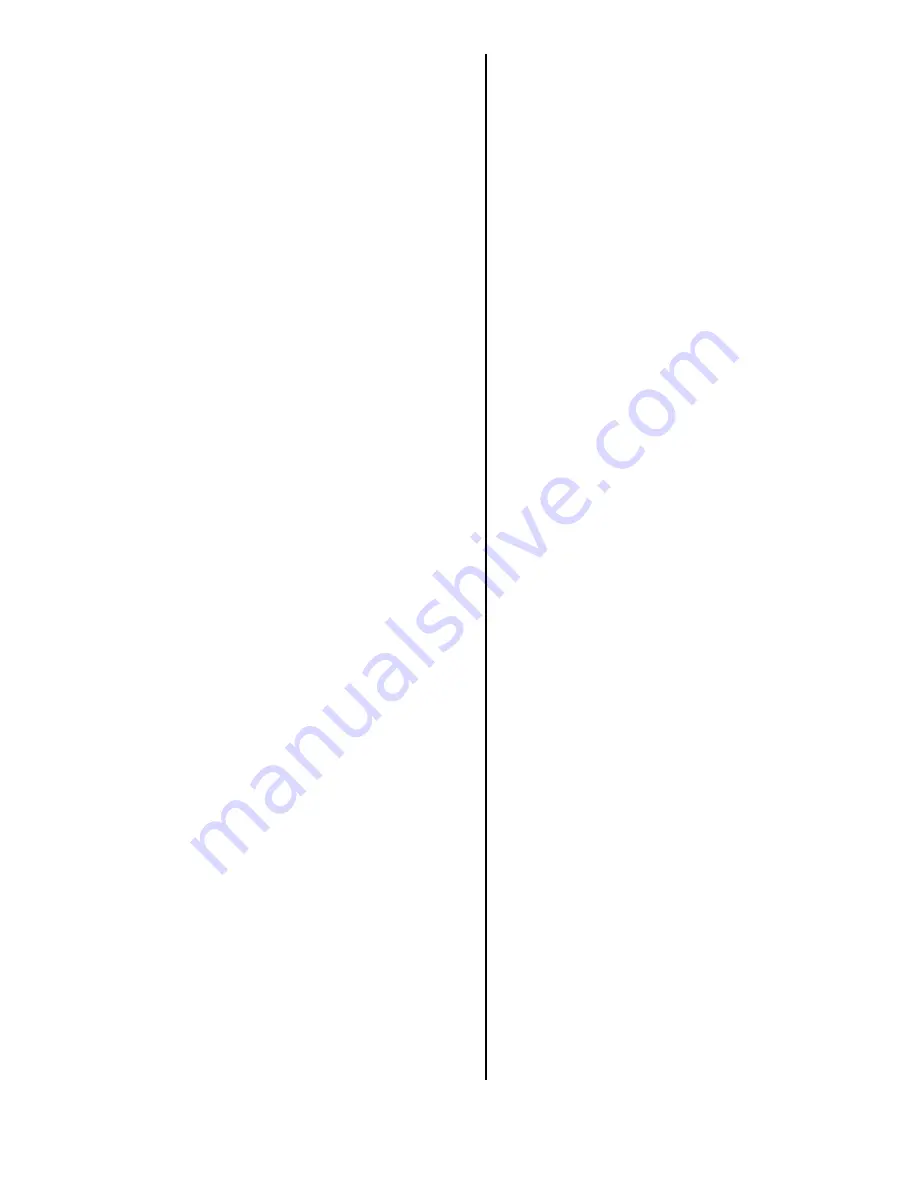
08-075
5 of 6
16. Make sure the time shown by the system is correct;
the system gets it from the GPS satellites. For
areas that do not follow daylight saving time, you
may have to adjust the time settings. Go to the
Setup screen, select
More
, select
Clock Settings
,
then select
Clock Adjustment
, and set Auto
Daylight Saving Time to
OFF
.
NOTE: If your dealership is located near a time
zone boundary, set
Auto Time Zone by GPS
to
OFF
. The clock then keeps the “home” time if the
customer routinely drives across the time zone
boundary.
17. Turn the headlights on and off to verify that the
display dims with the headlights on. If not, press the
SETUP
button, select
Display
, and set the display
mode to
AUTO
. Set the dash brightness level to the
midpoint with the headlights turned ON, and
recheck.
18. Press the
SETUP
button, or use the voice control
system and say “Setup.” Then verify these settings:
• Volume is set to midrange.
• Brightness is set so the display can be seen in
bright sunlight.
19. In
Setup
, select
More
, then
Personal Information
,
then
Previous Destinations
. Follow the screen
prompts to delete all previous destinations except
your dealership.
20. Return to the main menu. If needed, clean the
screen with a soft, damp cloth. You may use a mild
cleaner intended for eyeglasses or computer
screens. Harsher chemicals may damage the
screen.
NOTE: Do not use shop towels, paper towels, or
tissues; they can scratch or damage the screen.
REARVIEW CAMERA
With the ignition switch in ON (II), shift to R. The
rearview image appears on the navigation display. Use
the
ZOOM IN
and
ZOOM OUT
buttons to adjust the
image brightness. The brightness adjustment is not
affected by the screen brightness adjustment in Setup.
NOTE:
• When you are in R, only the zoom buttons work. The
other buttons are locked out.
• If the image is foggy or dirty, clean the rearview
camera lens.
SYSTEM LIMITATIONS
These issues could arise during the PDI or after
installing replacement parts to repair the system. Refer
to the navigation manual or the technology reference
guide for basic operation.
If you think you found any problems with the navigation
system during the PDI or after installing replacement
parts to repair the system, refer to
System Limitations
and
Database Limitations
in the navigation manual.
This helps you to avoid replacing parts when the issue
may be a system characteristic.
To minimize distractions while driving, always use the
voice control system to operate the navigation system.
Always verify the audio and visual route information by
carefully observing roadway signs, signals, etc. Use
your own good judgment, and obey traffic laws while
driving.
The navigation system has these limitations:
• The GPS (Global Positioning System) satellites used
by the navigation system are operated by the U.S.
Department of Defense. For security reasons,
certain inaccuracies are built into the GPS. This can
cause occasional positioning errors of up to several
hundred feet. If the navigation system indicates your
position incorrectly, wait several seconds until it
corrects itself. The system may also correct itself
after you make a turn or cross a road.
• The routes calculated by the system may not always
be what you consider the most direct ones. Try
different routing methods to obtain the best route.
Even the direction your vehicle is pointing influences
the route calculation.
• Since businesses close or relocate, some
information may be inaccurate. Also, route guidance
may conflict with actual road conditions, such as
street closures, construction, and detours.
• Occasionally, the navigation system may reboot due
to excess cold, heat, or shock, or from recalculating
a route too many times. Rebooting does not
necessarily indicate a need for service.
• The GPS antenna receives location information from
orbiting satellites. Anything that blocks or interferes
with the signal affects accuracy. The GPS signal can
be blocked or interfered with (vehicle position shown
incorrectly on the map) by:
- Aftermarket metallic window tinting above or to the
sides of the GPS antenna.
- Aftermarket vehicle tracking systems mounted
near the navigation unit or the display.
- Radar detectors, cell phones, or other aftermarket
electronic accessories placed near the navigation
unit or the display.






