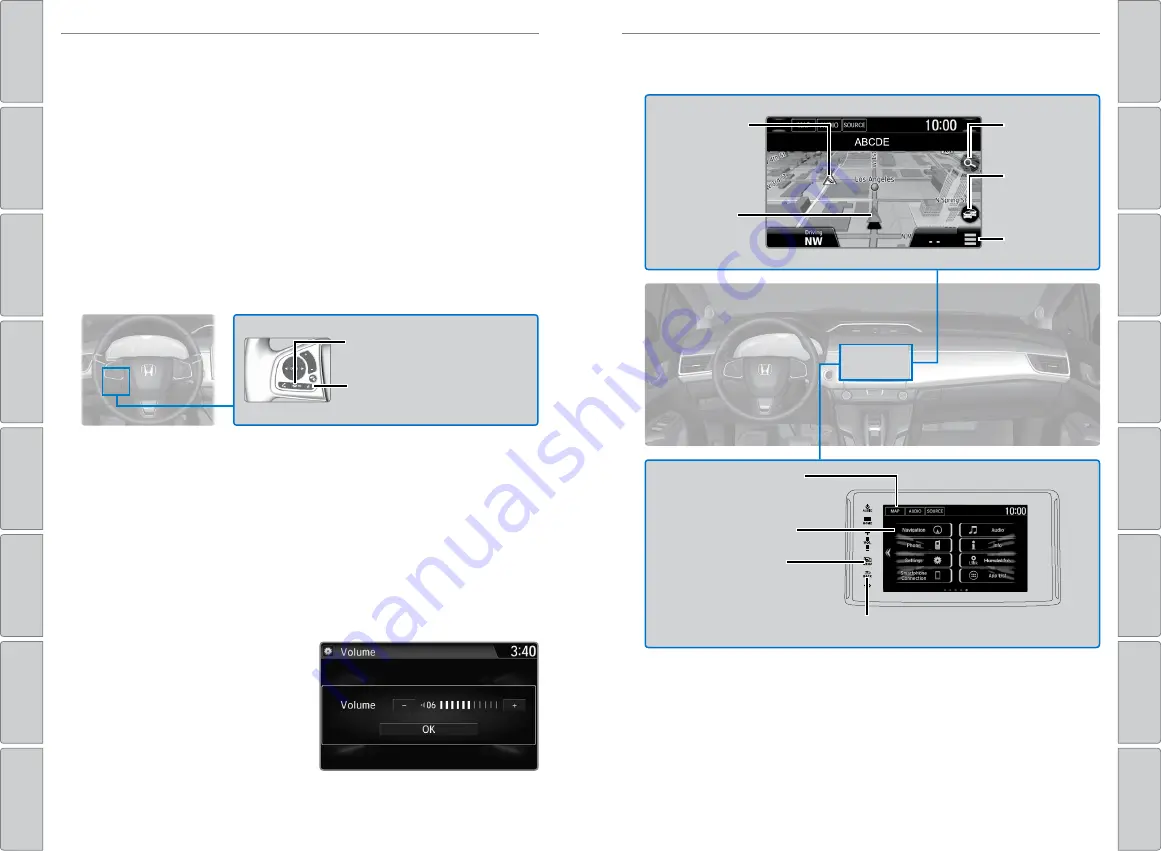
82 |
| 83
NAVIGATION
NAVIGATION
Basic Navigation Operation
A real-time navigation system uses GPS and a map database to show your
current location and help guide you to a desired destination. You can operate
the system using voice commands or the system controls.
To reduce the potential for driver distraction, certain manual functions may
be inoperable or grayed out while the vehicle is moving. Voice commands are
always available.
n
Steering Wheel Controls
Use the steering wheel controls to say voice commands.
n
Talk Button Tips
• The system recognizes only the commands listed in the voice Command
• When using the Talk button, wait until you hear a beep before speaking.
• Speak in a clear, natural voice.
• reduce all background noise (i.e. close windows, turn down/off music,
etc.).
• Adjust the dashboard vents away from the microphone on the ceiling.
n
System Guidance Volume
Adjust the navigation system volume.
1. Press the (Home) icon.
2. Select System, then select
System.
3. Select the Sound/Beep tab.
4. Select Guidance volume and
adjust the level. Select oK when
complete.
5. Press BACK to exit the menus.
NAVIGATION
Learn how to enter a destination and operate the navigation system.
Back button:
Press to cancel
a command or operation.
Talk button:
Press to say
navigation commands.
n
Navigation Display and Controls
Touch icons on the screen to enter information and make selections.
Traffic
flow
Current
vehicle
position
Traffic
incident icon
Search
icon
Map menu
Navigation:
Display the
map screen.
BACK:
Go back to the previous display.
MENU:
Display the
map menu.
MAP:
Display the map
screen.
















































