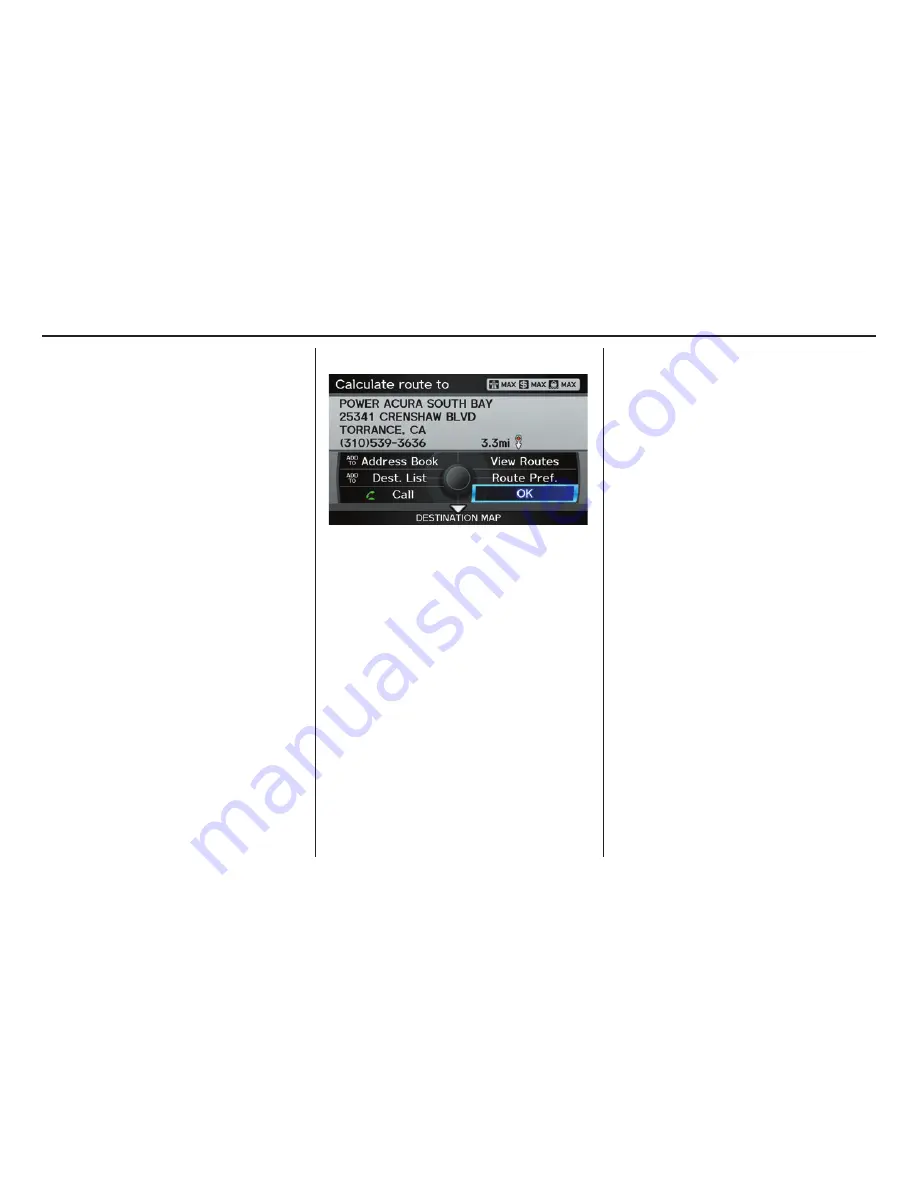
Driving to Your Destination
52
Navigation System
Driving to Your Destination
A route typically has three phases.
• Initial route calculation (
Calculate
route to
screen) (see page
52
)
• Change the route while en route (see
page
76
).
• Resume the route when restarting the
engine (see Continue Trip to Screen
on page
81
).
Calculate Route to Screen
Say or select
OK
. The system calculates
the route (see Map Screen on page
55
).
NOTE:
• Prior to departure, you can set areas
to avoid. The system then includes
them in its calculations for the
destination you have entered. See
Edit Avoid Area
on page 112 .
• For information on the available
voice commands, see
Voice
Command Index
on page 167 .
Further selections from the
Calculate
route to
screen include:
ADD TO Address Book
Allows you to add the destination to
your Address Book. See By Address
Book on page
34
.
NOTE:
If
EDIT Address Book
is displayed,
the destination is already stored in your
Address Book. You can edit the address
in your Address Book by selecting this
button. For information on editing your
Address Book, see
Destination Lists
on
page
78
.
ADD TO Dest. Lists
Allows you to add a location to the
Destination Lists
as a destination
or waypoint
. While on the
Calculate
route to
screen, rotate the
Interface
Dial knob
and select
ADD to Dest.
List.
The
Add to Dest. List
screen
appears and the destination is added.
CALL
Dials the number on the screen
when available. See Bluetooth
®
HandsFreeLink
®
on page
19
.
















































