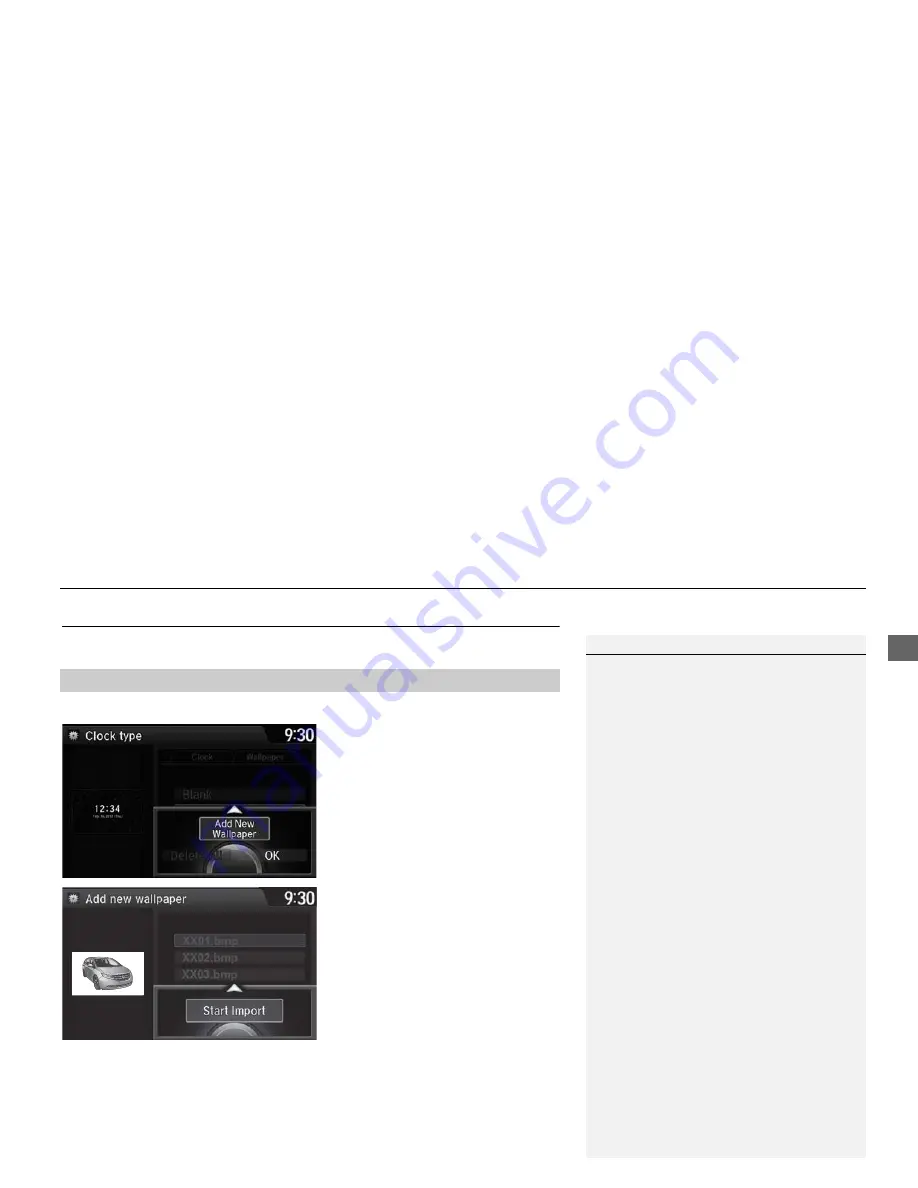
29
Interface Settings
Wallpaper Settings
Sys
tem
S
e
tup
Wallpaper Settings
Select, delete, and import wallpaper pictures for display on the screen.
H
SETTINGS button
System Settings
Clock
Clock/Wallpaper Type
1.
Connect the USB flash drive to the
USB port.
2.
Move
y
to select
Wallpaper
.
The screen will change to the
wallpaper list.
3.
Move
r
and rotate
i
to select
Add New Wallpaper
. Press
u
.
4.
Rotate
i
to select a desired
picture. Press
u
.
The preview is displayed on the
left side on the screen.
5.
Move
r
and rotate
i
to select
Start Import
. Press
u
.
The confirmation message will
appear. Then the display will
return to the wallpaper list.
■
Import wallpaper
1
Wallpaper Settings
•
When importing wallpaper files, the image
must be in the USB flash drive’s root directory.
Images in a folder cannot be imported.
•
The file name must be fewer than 210 bytes.
•
The file format of the image that can be
imported is BMP (bmp) or JPEG (jpg).
•
The individual file size limit is 6 MB.
•
The maximum image size is 4,800 x 4,800
pixels. If the image size is less than 420 × 234
pixels, the image is displayed in the middle of
the screen with the extra area appearing in
black.
•
Up to 10 files can be saved.
•
If the USB flash drive does not have any
pictures, the No files detected message
appears.
















































